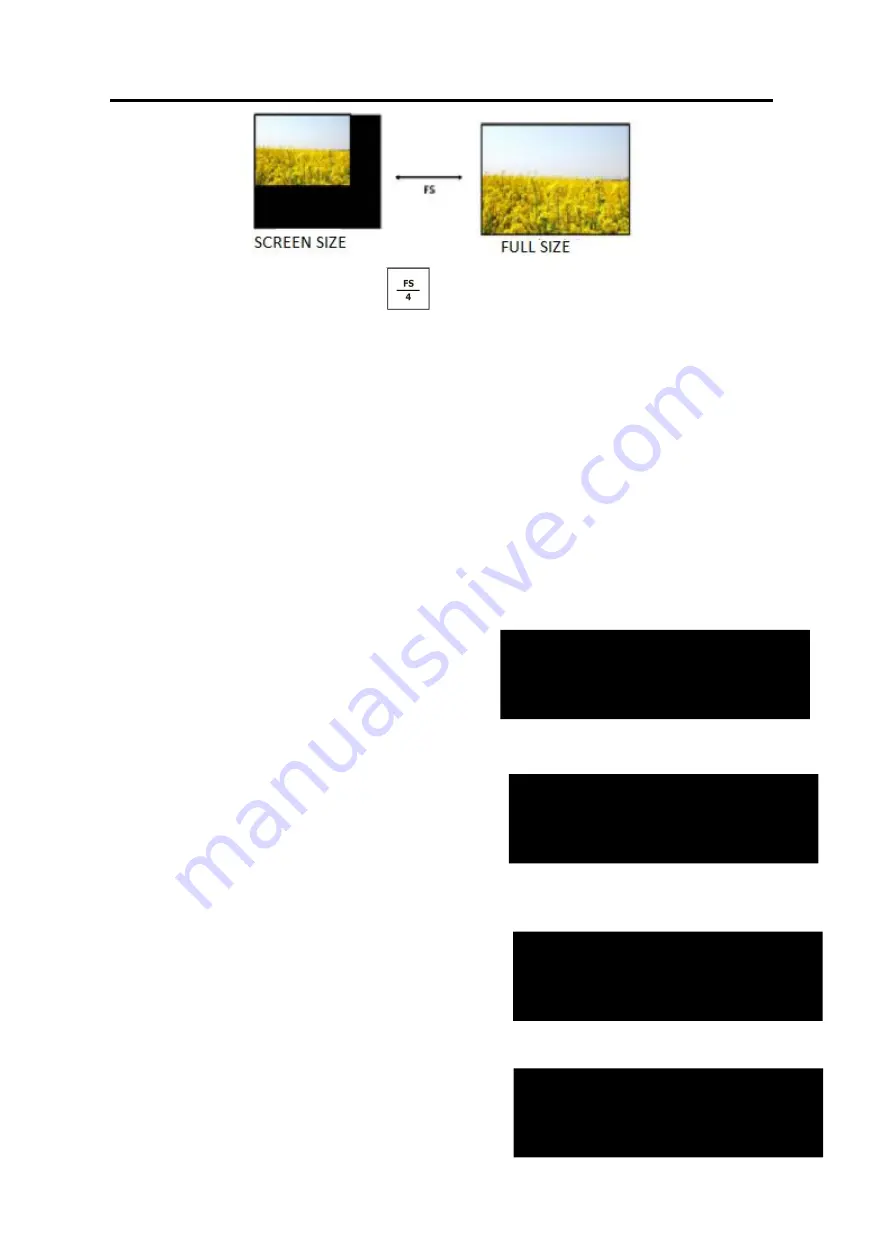
GX4
User Manual
21
Note
:
Users can also set <SCREEN> by
【
FS
】
. Push FSbutton light on, Led display image in screen size, Push
【
FS
】
again, button light off, Led display image in full size.
5.
RATIO
: NORMAL, 16:9, 4:3
6. TEXT OVERLAY
Text overlay function is to add subtitle on output image, more often used on such fields as live broadcasting, live concert,
live commentary
, and advertisement.
Before text overlay, the subtitle input channel need to be ensured, e.g subtitle input channel VGA
And the overlayed channel need to be decided, e.g overlay text on DVI channel.
Set as follows:
Push
【
VGA
】
to check VGA input, LCD shows the VGA input.
Push
【
DVI
】
to check DVI input, LCD shows the DVI input.
Push
【
PIP
】
, make sure VAG is the small picture and DVI the big picture,
if not, turn the <SWAP PICTURE>
“
ON
”
in
【
PIP
】
menu.
Select <SELECT> in
【
PIP
】
menu, pushknob turn Knob to select”IMAGE B”, Push <SCALE> to set the size and position
of ”IMAGE B” which the VGA picture in this case.
If there is black rim on top, bottom, left or right of the VGA picture, use <MASK TOP>,<MASK BOTTOM>,<MASK
LEFT><MASK RIGHT> to crop the black rim.
Push
【
MENU
】
,select<OUTPUT>, push knob
;
Select <TEXT OVERLAY>, push knoband enter <TEXT OVERLAY> menu as follows:
PIP
ON
LAYOUT
PIP L+B
>SWAP PICTURE
ON
ALPHA
0
>H SIZE
>>
V SIZE
>>
H POS
>>
V POS
>>
>
TEXT OVERLAY
ON
PRESET
WhOnBk1
BLEND MODE
MODE1
BLEND LEVEL
12
LAYOUT
PIP L+B
SWAP PICTURE
ON
ALPHA
0
>SELECT
IMAGE B






























