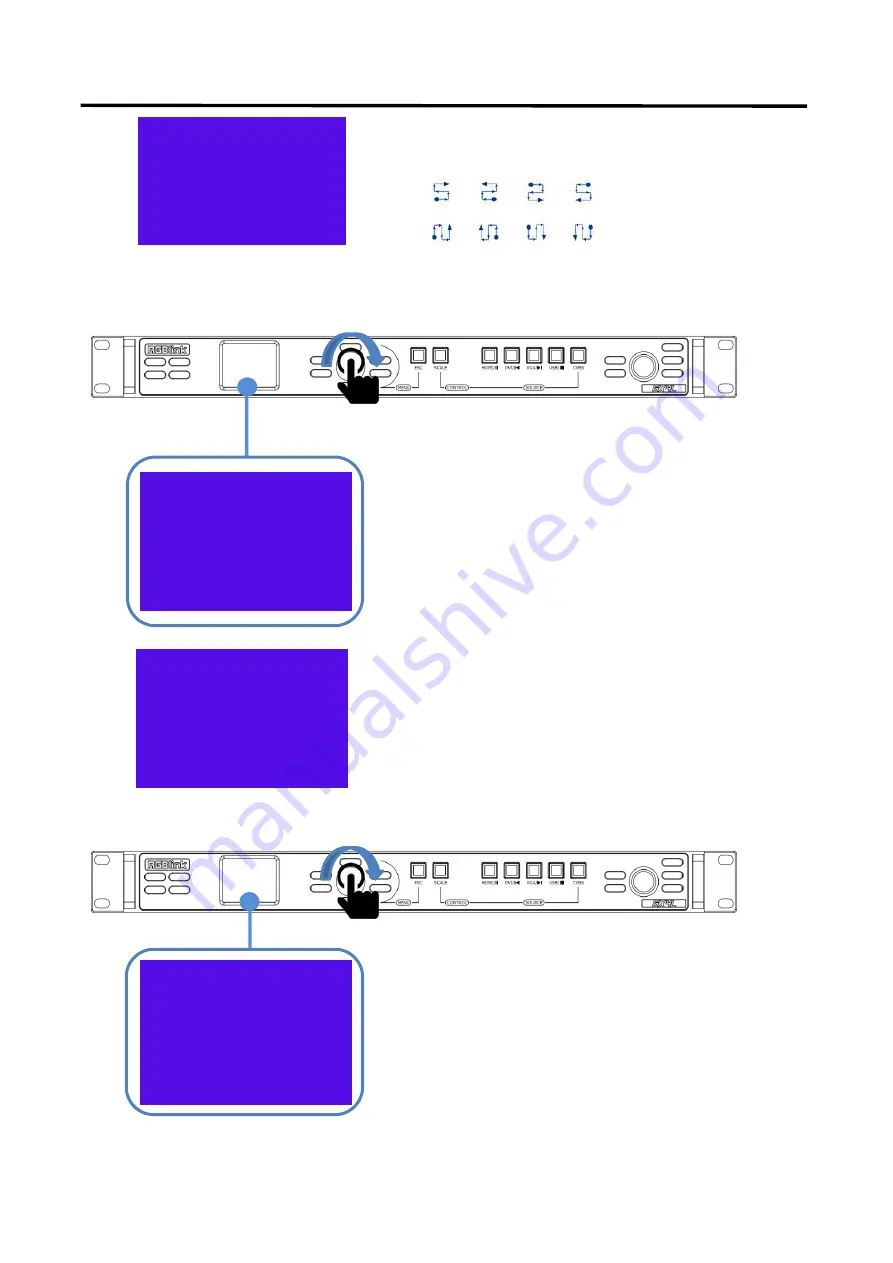
GX2L/GX4L
User Manual
17
Cabinet Rows
1
Cabinet Columns
1
Port 1 Control cabinet
1
Cabinet Link Mode
>>
Mode 1
Empty
Mode 2
Empty
Mode 3
Empty
Mode 4
Empty
Mode 5
Empty
Preset Resolution
>>
Custom Resolution
>>
Presettings
Save
Load
Delete
3.3.3 Mode Settings
3.3.4 Input Settings
GX4L support preset resolution and custom resolution
1.
Rotate and press the knob to enter
<Input Settings>menu
(3) In <Screen Settings>,users can set cabinet rows/ columns
and cabinet link mode.
Rotate and press the knob
to enter <Mode Settings>menu
After <Screen Settings>, the parameters of the current setting
can be saved to the template mode,which can be loaded
directly later. The parameters can be saved as follows:
(1)
Source:
storing the current input source type;
(2)
Screen:
save the current screen size ,position and other
screen information;
GX4L supports up to
5
template mode.
Select
“
Load
”
to load saved mode.
Summary of Contents for GX2L
Page 1: ...1 GX2L GX4L User Manual Article NO RGB RD UM GX2L GX4L E001 Version NO V1 1...
Page 14: ...GX2L GX4L User Manual 14 3 2 Menu Structure The MENU structure is shown in the figure below...
Page 43: ...GX2L GX4L User Manual 43 Chapter 5 Ordering Codes 5 1 Product 820 1004 03 0 GX4L...
Page 44: ...GX2L GX4L User Manual 44 Chapter 6 Support 6 1 Contact Us...






























