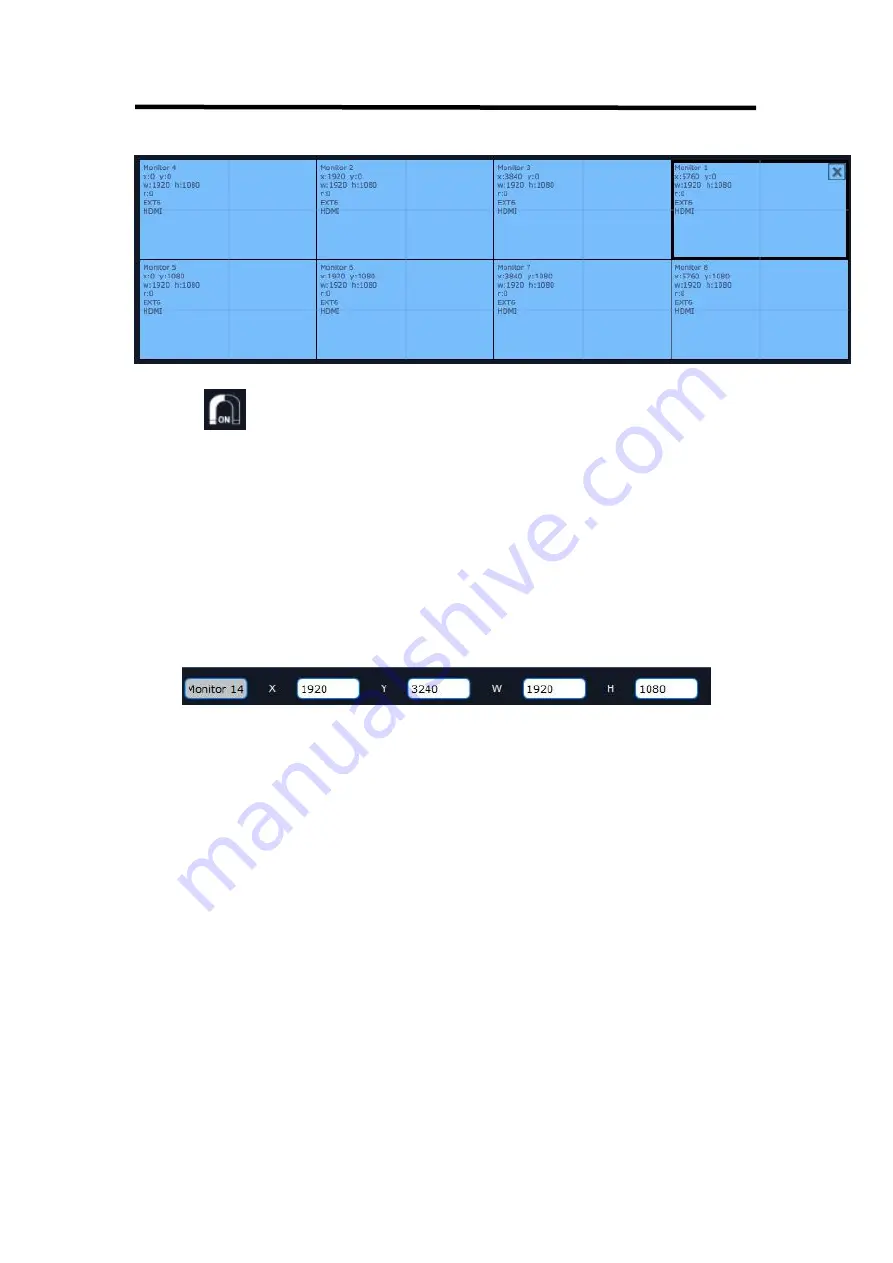
FLEX 8
User Manual
35
Swap port1 and port4
Auto tile:
User can enable or disable the auto tile function by clicking the auto tile
shortcut
on the right side of the interface. If select auto tile “ON’, the layer
will automatically snap to the output grid when move the layer to the position within
the threshold value.
Monitor Size and Position Setting:
Move the mouse to the lower right brink of the
monitor, and press the left key of the mouse. Move the mouse to the suitable
position and release the mouse. But this method can only adjust the size and location
roughly, if an accurate adjustment is needed, select the monitor, and set the X, Y,
width and height in the bottom of the interface.
Monitor Size changed equivalently:
Select any monitor, for example, select monitor
1, and adjust the size. Click this monitor, then press button C and don’t let go, select
the monitor that will set, the size of the selected monitor will be changed to the
same size of monitor 1, as shown in the figure below:
Summary of Contents for FLEX 8
Page 1: ...FLEX 8 Article No RGB RD UM FLEX 8 E001 Revision No V1 1 USER MANUAL...
Page 11: ...FLEX 8 User Manual 10 1 2 4 Dimension Following is the dimension of FLEX 8for your reference...
Page 46: ...FLEX 8 User Manual 45 Use shortcut key to operate fast and easily...






























