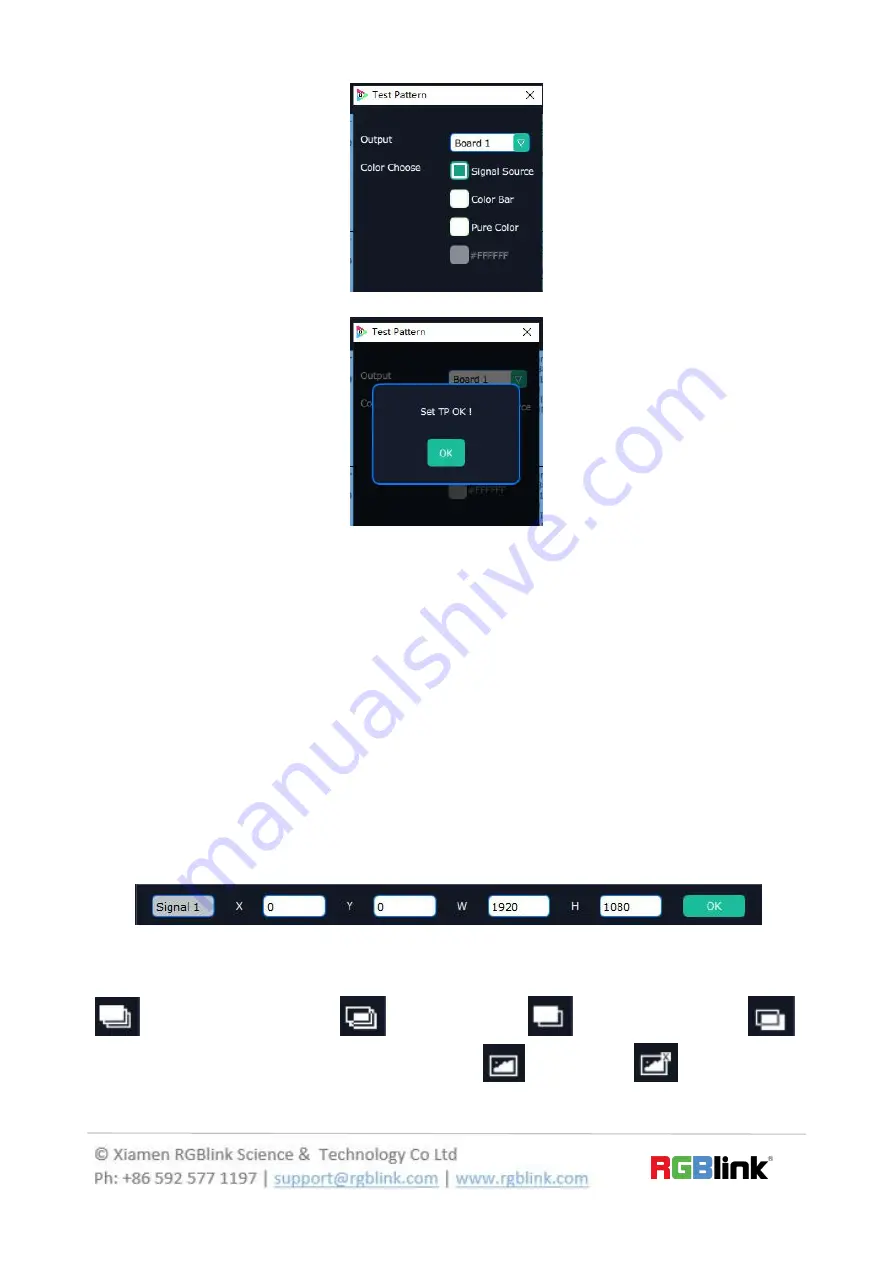
35/30
Set TP OK
Adjust Layer: Two ways can change the size and location of the opened layer:
a. Drag the opened layer by mouse. The details are: move the mouse to the brink of the
opened layer, when the mouse shows”<—>”, press the left key of the mouse and drag
the window to a suitable size and then release the mouse. Or move the mouse to the
lower right of the opened layer, press the left key of the mouse and drag the window to
a suitable size and then release the mouse. Move the mouse to the opened layer and
press the left key of the mouse and move the mouse, then the layer will be moved,
release the mouse when moved to the suitable location. But this method can only
adjust the size and location roughly, if an accurate adjustment is needed, the second
method can be used.
b. Select the layer to be adjusted, and set the X, Y, width and height in the bottom of
the interface.
Hierarchical relations between layers: After creating the layers, the hierarchical
relations can be changed by the following: click the shortcut key bring layer to front
“
”, send layer to bottom “
”, layer forward “
” or layer backward “
”.
The layer can be set as background by click “
” and click “
” to close layer
background.



























