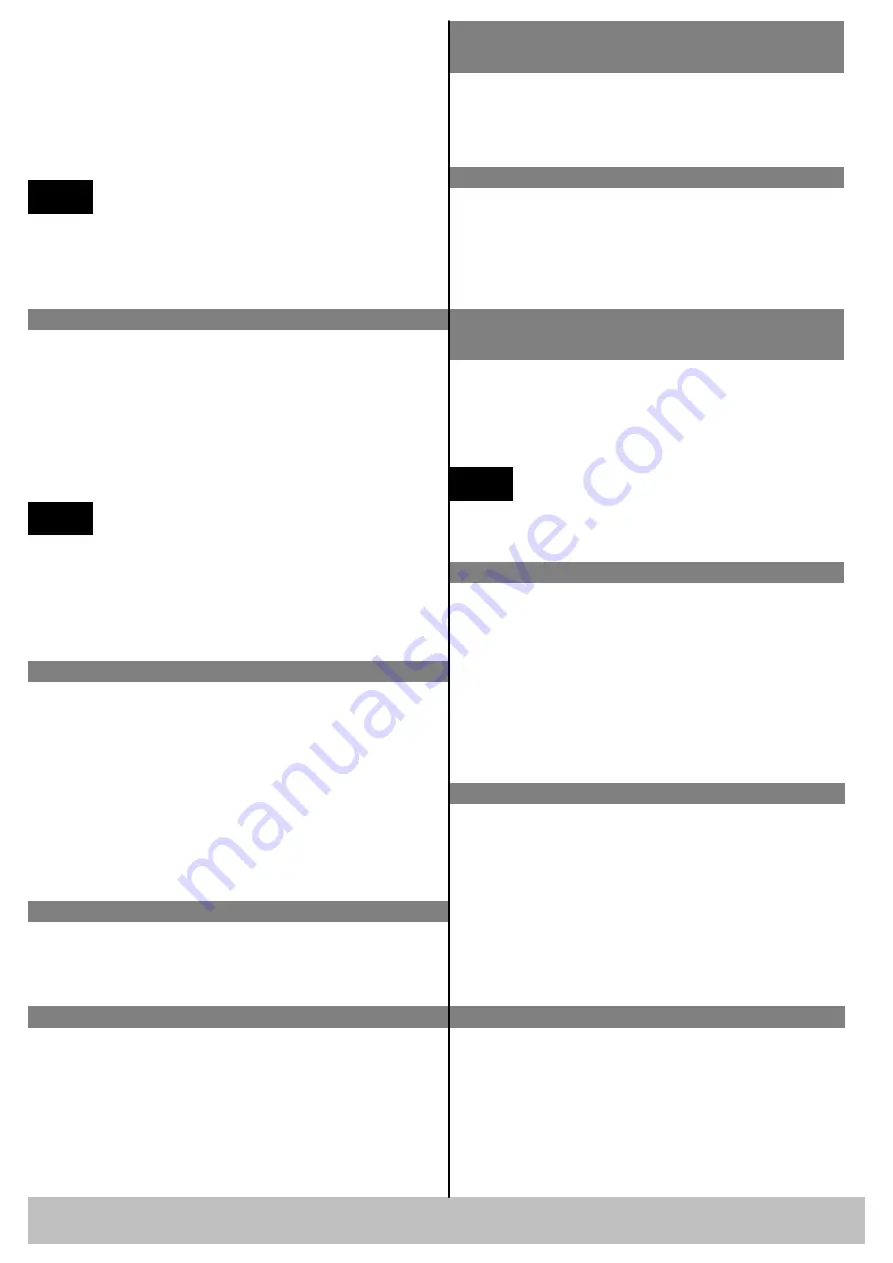
DXP A1616 Quick Start
Rev 1.0
Page 2 of 3
Address: S603-604 Weiye Building Torch Hi-Tech Industrial Development Zone, Xiamen, Fujian Province, P.R.C
Tel: 00865925771197 Fax:00865925771202
Email: [email protected] http://www.rgblink.cn
How to set one-to-one correspondence for
input and output way
1. Press button
【
Rec
】
on front panel;
2. Press button
【
0
】
on front panel;
3. Press
【
Enter
】
to confirm.
How to switch from one input to all outputs
1. Press button on front panel, for example, choose
【
2
】
;
2. Press
【
ALL
】
, and finish switching input2 to all
outputs.
Also, you can get the same operation effect by the
following ways:
1. Press button on front panel, for example, choose
【
ALL
】
;
2. Choose input way, for example, button
【
2
】
;
3. Press
【
Enter
】
to confirm.
How to save pre-set input and output way
1. Press button
【
Save
】
on front panel;
2. Can select 24 modes from button
【
1
】
~
【
24
】
,
for example, choose button
【
2
】
;
3. Press
【
Enter
】
to confirm.
NOTE
Input way: currently connect way for
switching signal;
Output way: the connect way of peripheral display
device.
【
1
】
~
【
9
】
button on the panel means way1 to way9.
Way above 10 can be selected combined
【
10+
】
with
【
0
】
~
【
6
】
button.
How to factory reset
How to read device related information
How to switch between input and output way
DXP A1616 can rapidly switch any way signals by front
panel buttons, specific operations are as follows:
1. Press front panel number button, select the input way,
such as choosing
【
3
】
for input way;
2. Press again front panel number button, select the
output way, such as choosing
【
5
】
for output way;
3. After selection, press
【
Enter
】
to confirm.
【
Rec
】
Call saving mode selection key, can call saving
user mode, range for:
【
0
】
~
【
24
】】
, a total of 25
kinds of call saving mode.
【
Save
】
Saving modes selection key, can save all
current switching channels and current states, range for:
【
1
】
~
【
24
】
, a total of 24 kinds of saving modes.
If power fails suddenly, the device will
automatically save to the current using mode,
and do not need reset when power on again.
NOTE
【
Esc
】
The button exits the current state to the top
level state.
How to close one output way
1. Press button
【
0
】
on front panel;
2 .Choose output way, for example, button
【
8
】
;
3. Press
【
Enter
】
to confirm.
How to close all output ways
1. Press button
【
0
】
on front panel;
2. Press button
【
ALL
】
on front panel.
Also, you can get the same operation effect by the
following way:
1. Press button
【
ALL
】
on front panel;
2. Press button
【
0
】
on front panel;
3. Press
【
Enter
】
to confirm.
How to call pre-set input and output way
saving mode
1. Press button
【
Rec
】
on front panel;
2. Can select 25 modes from button
【
0
】
~
【
24
】
,
for example, choose button
【
7
】
;
3. Press
【
Enter
】
to confirm.
NOTE
【
O
】
is default for one-to-one correspondence
for input and output way. That is input
【
1
】
is
corresponding to output
【
1
】
, input
【
2
】
is
corresponding to output
【
2
】
…
1. Press button
【
Menu
】
on front panel;
2. Press button
【
30+
】 (【
30+
】
reuse for DOWN
arrow key, button
【
20+
】
reuse for UP arrow
key
)
, make RESET option for selected state;
3. Press
【
Enter
】
to confirm and enter the
initialization interface;
4. Press any key according to the LCD hint and
complete factory reset.
1. Press button
【
Menu
】
on front panel;
2. It is default for STATUS option, if it is not selected,
press
【
30+
】
or
【
20+
】 (
Now
【
30+
】
reuse
for DOWN arrow key, button
【
20+
】
reuse for
UP arrow key
)
and select STATUS;
3. Press
【
Enter
】
to confirm, read the information
by button
【
30+
】
DOWN arrow key or button
【
20+
】
UP arrow key.
How to set LOGO display when power on
1. Press button
【
Menu
】
on front panel;
2. Press
【
30+
】
or
【
20+
】 (
Now
【
30+
】
reuse
for DOWN arrow key, button
【
20+
】
reuse for
UP arrow key
)
and select LOGO;
3. Press
【
Enter
】
to confirm, and enter LOGO
switch setting, LOGO ON or OFF at boot can be
set.



