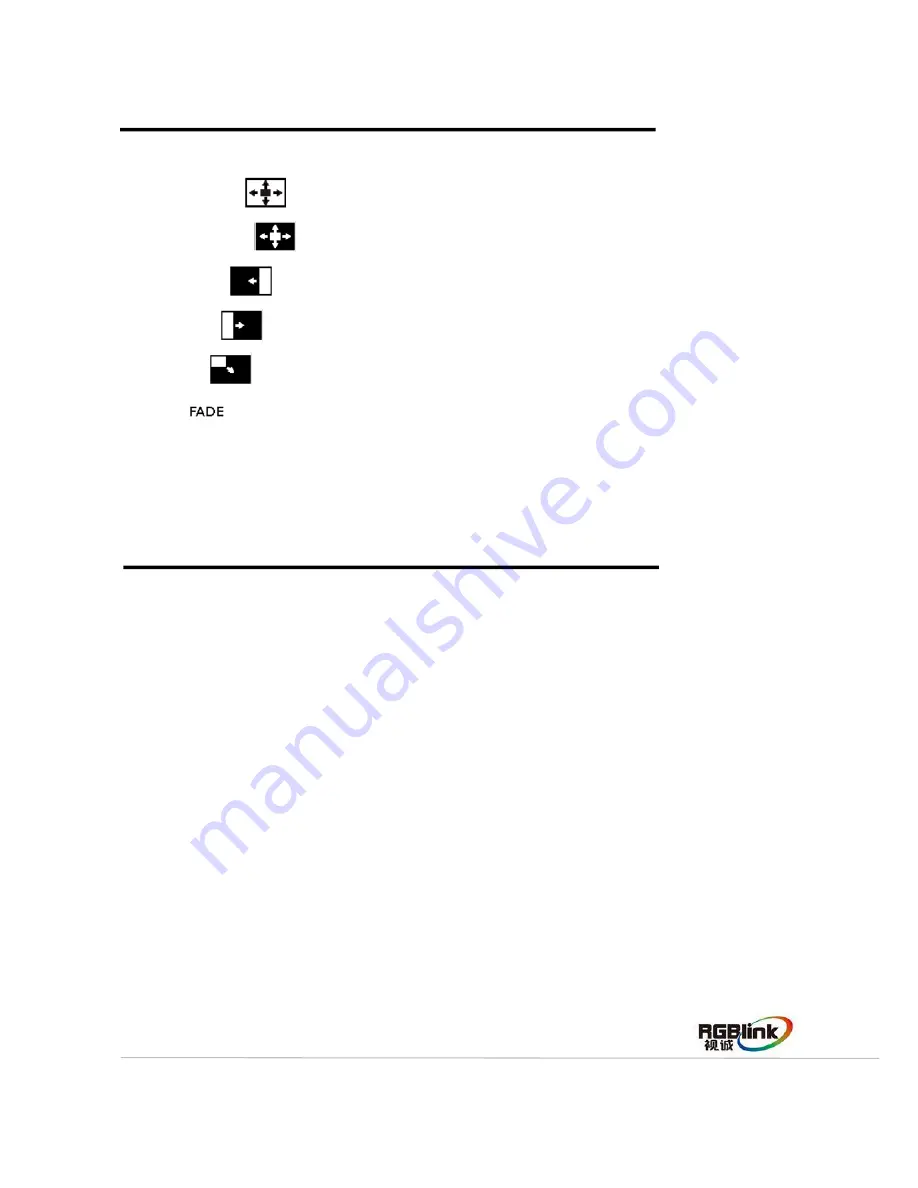
Address
:
S603-604 Weiye Building Torch Hi-Tech Industrial Development Zone Xiamen,Fujian Province, P.R.C
Tel: 00865925771197 Fax:00865925771202
Email: [email protected] http://www.rgblink.cn
12
How to Change the Transition Effects
1. Push the Effect Modes button in Effects Switch Control Area, there are 6 kinds of effect modes:
POP CENTER:
PUSH CENTER:
PUSH LEFT:
POP LEFT:
POP L+T:
FADE:
2. Push the [TAKE] button, or use T-bar switcher to switch between the images with effects.
How to Do Customized Output Resolution
1. Push the [FORMAT] button in function area to enter the output formats menu.
2. Turn the knob and choose <CUSTOM>, push the knob for resolution setting.
3.Turn knob on each bit position, and change the value of the bit by the digital buttons on the front
panel.
4. After the digital, push the Knob will add ×, means before the × is the horizontal size. Same operation
for vertical size.
5. After the digital, push the Knob will add @, means before the @ is the vertical size, and after the @ is
the refresh rate. Only 50 0r digital 60 supports for the refresh rate. Use the digital buttons to finish the
settings.
6. After input all the values, push knob to enable CP 3096H to output this resolution. CP 3096H will take
5 to 10 seconds to enable this output resolution.


















