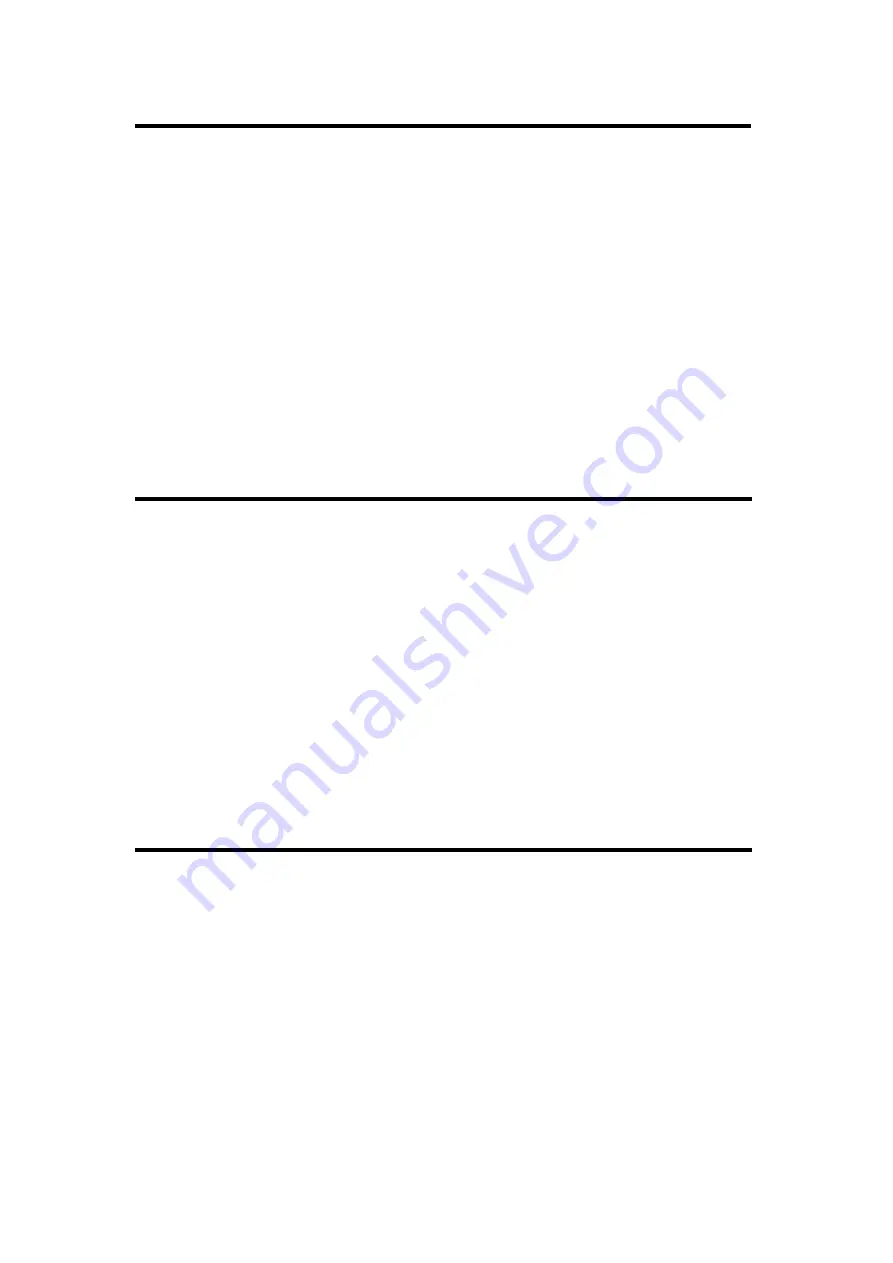
CP 3072 User Manual 61
The USB does't Play Video Well
Confirm if There are Multiple Videos in USB Root Directory
Pull out the USB from CP 3072 and plug in to the computer, check if there
is video in USB root directory, do not save other non-video files at the same
time. User can also copy some video files to the USB after formatting it.
Confirm If There is Signal Output
If CP 3072 works well before, but the USB can’t play after restart, user can
pull and plug the USB for test under normal operation and UPS.
Flash Point in LED Display Output
Confirm If Monitor Output is Normal
Find a belt VGA input (best for DVI) display, connect to the corresponding
output port of processor, and check whether the signal is correct on the
monitor. If display normally shows and no flash point, please check
whether DVI outlets put tight. If display flashes point, please judge if input
signal, wire, and interface are normal.
The HDMI Input Signal of Blu-ray DVD cannot be
Choose HDMI Signal as HDMI Input
Choose HDMI signal as HDMI input. Push the [MENU] button, then choose
<SYSTEM>, turn the knob and choose <EDID MANAGE>, choose the
HDMI input and set the input source as HDMI. User need to restart the
blu-ray DVD.















































