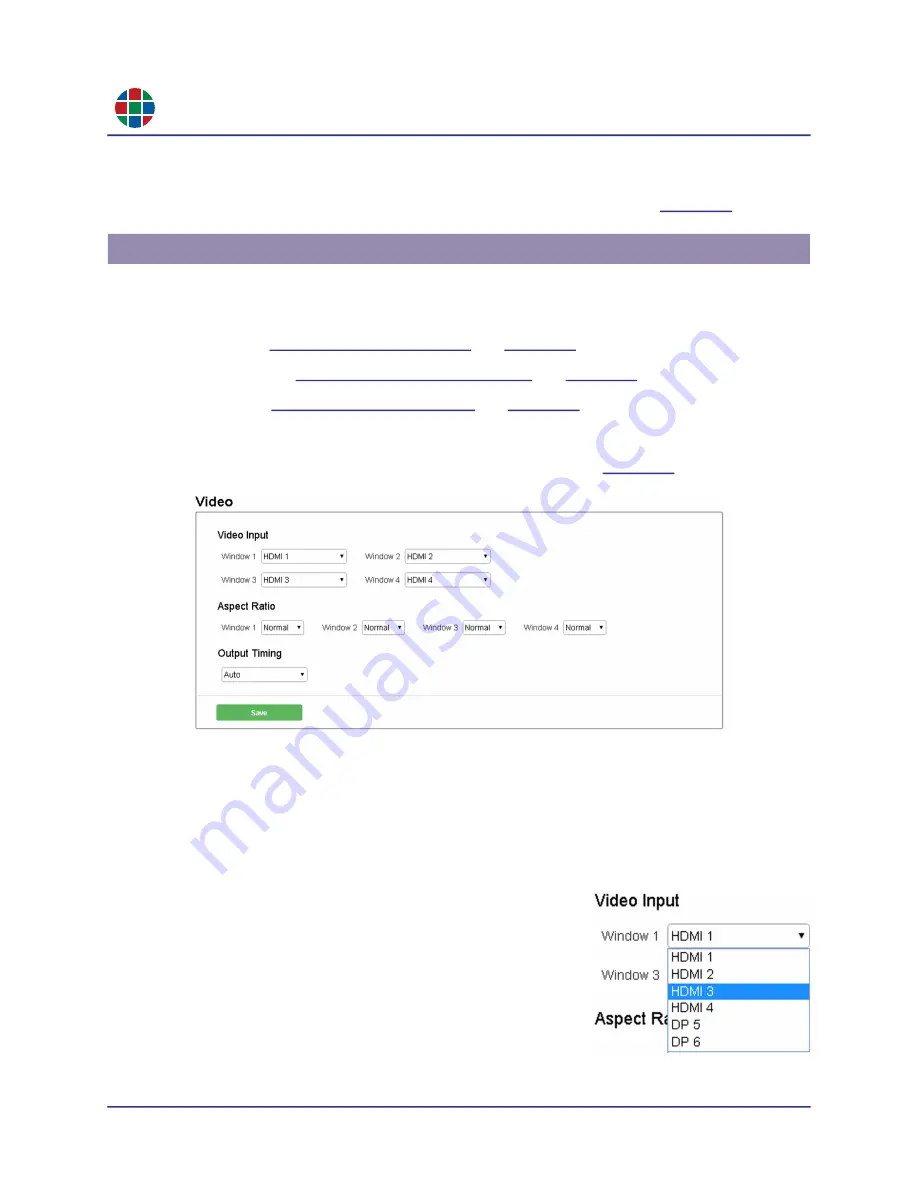
RG B
C H A P T E R 3
Op e r a t i o n
22
QuadView UHDx/UHDx KVM User Guide
350-12245-01 – updated December, 2019
5.
Click
Login
.
The
General
tab of the QuadView UHDx Web Controller appears. See
The
General
tab of the QuadView UHDx Web Controller allows you to perform the following basic
configuration:
Video:
See
Cropping:
See
and
.
Audio:
3.8.1
Video Settings
The
Video Settings
area of the
General
tab appears as shown in
.
Figure 3-6
General > Video Settings
This tab contains the following functions:
Input Name:
You may assign a descriptive name to a video input by entering the name in the
text box for that input. The name can be up to 12 characters long and can include letters,
numbers, spaces, and some special characters.
Video Input:
Route a video input to a window by selecting it
from the pull-down menu for the desired window.
Aspect Ratio:
The following aspect ratio settings are
available for each window:
Normal:
Display the source image at its original, native
aspect ratio.
Full:
Scale the source image to fill the entire window.
16:9:
Scale the source image to a 16:9 aspect ratio.
3.8 The General Tab






























