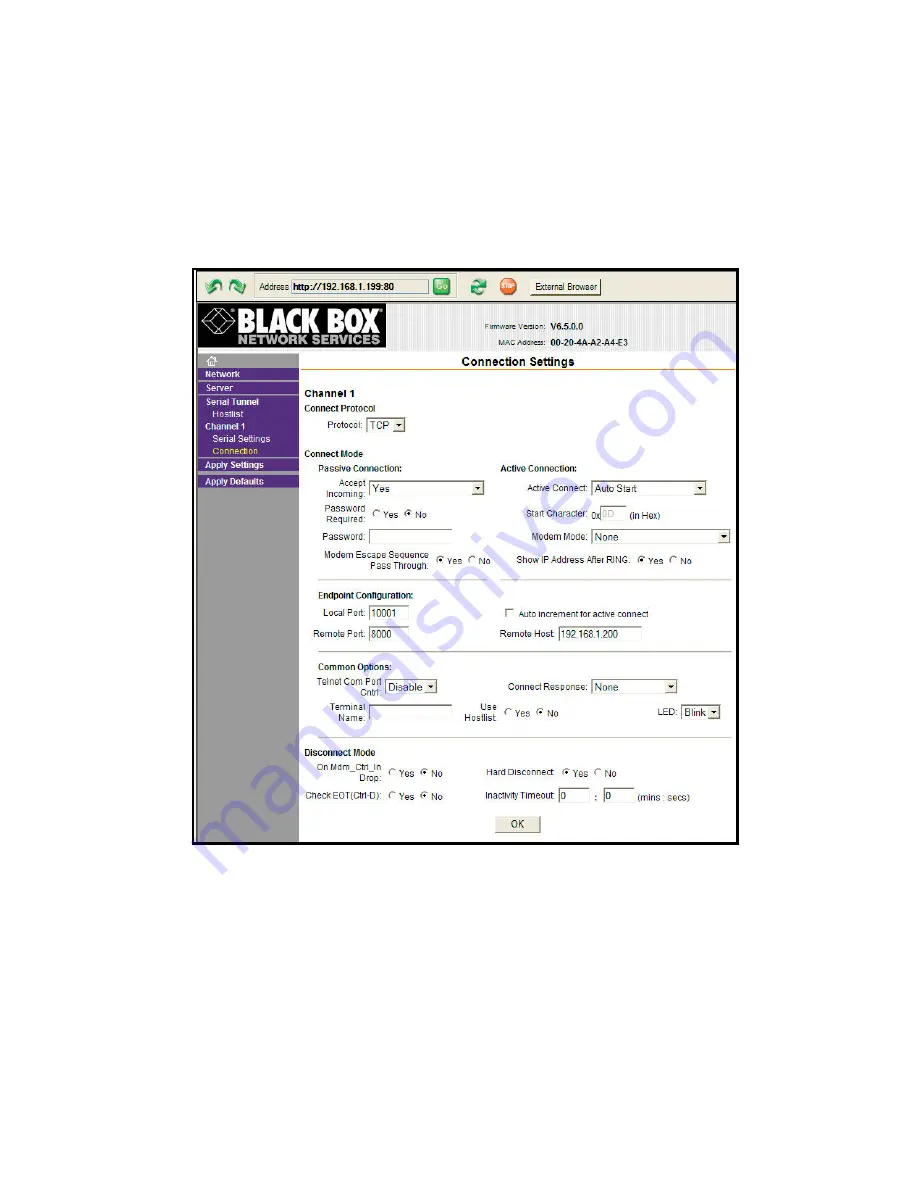
RGB Spectrum, Inc.
QuadView HD – Serial Server Set-up
6
Rev. 1 - 8/12/08
Channel 1 Connection Settings
On the Main Menu, click
Connection
.
1. Set the
Active Connect
pull-down field to
Auto Start
2. Set the
Remote Port
field to
8000
3. Set the
Remote Host
field to the IP address of the
QVHD
, for example, to the factory default
value
192.168.1.200
Figure 6. TCP Connection Settings
Click the
OK
button when finished entering your Serial Settings.
6. Finishing Up
1. On the Main Menu, click
Connection
, then click the
Yes
button.
2. After the LES290A Serial Server has rebooted you are ready to use the Serial Server to
connect to the
QVHD
.
The Serial Server will retain its configuration through power and connection cycles.







