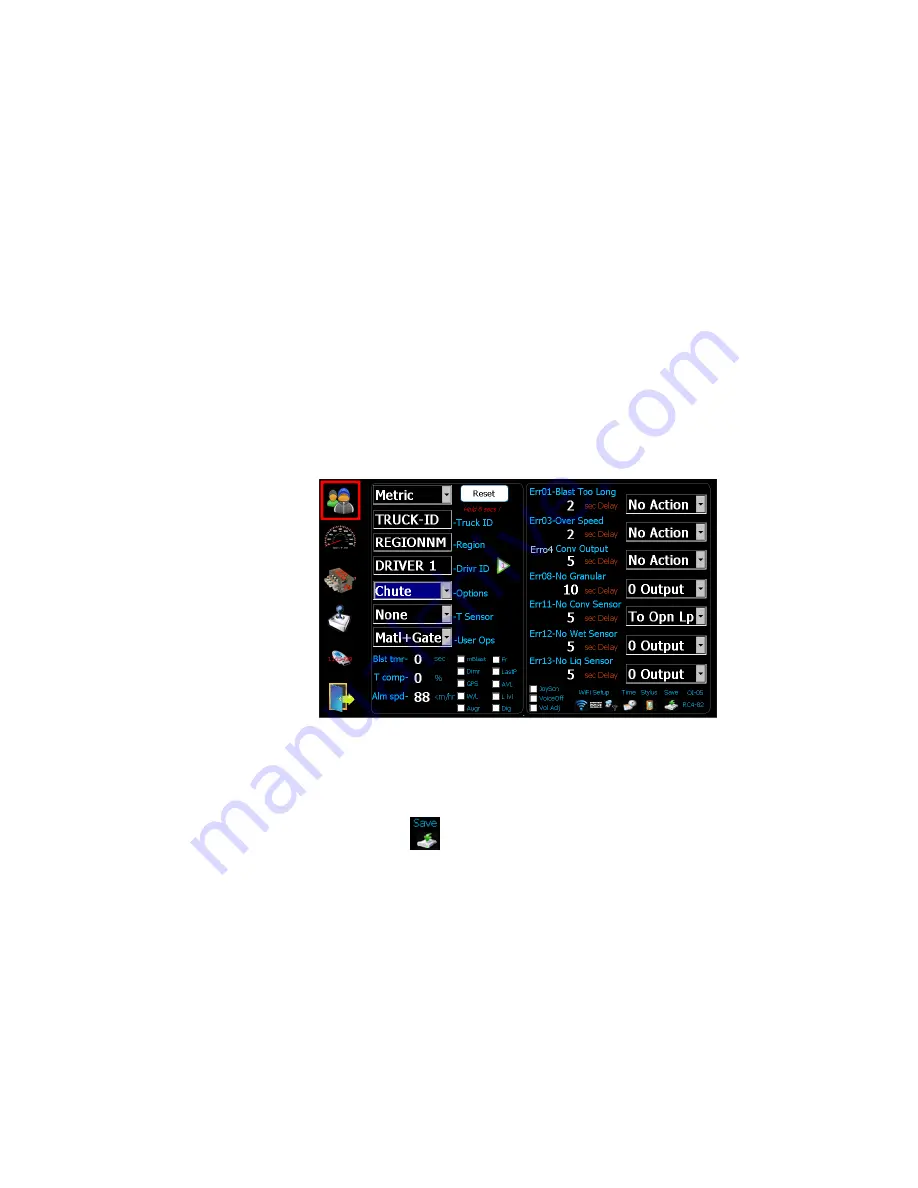
6/29
Bosch Rexroth Canada ıJune.2016 ı Revision 2.0
4 Initial Set-up
1.
Set the units to imperial (LBS/Mile) or metric (Kg/Km).
2.
Set the TRUCK ID.
3.
Set the REGION NAME.
4.
Set the DRIVER ID (optional), 4 driver IDs allowed.
5.
Set the type of Temperature Sensor (optional).
6.
Set the Options – see Advanced Features on page 15 (optional).
7.
Set the items that the user has access to(optional).
8.
Set Blast Timer, 0-timer disabled (optional).
9.
Set Temp Compensation % based on 3 degree change (optional).
10.
Set the vehicle speed alarm (optional).
11.
Select AVL or GPS tracking (optional).
12.
Set WIFI/TIME/STYLUS (if required).
The default error configuration values will work well for most applications, no
changes required.
Note: Save
only applies to changes to Date/Time/WiFi/Stylus.





















