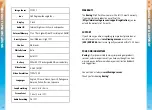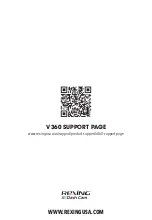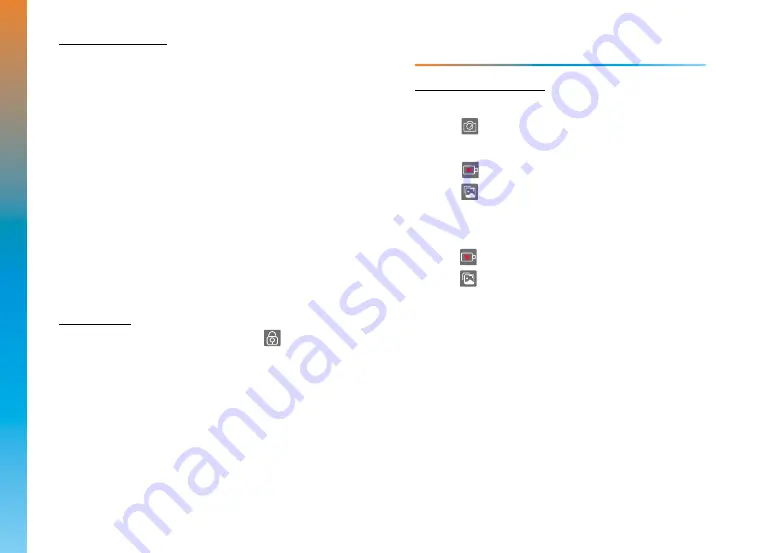
2. Computer Playback
Video playback on a computer can be done using an SD Card Adapter.
A. Remove the Micro SD memory card from the device. Do not
remove the memory card while the device is transferring or
accessing information (See Installation 4.2).
B. Insert the Micro SD memory card into an SD Card Adapter.
C. Insert the SD Card Adapter to the computer.
D. On the computer, navigate to SD card drive. Your main camera
videos will be stored under “video > A”. Rear camera videos will be
stored under “video > B”. Photos will be stored under “video >
Pic”.
E. Make sure to install the playback software “VeseeSetup”
stored at: \exe.
F. Use the playback software to select the video to playback.
Locking Videos
While in Video Recording Mode, you can tap the
Lock
icon to
lock a 30-second clip to memory. This will ensure that Loop Recording
will not overwrite the clip when the memory card is full. Locked videos
can be identified on the memory card as the ones with “_SOS”
appended to the end of the file name.
Taking and Viewing Photos
1. Taking a Photo
A. Click
Photo
icon to take a photo
2. Viewing Photos
A. Click
Video Recording
icon to stop recording
B. Click
Library
icon to enter Playback Mode
C. Swipe on the screen to toggle through your photos
3. Delete Videos and Photos
A. Click
Video Recording
to stop recording
B. Click
Library
to enter Playback Mode
C. Swipe on the screen to toggle through your photos
D. Hold on your selected video/photo for 2 secs and then press
OK
to delete it.
5.6
TAKING PHOTOS
B
ASIC OPERA
TION
21
20
5
5
5