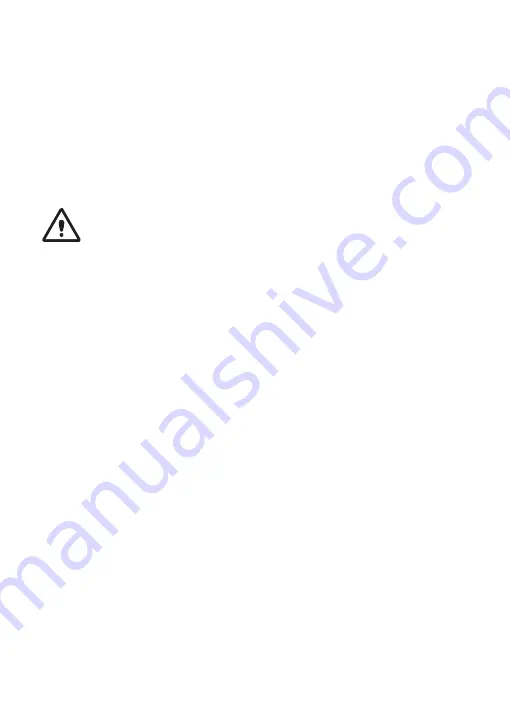
Overview of your V2 Dashboard Camera
2
Safety information
To prevent injury to yourself or others, or damage to your device, read all safety
information before using.
Warning
Failure to comply with safety warnings and regulations can result in
serious injury or death.
Rexing Dash Cam is not intended to be touched, modified, or calibrated
while operating a vehicle. Rexing is not responsible for any damages
resulting from the user's misuse of the camera.
Do not use damaged power cords or plugs, or loose electrical sockets.
Faulty connections can cause electric shock or fire.
Do not touch the car charger with wet hands or disconnect the charger by
pulling the cord.
Doing so may result in electrocution.
Do not use a bent or damaged car charger.
Doing so may cause electric
shock or fire.
Do not touch your device with wet hands.
Doing so may cause electric
shock.
Do not short-circuit the charger or the device.
Doing so may cause electric
shock or fire, or cause the battery to malfunction or explode.

















