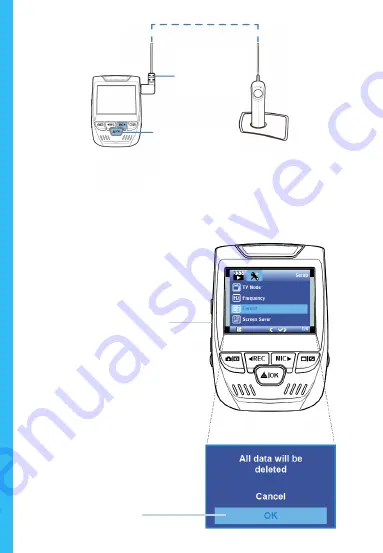
42
Appuyez deux fois sur
le bouton Menu
Appuyez sur le bouton
OK pour confirmer le
formatage de la carte
Connectez le
Mini-USB à la
caméra
Le voyant LED
bleu indique que
l’appareil est en
charge ou sous
tension
Maintenant vous pouvez vous déconnecter de l’alimentation.
La caméra s’éteindra après 3 secondes. La caméra devrait
commencer à enregistrer automatiquement la prochaine
fois qu’elle sera allumée.
Summary of Contents for V1P
Page 100: ...100 ...






























