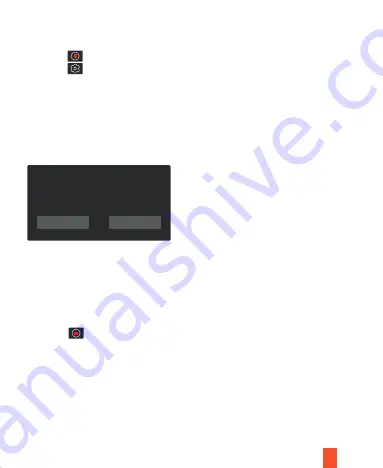
7
Format Micro-SD card
OK
Cancel
Removing the memory card
Before removing a memory card from your dash cam, you must first unmount it for
safe removal.
1.
Tap the icon to stop recording
2.
Press and hold the power button to turn off the device
3.
Gently push the memory card in and let go until it releases
Do not remove the memory card while the device is transferring or accessing
information. Doing so can result in data loss, corruption, or damage to the memory
card or device. Rexing is not responsible for losses that result from the use of
damaged memory cards, including the loss of data.
Step 2. Formatting the Memory Card
1.
Tap the icon to stop recording
2.
Tap the icon to access settings
3.
Toggle down to Format
4.
Tap OK to format the card
Please format the card on the dash cam before using it. Before formatting a memory
card, always remember to make backup copies of all important data stored on the
device. The manufacturer’s warranty does not cover loss of data resulting from user
actions.
Note























