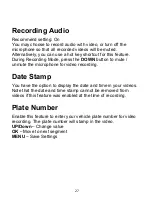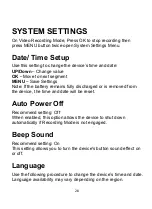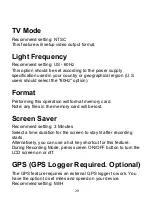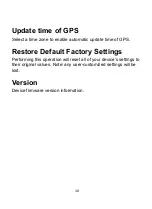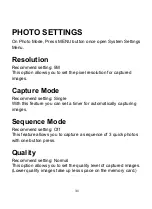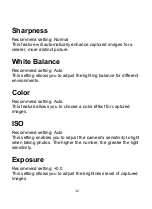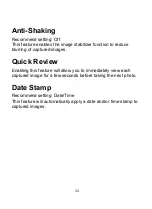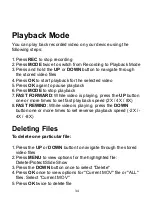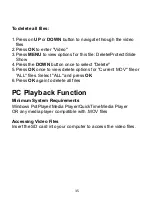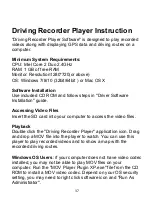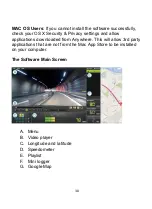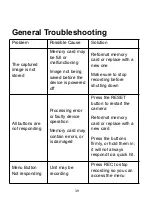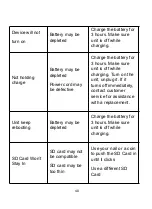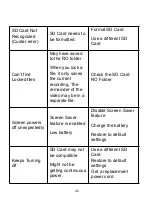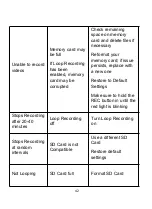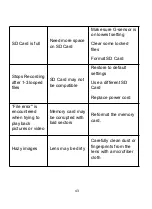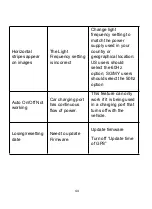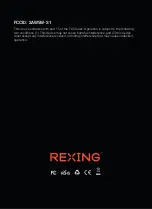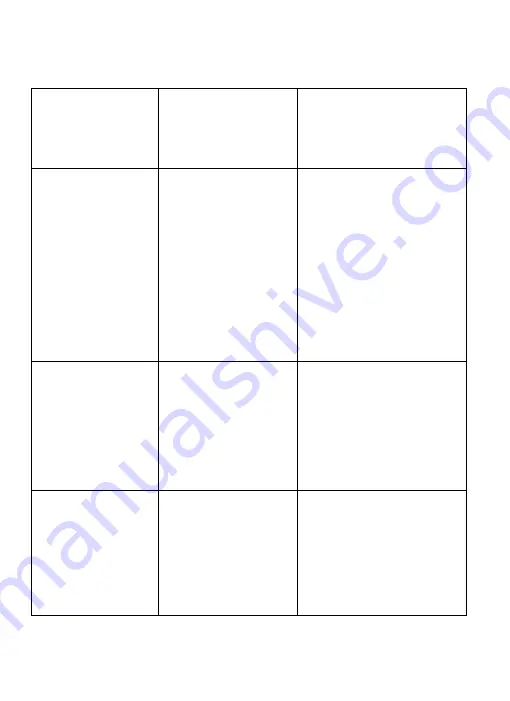
41
SD Card Not
Recognized
(Custer error)
SD Card needs to
be formatted.
Format SD Card
Use a different SD
Card
Can’t find
Locked files
May have saved
to the RO folder
When you lock a
file, it only saves
the current
recording. The
remainder of the
video may be in a
separate file.
Check the SD Card
RO Folder
Screen powers
off unexpectedly
Screen Saver
feature is enabled
Low battery
Disable Screen Saver
feature
Charge the battery
Restore to default
settings
Keeps Turning
off
SD Card may not
be compatible
Might not be
getting continuous
power.
Use a different SD
Card
Restore to default
settings
Get a replacement
power cord
Summary of Contents for GW101
Page 2: ...2 ...