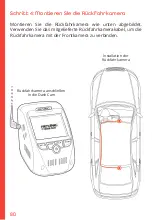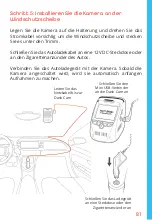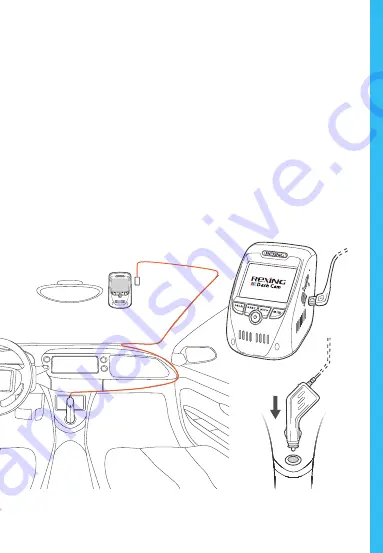
81
Schritt 5: Installieren Sie die Kamera an der
Windschutzscheibe
Legen Sie die Kamera auf die Halterung und drehen Sie das
Stromkabel vorsichtig um die Windschutzscheibe und stecken
Sie es unter den Trimm.
Schließen Sie das Autoladekabel an eine 12V DC-Steckdose oder
an den Zigarettenanzünder des Autos.
Verbinden Sie das Autoladegerät mit der Kamera. Sobald die
Kamera angeschaltet wird, wird sie automatisch anfangen
Aufnahmen zu machen.
Leiten Sie das
Netzkabel bis zur
Dash Cam
Schließen Sie den
Mini USB-Verbinder
an die Dash Cam an
Schließen Sie das Ladegerät
an eine Steckdose oder den
Zigarettenanzünder an