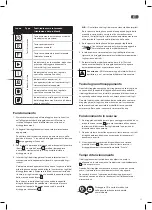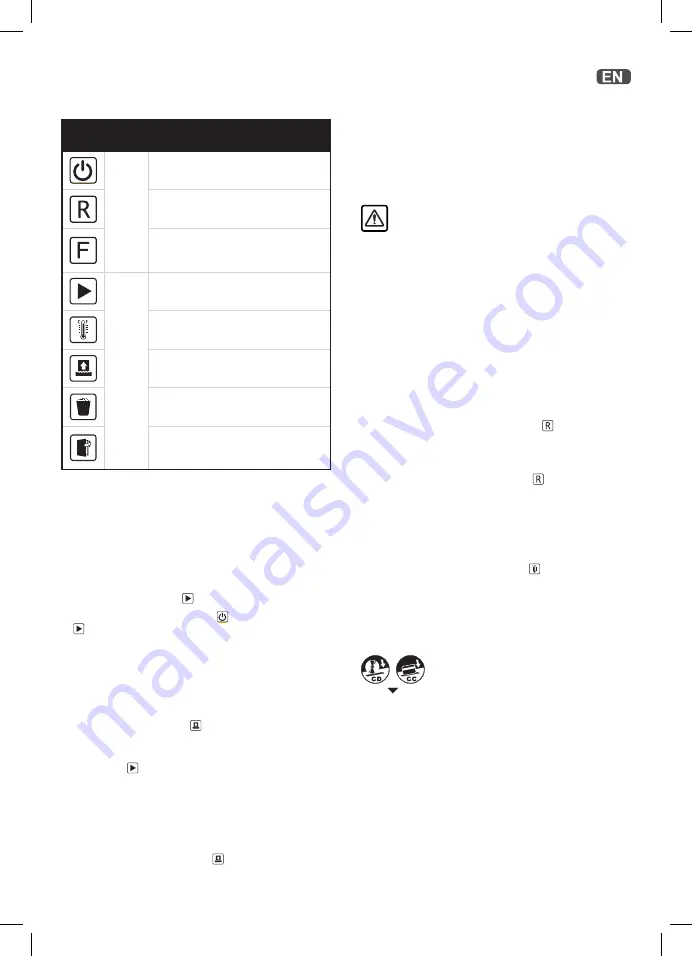
5
Operation
1. Remove the shredder from the packaging and place the bin
inside the shredder housing. Plug the power cord into the rear
of the shredder.
2. Connect the shredder to an appropriate mains supply.
Ensure the on/off switch is in the ‘on’ position. The blue
shredder in operation icon
will flash every 3 seconds.
3. To commence shredding press the
button. The flashing icon
changes to a solid blue light. You are now able to shred.
4. Insert paper to be shredded into the feed area. The Anti-Jam
Mechanism will sense the thickness of the paper being
shredded.
If the paper stack thickness is greater than the shredder’s
sheet capacity, the Anti-Jam indicator will turn on. Please
remove the stack of paper and reduce the number of sheets to
within the specified capacity
.
If the paper stack thickness is within the specified sheet
capacity, the blue Ready triangle will remain on and paper will
be shredded
.
Note:
Make sure the paper to be inserted is neatly stacked.
If the paper thickness is within the shredder’s capacity, the
motor will start and your documents will be shredded. The
cutters will stop once the shredding process is complete.
5. If the paper thickness is greater than the shredder’s capacity
the auto reverse icon will flash red
and the motor will run in
reverse.
Anti-Jam Technology
This shredder will only shred stacks of paper within the specified
sheet capacity; if there are too many sheets, the stack of paper
will be rejected and the shredder will not start.
During the shredding process do not attempt to add more paper
as this will cause a paper overload and auto-reverse will start;
paper will then need to be removed.
Operation time
When the shredder is used continuously, the shredder may
overheat. If this occurs the overheat icon
will illuminate red.
When the shredder is ready to be used again the red overheat icon
will go out.
To resume shredding, press the On button and start feeding
documents into the feed slot.
Reverse function
1. Should you wish to reverse the shredding direction whilst
shredding a document a reverse function has been fitted for
your convenience.
2. By pressing the reverse button the cutters will change direction
allowing the retrieval of the document being shredded.
3. The reverse function will only run whilst is being pressed.
When the reverse button is released the shredder will revert to
ready mode.
Icon
Type
Button / indication & action
(troubleshoot)
Contr
ol buttons
Auto-start and stand-by button
(press one time)
Manual reverse button
(hold down)
Manual forward run button
(hold down)
Status indications
Ready indicator, ready to shred and no
overload
Over heating indication
(Allow to cool)
Overloaded / Jam indication
(Reduce sheets / remove jammed paper)
Bin full indication
(open door and empty the bin)
Door open or shredder head removed
indication (close door firmly)
6. If this happens, remove some of the sheets from the paper
stack and re-try. The shredder will automatically start and allow
the paper to be shredded.
7. If the shredder is left in shredder operational mode for
more than 15 minutes without being used the shredder will
automatically switch off in order to save power.
Warning:
Do NOT under any circumstances use any
metal objects (scissors, letter openers, etc.) in an attempt
to clear the entry.
Only shred CDs and credit cards in the separate
slot, as indicated.
Summary of Contents for Momentum Extra XP418+
Page 3: ...Not applicable to Momentum Extra P515 or Momentum Extra P420 ...
Page 105: ......