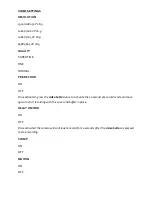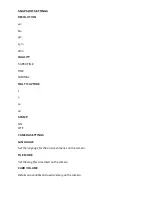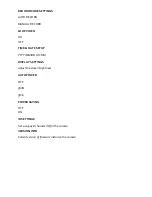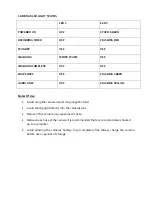status light on the camera will light up white while charging and go out once charged.
TURNING THE CAMERA ON/OFF
Press the
POWER
button on the side of the camera to turn the camera
ON
or
OFF
. Once
turned on the camera will automatically go in standby mode.
RECORDING VIDEO
Press the
VIDEO KEY
to
START
or
STOP
recording video while in the standby mode.
SNAPSHOTS
Press the
PHOTO KEY
to take a still image while in standby mode or recording.
AUDIO ONLY
Press the
AUDIO
button to record audio only while in the standby mode.
FILE TAGGING
Press the
MENU/BACK
while recording video to tag and write protect the current file.
AUXILIARY LED ILLUMINATION
To activate or deactivate the RX-5’s built in LED lights press and hold the
UP/LEFT KEY
.
BUILT-IN LASER POINTER
To activate or deactivate the RX-5’s built in laser pointer tap the
UP/LEFT KEY
.
MEDIA PLAYBACK
To enter the media playback menu press the
OK/PLAYBACK
button while in standby mode.
Use the
UP/LEFT, DOWN/RIGHT
buttons to navigate through the menus press the
OK/PLAYBACK
button to confirm and the
MENU/BACK
buttons to go back and to exit back to
standby mode.
CONFIGARATIONS MENU
To enter the settings menu press the
MENU/BACK
button while in standby mode. Once in the
settings menu use the
UP/LEFT, DOWN/RIGHT
buttons to navigate through the menus press
the
OK/PLAYBACK
button to confirm and the
MENU/BACK
buttons to go back and to exit
back to standby mode.
The following settings can be configured from the three sub folders in the settings menu
settings menu