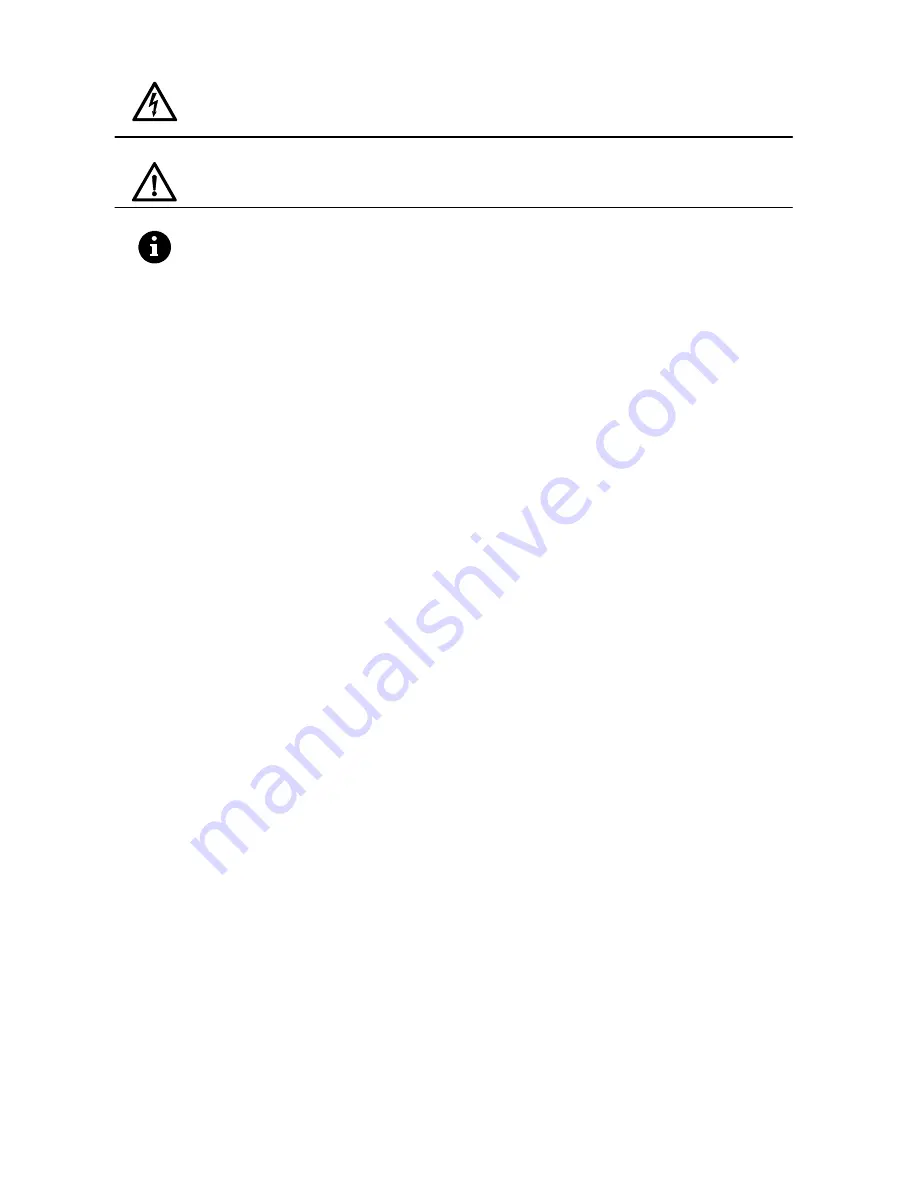
DEUTSCH
Dieses Symbol bedeutet eine mögliche Gefahr für Ihr Leben und Ihre Gesundheit, wenn bestimmten Handlungsaufforderungen nicht nachgekommen wird,
bzw. wenn entsprechende Vorsichtsmaßnahmen nicht getroffen werden.
ENGLISH
This symbol refers to a hazard or unsafe practice, which can result in severe personal injury or death.
DEUTSCH
Dieses Symbol warnt Sie vor Fehlverhalten, welches Sach- und Umweltschäden zur Folge hat.
ENGLISH
This symbol refers to a hazard or unsafe practice, which can result in a personal injury or property damage.
DEUTSCH
Dieses Symbol gibt Informationen über die Handhabung des Produkts oder den jeweiligen Teil der Bedienungsanleitung, auf den besonders aufmerksam ge-
macht werden soll.
ENGLISH
This symbol provides information about handling of the product or about the relevant part of the operating instructions to which particular attention should be
paid.
E
2005, All rights reserved.
Trademarks:
MS-DOS® and Windows® are registered trademarks of Microsoft®.
Other trademarks are the property of their respective owners.
The information in this document is subject to change without notice.
[2950-4042-C288 Rev.00]

















