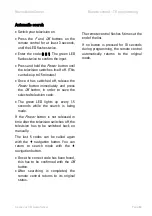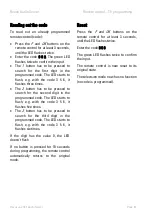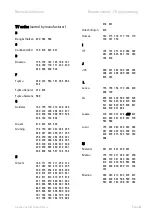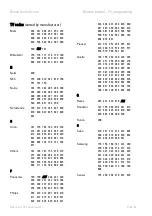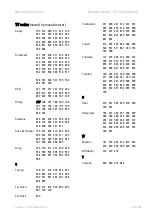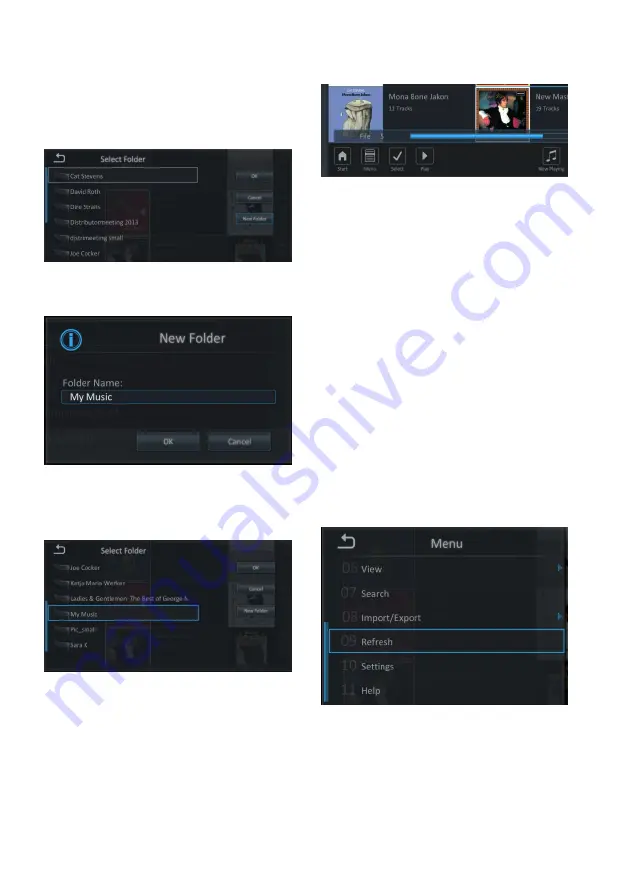
Revox Audio Server
General functions
Revox Joy S37 Audio Server
Page 49
If required, you can create a new folder
on the storage medium with the "New
Folder" button.
You can name this new folder according
to your individual requirements.
Now highlight the new folder and then
confirm your choice and start the export
process by pressing the
G
button.
The data is now exported to the new
storage location.
The progress of the export is shown
through a progress bar.
The export can run in the background at
any time or it can also be stopped with
the Stop button
T
.
Refresh an archive
The Revox Audio Server always needs a
certain amount of time to refresh archive
views.
If a newly recorded programme is not
visible or if you cannot see the data
following a larger import, you can
accelerate the updating process by
triggering it manually.
To do this, select the "Refresh" option
through the Menu button
A
in one of
the archives.
Updating is now done in the background.
In the case of large data quantities, for
example after the first time you connect
to your NAS, this update can take some
time. A progress bar in the bottom right
Summary of Contents for Joy S37
Page 1: ...Revox Joy S37 Audio Server Page 0 4 m1 ...
Page 4: ...Revox Joy S37 Audio Server Page 3 ...
Page 17: ...Revox Audio Server Remote control Revox Joy S37 Audio Server Page 16 Remote control overview ...
Page 70: ...Revox Audio Server Gracenote Revox Joy S37 Audio Server Page 69 User manual S37 audio server ...