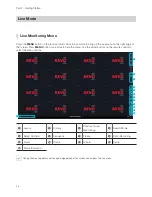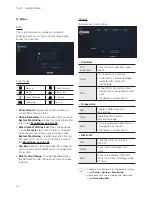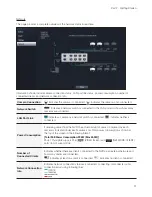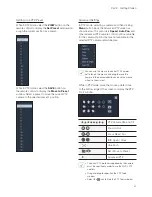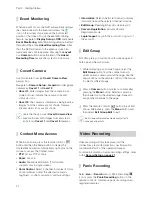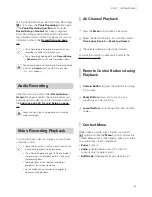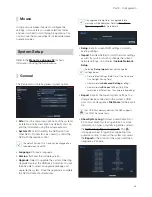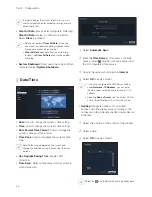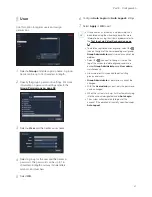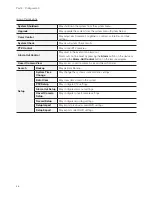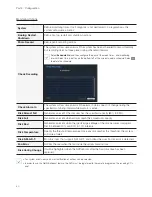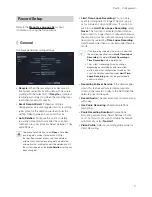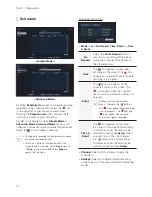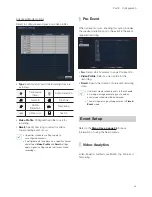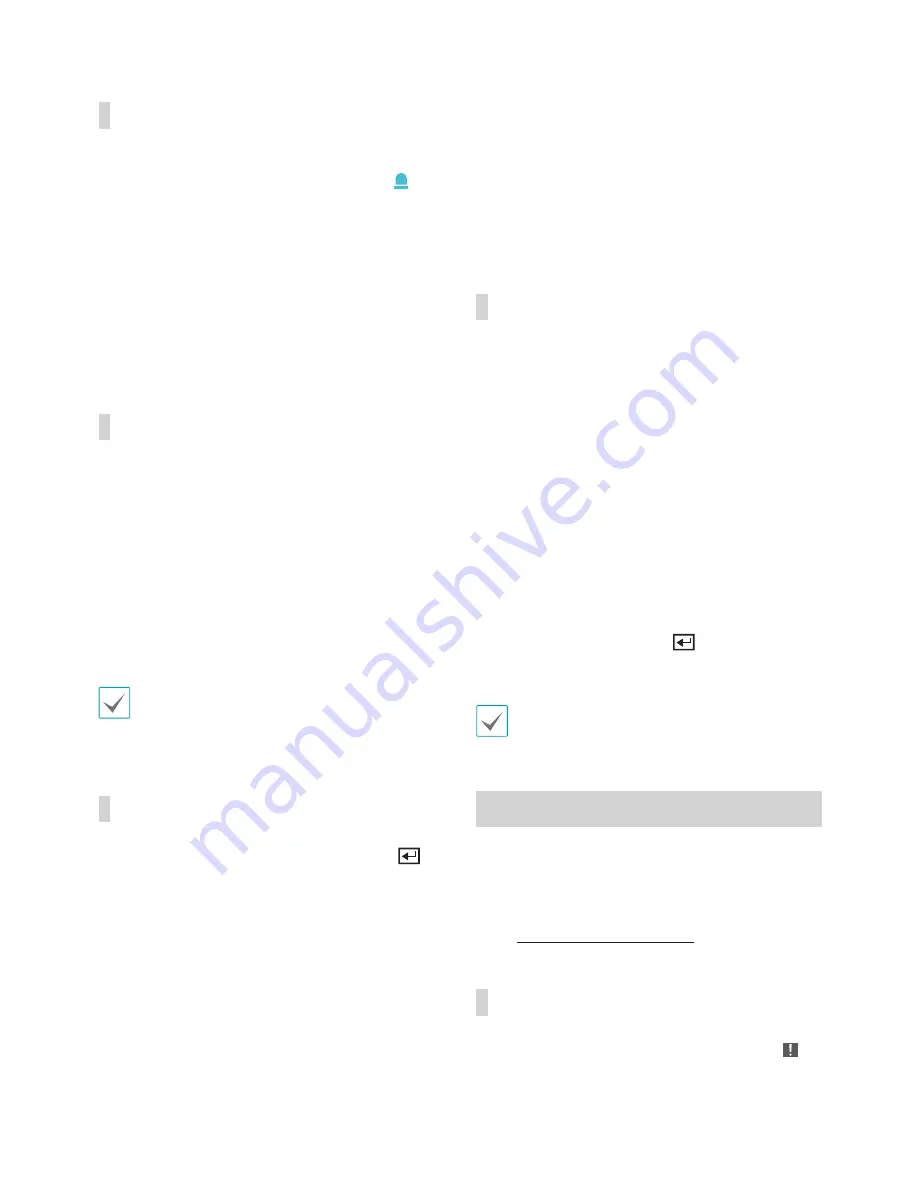
Part 2 - Getting Started
32
Event Monitoring
When an event occurs, the NVR automatically displays
the channel linked to the event and shows the
icon on the system status area on the bottom left
portion of the screen. To use the Event Monitoring
feature, navigate to
Display Setup > OSD
and enable
Event Monitoring
. Event Monitoring remains in effect
throughout the entire
Linked Recording Time
. After
that, the NVR will return to the previous screen if a
new event does not take place. Pressing the
Layout
or a
Camera
button before the end of the
Linked
Recording Time
reverts the system to Live mode.
Covert Camera
Use this feature to assign
Covert Camera View
permissions.
Navigate to
Camera Setup
>
General
and designate
cameras as
Covert 1
or
Covert 2
.
•
Covert 1
: Hides images from the camera in Live
mode but does indicate the camera's title and
status via icons.
•
Covert 2
: The camera is indicated as being inactive.
Images from the camera are not shown. Camera
title and status icons are not shown.
Users that have a cover
Covert Camera View
are able to view both images from and status
icons for all
Covert 1
and
Covert 2
cameras.
Context Menu Access
While in Live mode, press the remote control's
button and then the Menu button to display the
Context Menu window. Alternatively, right-click on the
mouse to access the Context menu.
•
PTZ
: Access PTZ controls.
•
Zoom
: Zoom in.
•
Audio
: Enable/disable audio. (This function
supports only in single screen.)
•
Color Control
: Select a channel to display its Color
Control window. Adjust the selected camera's
brightness, contrast, saturation, and hue settings.
•
Information
: Select a network channel to display
information about the selected channel's device.
•
Edit Group
: Rearrange the split screen layout.
•
Camera Registration
: Activate Camera
Registration mode.
•
Login/Logout
: Log into the account or log out of
the account.
Edit Group
Edit Group lets you customize split screen pages in
both Live and Search modes.
1
While displaying a split screen page, select the
Edit Group
option from the context menu. A
yellow border is drawn around the page. Use the
arrow buttons on the remote control or the mouse
to select a different page.
2
Press a
Camera
button or select a camera after
pressing the
Menu
button. Selected camera is
then loaded on to the selected page. Repeat to
assign other channels to the page.
3
Press the remote control's
button to exit Edit
Group. Alternatively, press the
Menu
button and
then select
Exit Group Edit
to exit.
Edit Group will terminate automatically after 15
seconds of inactivity.
Video Recording
Video recording will only take place if all the
connections are made correctly as per information
contained in Part 2 of this operation manual.
For more information on video recording settings, refer
to the
Record Setup on page 41
.
Panic Recording
Select
Live
or
Search
menu's Panic Recording
icon or press the
Panic Recording
button on the
remote control to commence panic recording on all
registered cameras.
Summary of Contents for RH16NVR1
Page 1: ...Network Video Recorder Operation Manual RH16NVR1 ...
Page 82: ......