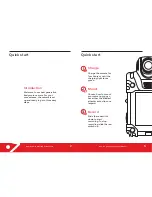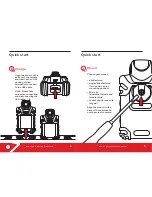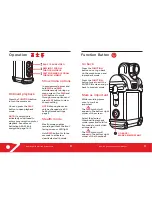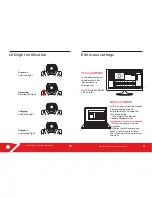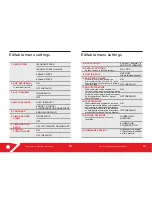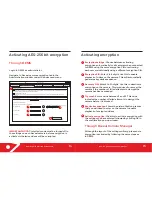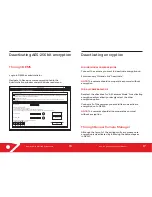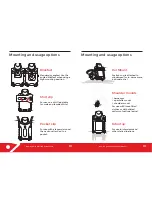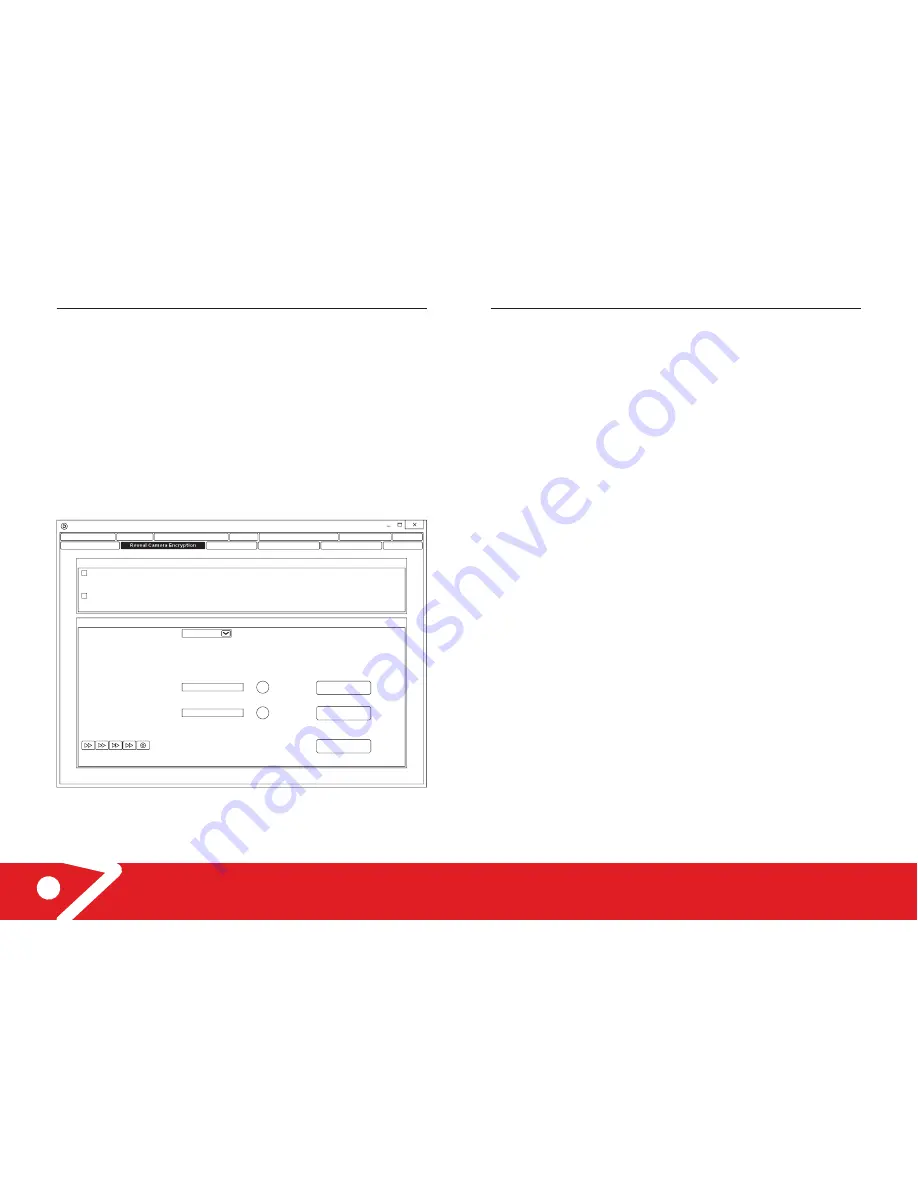
RS2 - X2 Quick Start and User Manual
17
FOR INDIVIDUAL CAMERAS MODE
Connect the camera you want to deactivate encryption on.
Enter recovery PIN and click “Deactivate”.
NOTE:
The camera should now operate as normal without
encryption.
FOR ALL CAMERAS MODE
Deselect the checkbox for "All Cameras Mode” for activating
encryption automatically or simply select the other
encryption option.
Connect all of the cameras you would like to deactivate
encryption on to DEMS.
NOTE:
The cameras should all now operate as normal
without encryption.
Through Reveal Camera Manager
Although the layout of the settings will vary, please note
encryption is deactivated by following the same steps as
in DEMS.
Deactivating encryption
RS2 - X2 Quick Start and User Manual
Deactivating AES-256 bit encryption
16
Users
Retention Policy
Cameras
Reveal Camera Settings
Generate Licence Request
Import Licence
Errors
Settings
User Permissions
Storage Manager
Job Manager
Files in Transfer
Administration
Encryption Settings
All Cameras Mode
Use this mode to automatically activate encryption on any encryptable camera connected to DEMS. The settings below will be
applied to all RS2-X2 cameras when connected to DEMS.
Individual Cameras Mode
Use this mode to activate encryption for every camera individually. The camera has to be connected
to DEMS to activate
encryption.
Drive Letter
Status: Encryption enabled
The files on the camera are encrypted.
Please select Decrypt option below to access the files on this camera.
You do not need to manually enter this PIN in normal use; DEMS automatically decrypts the files.
Encryption PIN
Recovery PIN
Camera Settings
E:\ A1801
?
?
Reset
Decrypt
Deactivate
Please press the following sequence of keystrokes on
your Reveal camera to play videos:
Through DEMS
Login to DEMS as administrator.
Navigate to Reveal camera encryption tab in the
Administration window under the Advanced menu.