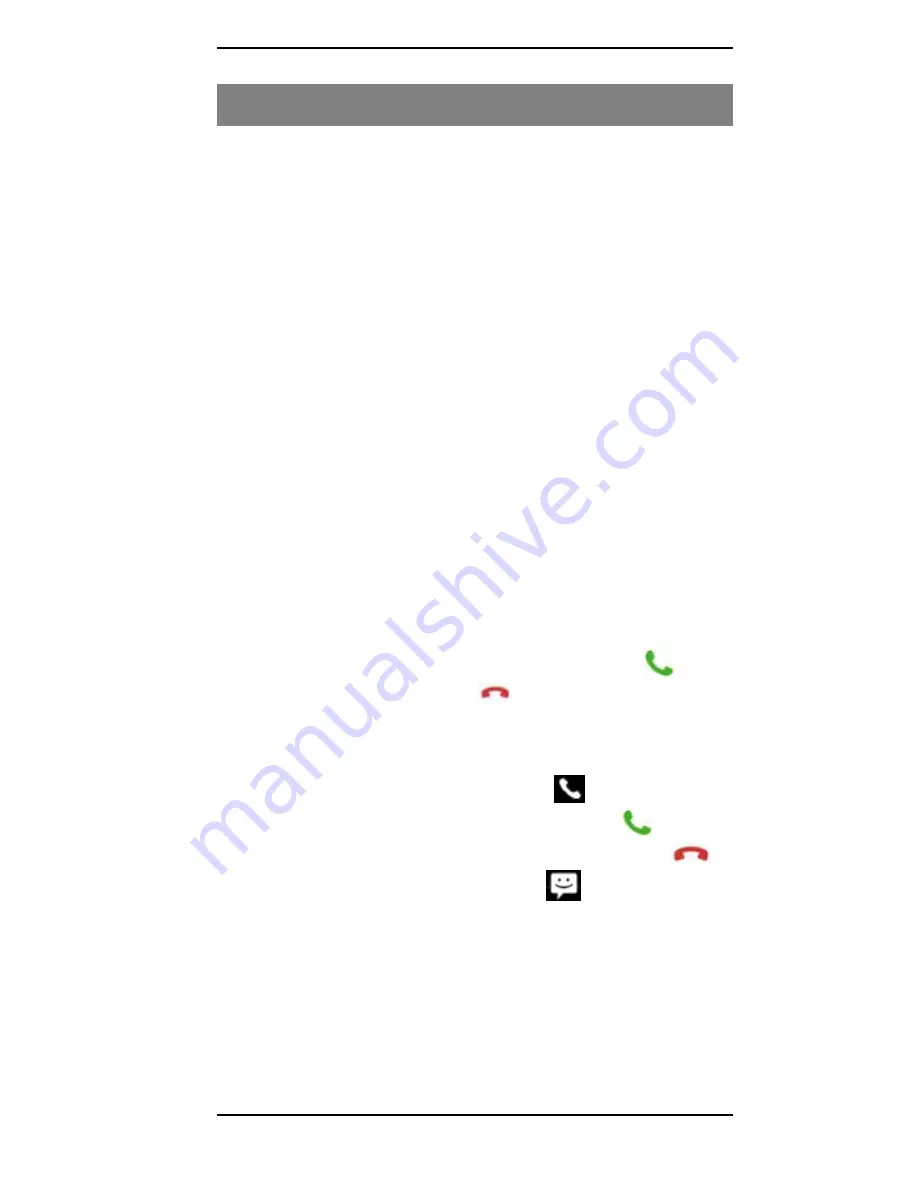
R.55 Phone User Manual
-13-
3
Using Your Phone
3.1
Powering ON/OFF
Press the
Power
key to power the phone ON or OFF.
When you turn your phone ON, it will automatically check
the SIM and register your phone on the network. Follow the
initial on-screen instructions to setup your phone.
3.2
Displaying the Main Menu
In Idle mode, press the
Menu
key to display the Main menu
and press one of the Main menu options to select it:
Wallpaper
,
Manage Apps
, or
System Settings
.
Press the
Back
key to return to the previous menu, and press
the
Home
key to return to the Home screen.
3.3
Making a Call
Calling someone with your phone is quick and easy. Either
enter the phone numbers with the keypad, or retrieve a
saved contact from your phonebook. When the right number
or contact number is displayed, press the
Call
icon (
) to
initiate the call. Press
End Call
(
) when the call is finished.
3.4
Answering a Call
An incoming call will cause the call icon (
) to display. To
accept the call, drag the phone icon to the right (
), or
decline the call by dragging the phone icon to the left (
).
To send a text, drag the phone icon up (
).
3.5
Using the Notification Panel
New notifications or alerts appear in the
Notification
bar.
Slide the bar down to view the contents of a notification.
























