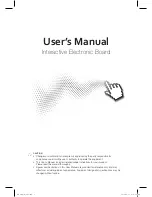3
CONTENT
CHAPTER 2 SPECIFICATIONS ............................................................................................................... 5
2.1
P
ERFORMANCE
............................................................................................................................. 5
2.2
F
LEXIBLE
F
IXING AND
R
ELOCATING
M
ETHODS
...................................................................................... 5
2.3
D
URABLE
S
URFACE
,
S
OLID
B
ODY
....................................................................................................... 5
2.4
PC
C
ONNECTION
........................................................................................................................... 5
2.5
IQB
OARD
IR
P
RO
&
IR-D
P
RO
M
ODELS
............................................................................................ 6
2.6
S
YSTEM
R
EQUIREMENTS
................................................................................................................. 6
CHAPTER 3 HOW TO INSTALL IQBOARD .............................................................................................. 7
3.1
M
OUNT
W
HITEBOARD
................................................................................................................... 7
3.1.1 For Product with an “M” in Its Hardware SN
..................................................................... 7
3.1.2 For Product with a “Y” in Its Hardware SN
......................................................................... 9
3.1.2.1 Wall Mounting
.......................................................................................................................... 9
3.1.2.2 Stand Mounting
...................................................................................................................... 11
CHAPTER 4 HOW TO CONNECT TO COMPUTER AND PROJECTOR ...................................................................... 17
CHAPTER 5 HOW TO INSTALL AND UNINSTALL DRIVER ..................................................................... 18
5.1
H
OW TO
I
NSTALL
D
RIVER
.............................................................................................................. 18
5.2
H
OW TO
U
NINSTALL
D
RIVER
.......................................................................................................... 18
CHAPTER 6 HOW TO SETUP IQBOARD .............................................................................................. 19
6.1
O
RIENTATION
............................................................................................................................. 19
6.2
H
OTKEY
S
ETTINGS
....................................................................................................................... 20
CHAPTER 7 HOW TO USE IQBOARD .................................................................................................. 22
7.1
B
ASIC
O
PERATIONS
...................................................................................................................... 22
7.2
H
OW TO
U
SE
H
OTKEYS ON
W
HITEBOARD
......................................................................................... 23
7.3
H
OW TO
U
SE
G
ESTURE
R
ECOGNITION
.............................................................................................. 24
7.3.1 Enable Gesture Recognition
............................................................................................. 24
7.3.2 Customize Gesture Recognition Sensitivity
...................................................................... 25
7.3.3 Basic Operations
.............................................................................................................. 25
7.4
H
OW TO
U
SE
S
MART
P
EN TRAY
...................................................................................................... 26
CHAPTER 8 FAQ ................................................................................................................................ 27
CHAPTER 9 CAUTIONS AND MAINTENANCE ..................................................................................... 29
9.1
W
HITEBOARD
............................................................................................................................. 29
9.2
USB
C
ABLE
................................................................................................................................ 30
9.3
P
ROJECTION
............................................................................................................................... 30
9.4
T
RANSPORT
............................................................................................................................... 30
9.5
P
ART
R
EPLACEMENT
.................................................................................................................... 30