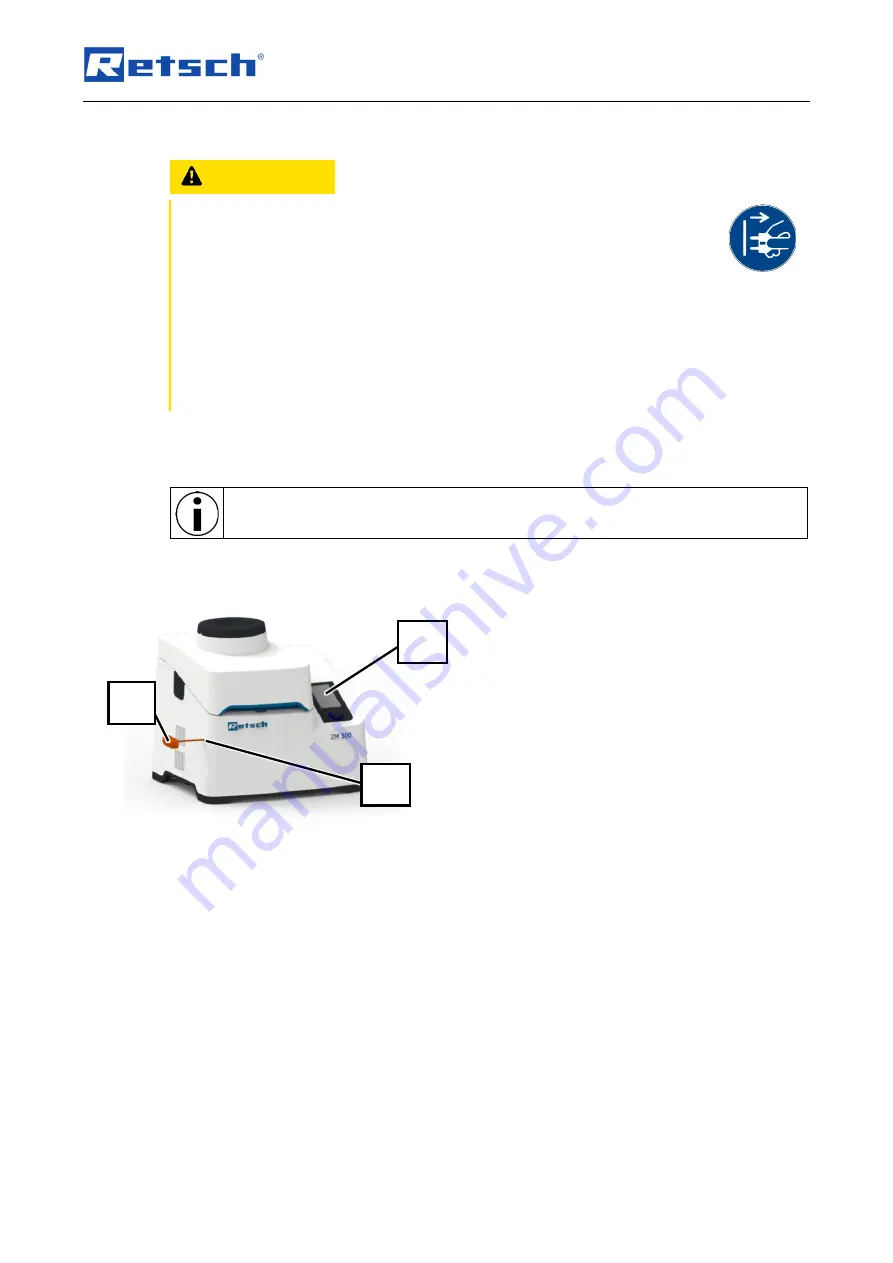
Operating the device
34
6.5 Emergency release of the device cover
CAUTION
C4.0009
Risk of injuries
Drive coasting
−
In the event of a power failure, the drive on the device continues to coast
for a long time, as does the drive on connected device parts. After
activating the emergency release, items of clothing and parts of the body
can get caught in moving components of the device. This can result in
substantial injuries.
•
Disconnect the device from the power supply before activating the
emergency release.
•
Wait until all parts of the device have stopped moving.
Situations such as a power failure may require emergency release of the device hood to access
the interior of the device.
For emergency release of the device hood, a key is required. It is enclosed with the
device.
For emergency release of the device hood, proceed as follows:
Fig. 16:
Emergency release position
1. Switch off the device.
2. Disconnect the device from the power
supply.
3. Wait (approx. 30 sec.) until the rotor shaft
has come to an absolute standstill.
4.
Insert the key (4.1) into the opening (4) on
the left-hand side of the device and press
in lightly to release the locking mechanism.
4.1
6
4
















































