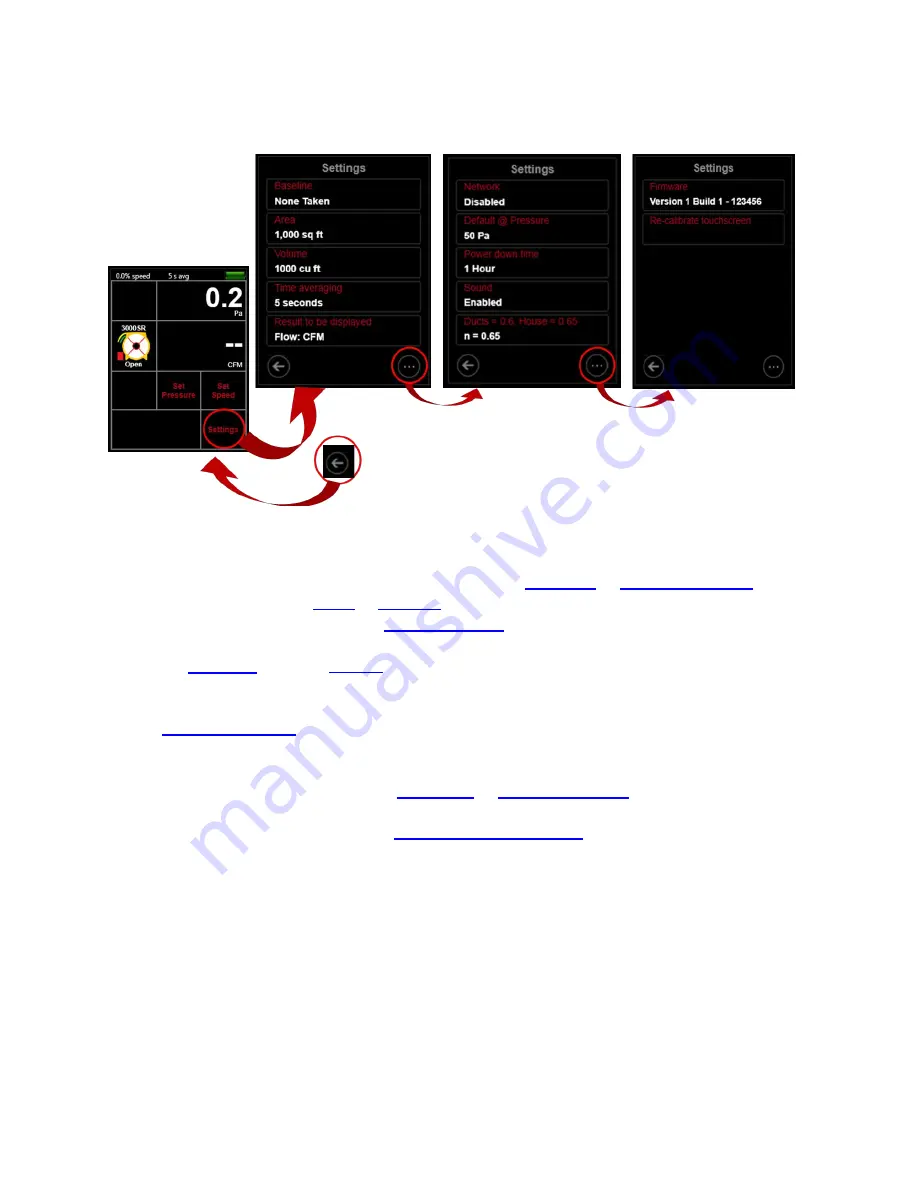
Page 32 of 91
© Retrotec 2017
4.
Change [Settings] for gauge operating parameters
Tapping [Settings] from the Home screen will bring up a menu that lists gauge settings. There are three
“Settings” screens, each displaying a number of gauge operating parameters that can be changed
.
Figure 34: [Settings] can be changed on the gauge, and are remembered when the gauge is turned back on
More specifically, the
[Settings]
allows a user to:
•
acquire and apply bias pressure correction by tapping
•
enter the conditioned
“Result to be displayed”)
•
enter the number of seconds for
•
change the type of, and units for, the
“
Result to be displayed
”
•
to toggle connection types and edit network credentials
•
set a [Default @ Pressure] for Result extrapolation when
[Set Speed]
is used
•
select the inactivity time (15 min, 30 min, 1 h, 2h, Off), after which the gauge powers itself down,
. The gauge will not power itself do
wn if “Off” is chosen.
•
enable or disable
[Sound]
feedback upon key press
•
set
an appropriate “n” value,
a slope for result extrapolation, with
[Ducts=0.6, House=0.65]
•
update gauge firmware by tapping
(requires the
DM32
Configurator
software
–
refer to section 6)
•
Reset touchscreen sensitivity with
For screen illustrations on using a function, click the hyperlinks in the above list.
4.1
Capture [Baseline] Pressure
Measure and remove bias/Baseline pressures due to wind or stack that are present before test pressures
are applied. The captured Baseline is subtracted from the pressure reading on
[Channel A]
.
1.
Tap [Capture Baseline] to begin sampling
2.
Tap [End Capture] after 30 to 60 seconds. The displayed Baseline pressure is now subtracted from
all future readings on [Channel A]






























