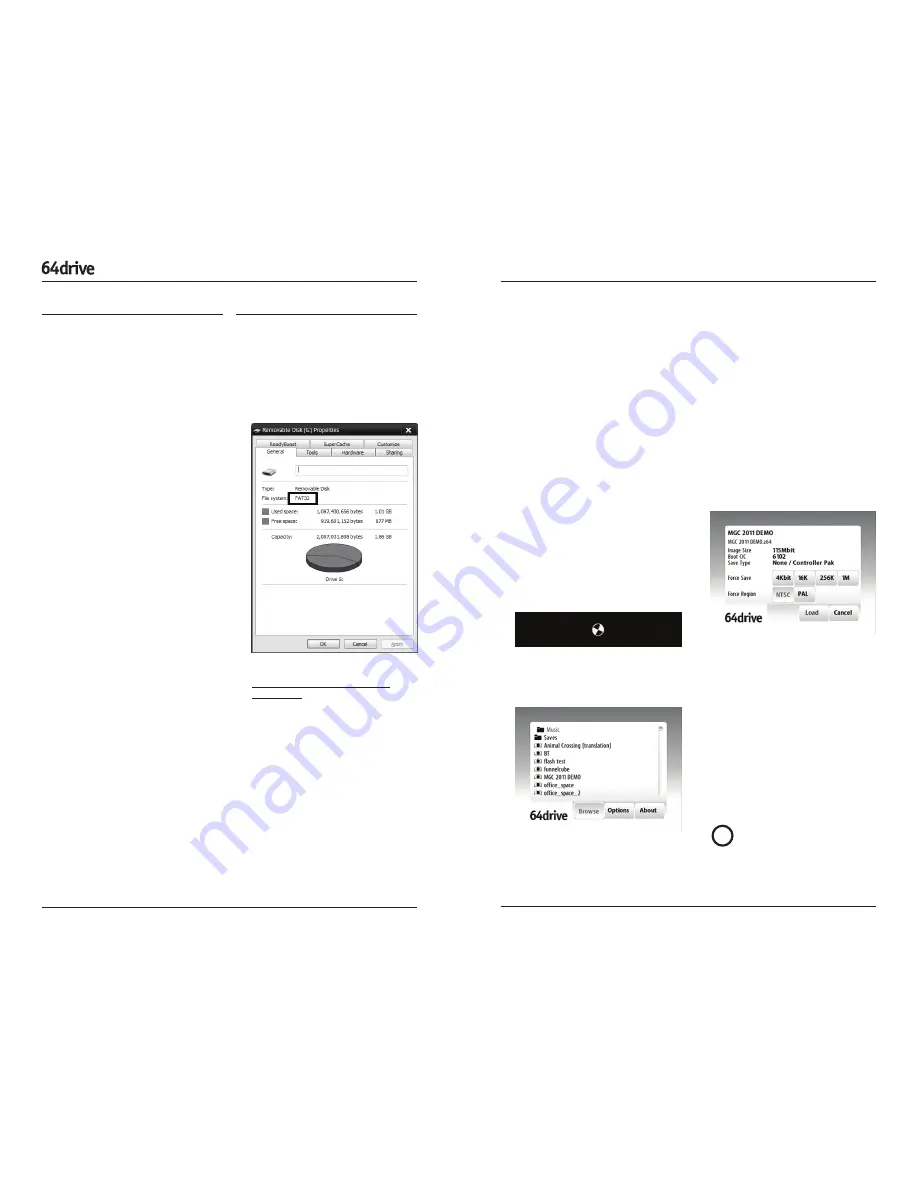
PAG E 1
D E V E L O P M E N T T O O L
U S E R ’ S M A N UA L
PAG E 2
• ‘A’ button selects item or tab
• ‘B’ button cancels or returns to the
previous screen
• ‘C’-Up/Down buttons can be used to
scroll quickly through long listings
• ‘C’-Left/Right jump to the start and end
of the current folder
• Both the analog stick and the d-pad
may be used to move the cursor. The
current highlighted item will have a
pulsing border around it.
Loading an Image
Once a file has been picked, the loading
options screen will be shown.
In most cases, the 64drive can pick the
best settings and you can just press A to
load the image straight away.
If the image to be loaded uses an internal
cartridge save method, the 64drive will
create a file to hold the save data on the
memory card.
In some cases the software to be loaded
may not be designed to run on your
console’s region. You can try forcing the
region, but it is best to leave it on “Auto”.
After You’re Done
Press the RESET button on the N64 con-
sole to return back to the menu, or if the
option was enabled, reset back to the
same image.
On firmwares 1.xx, you MUST press
reset to flush the savegame data
back to the memory card, or your progress
will not be updated!
Copy Image Files
Next, copy over any images you want to
run on the memory card.
Organization doesn’t matter. However,
there is a limit of about 1000 entries per
folder. You may choose to categorize your
images in folders, or you can dump them
all in the root directory.
Both .Z64 (big-endian) and .V64/.N64
(byte-swapped) formats are supported.
The latter is byteswapped by the hardware
while loading so there is no speed penalty.
Turn It On
Put the memory card in your 64drive.
MicroSD cards go in the rear, with the gold
contacts facing towards you. Compact-
Flash cards go in the front with the label
facing the front of the console.
If both cards are in at the same time, CF
will take priority.
Now power it on. The first thing you should
see is the bootloader icon - a small rotat-
ing symbol.
It should pause for just a second while it
finds the menu program and loads it.
Within just a moment you should see the
menu for the first time.
Getting Around the Menu
The buttons control the menu much the
same way as they do in most games.
Introduction
The 64drive is a tool designed to be used
with the Nintendo 64 video game console
for the ends of game development and/or
modification.
Conceived out of frustration at the lack
of options available on the market, it
incorporates a capable feature set, robust
hardware design, and incredible attention
to detail.
I hope that you as the user will appreciate
the polish and enjoy the product.
Physical Considerations
Please observe these guidelines when
using the product:
• The cart is designed for indoor use only.
Keep it dry, avoid dropping it, and don’t
let foreign objects get into it.
• Special attention should be paid to the
edge connector on the bottom. If it gets
dirty there will not be a good connec-
tion and in rare cases you might lose
some data.
• This product supports upgrades in the
field. It is possible to render the car-
tridge otherwise unusable if care is not
taken when applying upgrades.
• All common sense rules for the proper
treatment of expensive electronic
equipment should be observed.
In Case of a Problem
Refer to the Troubleshooting section.
In the event of a problem not detailed in
this document, see the Contact section to
send an email to Support.
Getting Started
Check Formatting
The 64drive only works with memory
cards that are formatted with the
FAT32
filesystem.
Older cards may need to be re-formatted
to work. Under Windows you can check by
viewing the card’s Properties.
For best results, you should use the SD
Association’s Formatter Software -
http://www.sdcard.org/downloads/
formatter_4/ (Mac, Windows). 64GB and
larger cards will default to exFAT, which is
not supported.
Install the Menu
Download the last menu from the Support
page on the website.
This is distributed as a compressed
ZIP archive, containing the MENU.BIN
(actual menu program) and also a text file
changelog describing the new features or
bugfixes relevant to that version.
Copy MENU.BIN to the root directory of
your SD or CompactFlash memory card.
This means that the file should not be
within any other sub-folders on the card.
!









