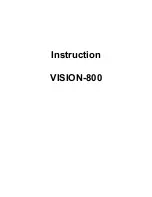7
Start to Use
Remove or install the Memory Card
Insert the external micro SD card into the slot with the gold
contact facing down. To remove the micro SD card, gently
press and slide it out.
Charge the Battery
1.
Plug one end of the charger into glasses.
2.
Connect another end of the charger to the socket.
3.
Start charging. It can be charged whether power on or
power off. when the indicator light red means it is been
charged. When the indicator light green means charge is
completed.
4.
Unplug the charger from the socket.
5.
Disconnect the charger and glasses.
1. Settings
Wireless & Networks
In this menu, you can select and set
Wi-Fi
,
Bluetooth
.
Wi-Fi
You can connect to a wireless LAN (WI-FI), use it to access
and download with high speed.
In
Menu/Settings/WIRELESS & NETWORKS
, slide the icon
beside
Wi-Fi
toward right to turn on Wi-Fi. Press
Wi-Fi
to
check available Wi-Fi networks. Select one open network, you
can access to the network directly. If the network you selected
is encrypted, you need to input password.
Bluetooth
The phone supports Bluetooth. It can exchange information
between devices including mobile phones wirelessly. Through
Bluetooth, you can sync phone and computer, exchange data
with other Bluetooth devices, and can connect to Bluetooth
earphone.
In
Menu/Settings/WIRELESS & NETWORKS
, slide the icon
beside
Bluetooth
toward right to turn on Bluetooth and set.
Before transmit data, you may need to match with other
Bluetooth devices.
Device
In this menu, you can set
sound
and
display
, check
storage
and
battery
, and manage
apps
.
Summary of Contents for VISION-800
Page 1: ...Instruction VISION 800 ...