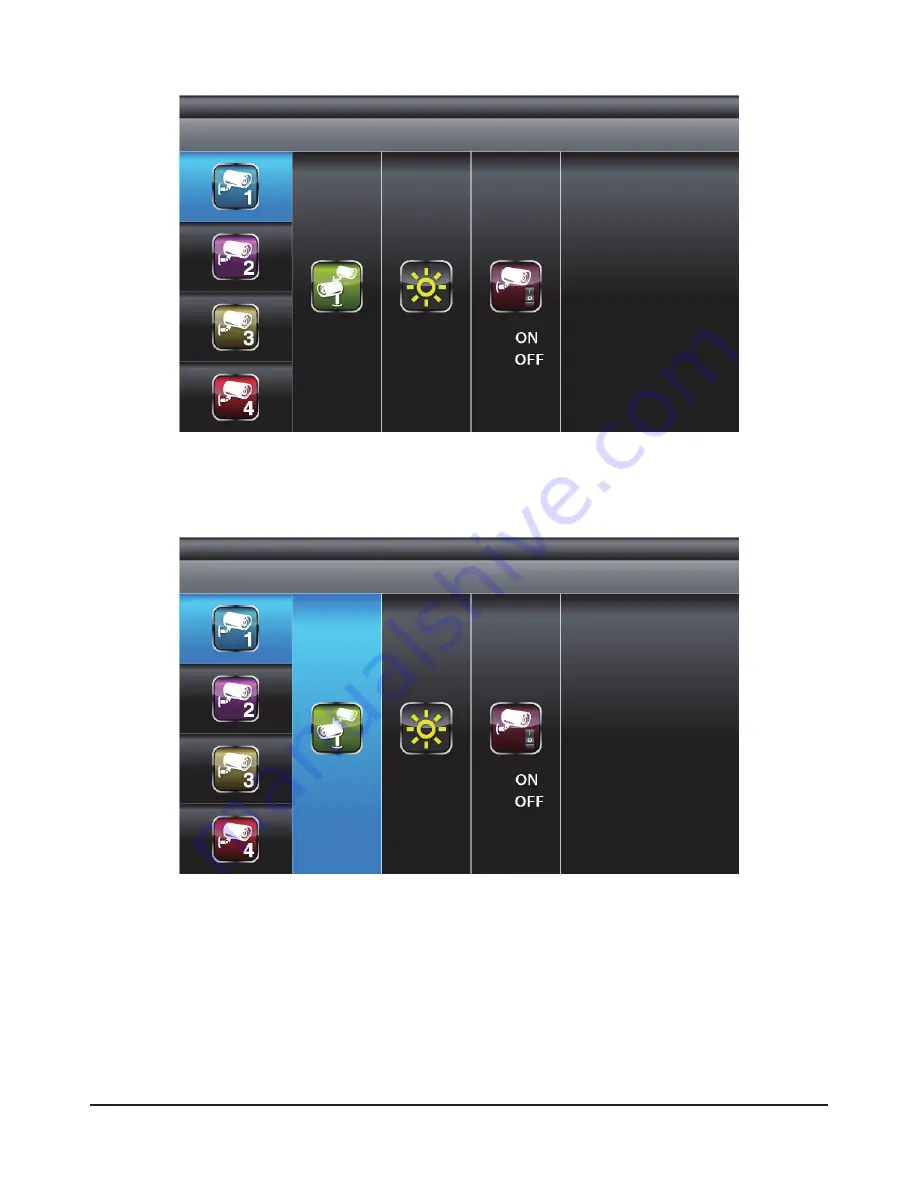
18
Camera Pairing
With PAIRING section highlighted, press MENU key once to begin camera pairing (pair
LED on camera will blink once and following with LED blinking continuously indicating
data transmission in process.
System will confirm pairing process is successful with "PAIRED" displaying on screen.
System will indicate pairing process failed with "PAIRING FAIL" displaying on screen.
Press ESC to return to main menu.
Use▼▲to select the camera to set up (1-4).
Use◄►to select [PAIRING] [BRIGHTNESS] [CAMERA ON/OFF]






























