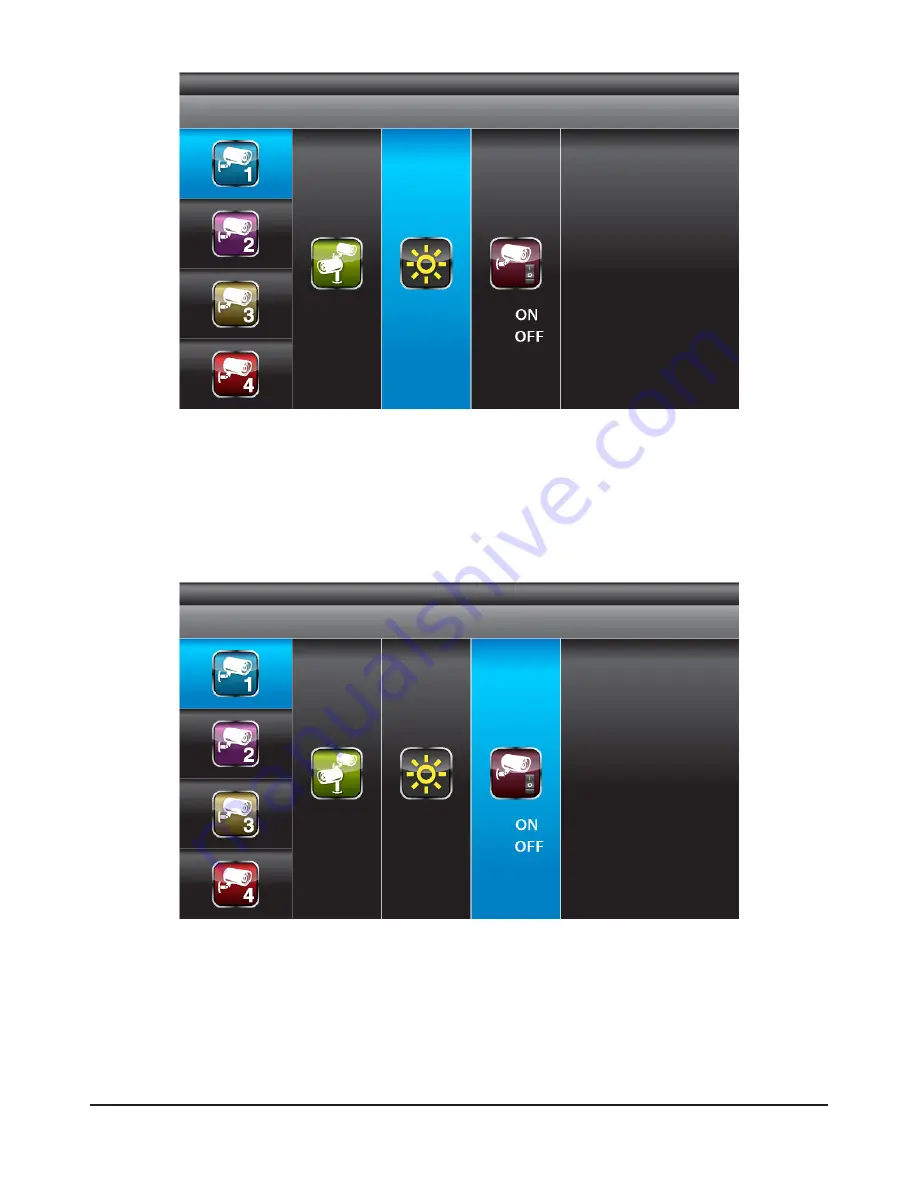
18
With BRIGHTNESS section highlighted, use ▼▲ to adjust camera brightness.
Press ESC to return to main menu.
With ACTIVATION section highlighted, use ▼▲ to enable or disable camera.
Press ESC to return to main menu.
NOTE:
Ensure the cameras are paired to the receiver for SCAN or QUAD to function
properly (camera "ON" can only be selected when camera has been paired to
system.).
Camera Brightness Adjustment
Camera Activation






























