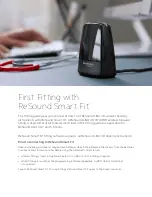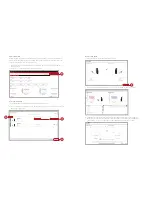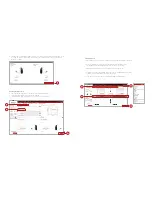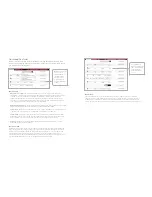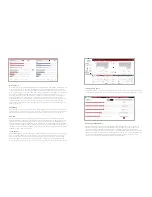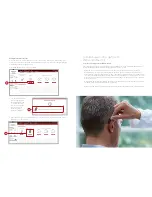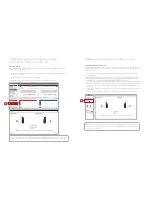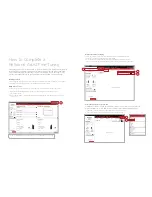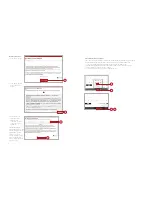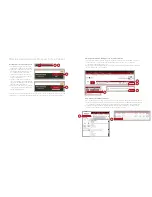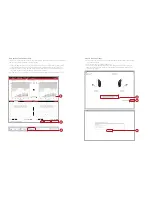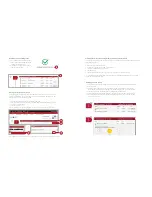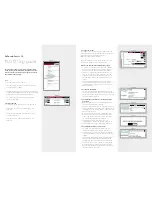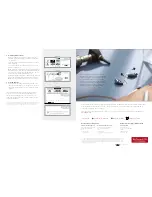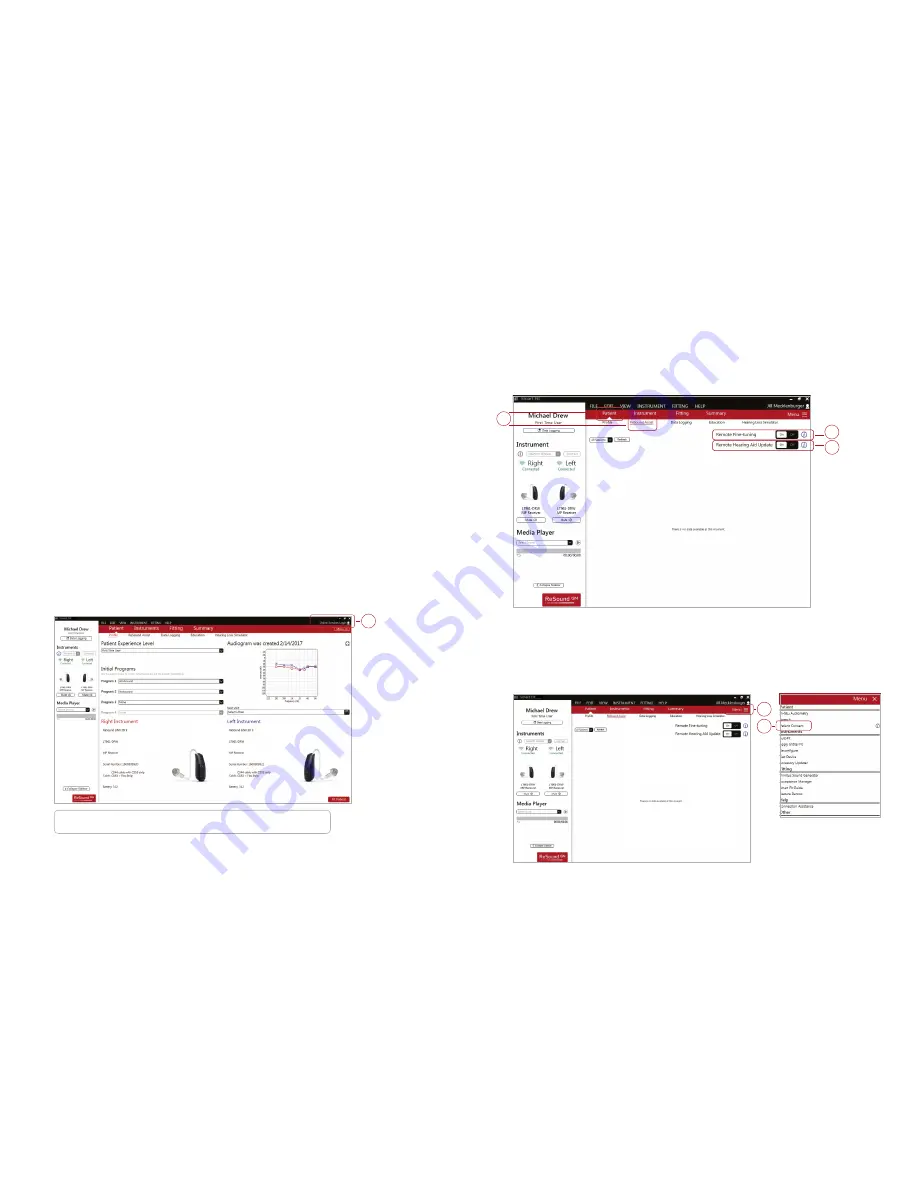
14
15
Activate Remote Fine-tuning
1. From the Patient screen, select ReSound Assist from the lower navigation row.
2. Click the “On” toggle to activate Remote Fine-tuning.
3. Also click the “On” toggle for Remote Hearing Aid Update to allow the patient to
receive remote hearing instrument updates, in the event ReSound releases an update.
Select Patient Consent from Menu
To utilize ReSound Assist, the patient must complete a one-time consent form before
becoming eligible to receive Remote Fine-tuning or Remote Hearing Aid updates.
1. Click on the “Menu” button below the hearing care professional’s name.
2. Click on the “Patient Consent” option to begin the consent procedure.
1
2
3
1
2
How to Complete a
ReSound Assist Fine-Tuning
This guide provides an overview of how to perform a remote fine-tuning adjustment with
ReSound Smart Fit fitting software and the ReSound Smart 3D app. A ReSound LiNX
3D 961-DRW wireless binaural fitting is used as the example. Please note that not all
features described in this guide are applicable to ReSound LiNX 3D 7 and 5 fittings.
Getting Started
Connect hearing instruments to the ReSound Smart Fit software. For further assistance, refer to page 3
of this guide. From the Patient Profile screen, sign in to GN Online Services.
GN Online Services
In order to sign in, the hearing care professional must be a registered user of GN Online Services.
1. Enter the username and password assigned to the hearing care professional to login to
GN Online Services.
2. After login, the name of the hearing care professional will appear in the upper right corner of the
fitting screen.
1
For more information on GN Online Services, see the GN Online Services Guide.