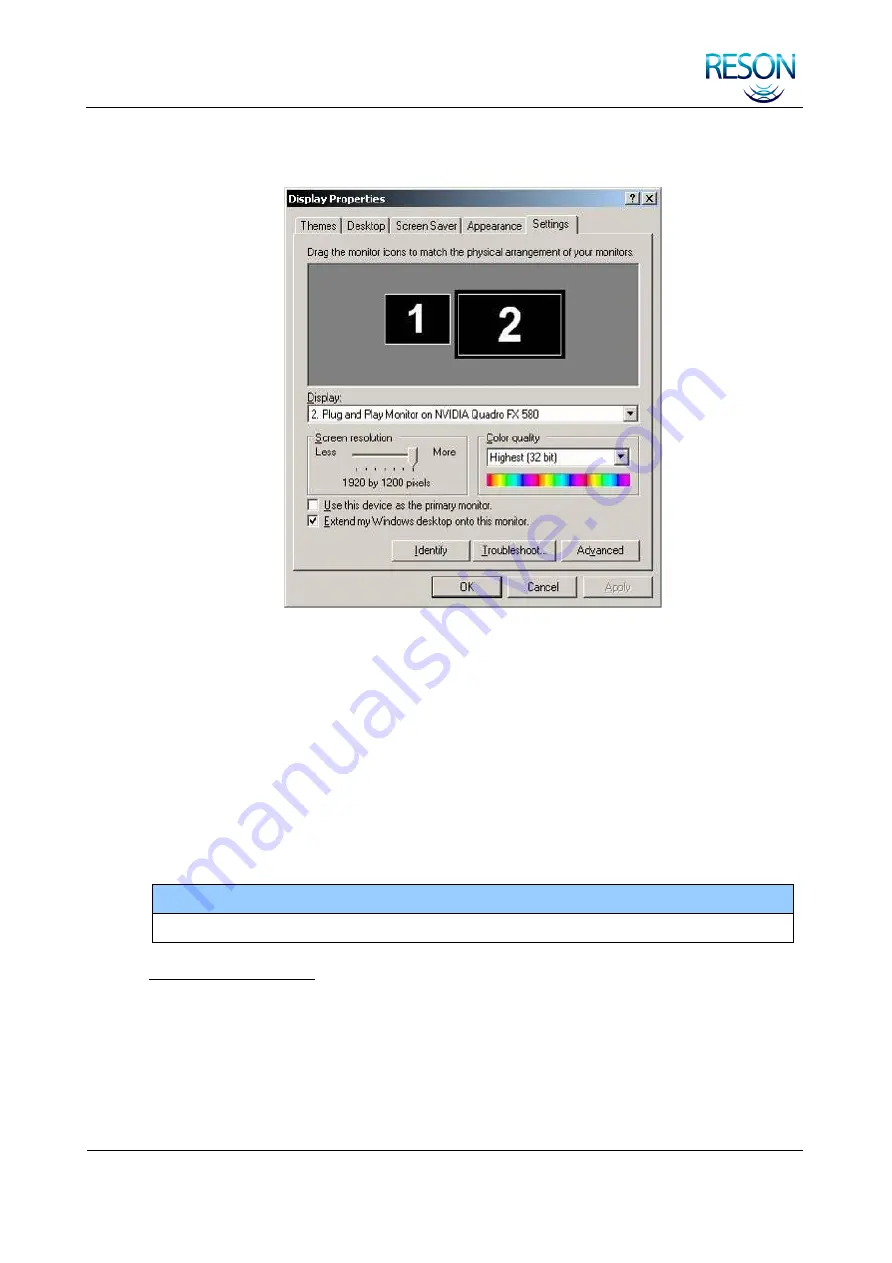
INSTALLATION INSTRUCTIONS
SeaBat 7125 SV2 Operator‟s Manual
Page 158
July 25, 2011
Version 3
6. To make monitor no. 2 active, click the check box Extend my Windows
desktop onto this monitor.
7. Select the Screen resolution that match the attached monitor.
8. Repeat procedure from step 3 until all attached monitors have been set up.
C.3.6 Advanced Monitor Setup (Cloning Monitors)
Cloning monitors on the SeaBat 7125 SV is a bit tricky, as the four monitors you are able
to attach are driven by two video cards. These two video cards are not capable of
communication with each other and therefore you can only clone the monitors two by
two. You will not be able to clone three or four monitors.
For information on possible monitor connections, see
Table 7: DVI and Analog Monitor
and
Table 8: Display Port Connections
NOTE
Two monitors about to be cloned should be set to the same Screen resolution.
To clone two monitors:
1. Connect the two monitors you want to clone to the first video card (it is not
important whether it is DVI or display ports).
2. Turn on the transceiver.
3. Right-click on the Windows Desktop and select NVIDIA Control Panel from
the menu.
Summary of Contents for SeaBat 7125 SV2
Page 2: ...This page intentionally left blank...
Page 211: ......
































