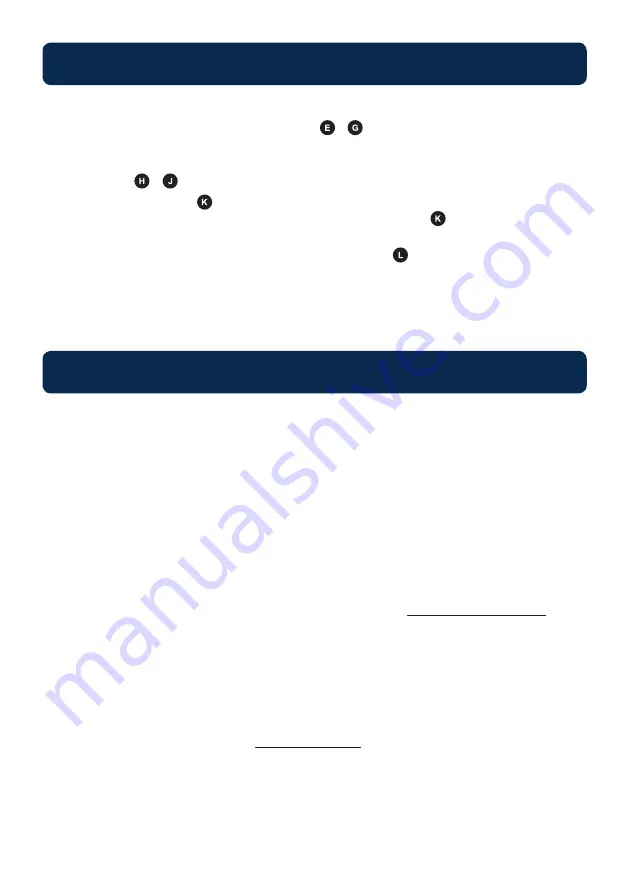
Hardware Connection
Initial Startup
1. Connect the relevant Video Output from the video source (eg: Cable TV, Pay TV, DVD, VCR,
Camera) to the relevant Video Input connector - on the rear of the HD-1000DM / HD-
2000DM Modulator.
2. Connect the relevant Audio Output cable from the audio source to the relevant
Audio Input - (if required) on the rear of the HD-1000DM / HD-2000DM Modulator.
3. Connect the RF Output from the HD-1000DM / HD-2000DM to the Modulator Input on the RF
Distribution Module RL-RF380. Alternatively connect the RF Output to an existing distribution
system or directly to a television set.
4. Connect the supplied IEC Power Cable to the Power Socket .
5. Repeat steps 1-2 for connection of other sources to AV Input IN2 for HD-2000DM
NOTE: If using HDMI, there is no need to connect an additional Audio Cable.
NOTE: If the digi-MOD HD is powered down, there is no need to reconfigure. All settings will
remain unless a factory default is done.
1. Power Up the digi-MOD HD
2. Wait until digi-MOD HD displays “Running” then enter the menu by selecting the “OK” button
3. Enter Password “0000” and press “OK”
4. The digi-MOD HD will now display “ADVANCED MENU OUTPUT CHANNEL”. Press the
“OK” button
5. The digi-MOD HD will now display “OUTPUT CHANNEL 21” with the frequency in MHz. In some
TV sets Channel 21 is not available, so it is recommended to change this to appropriate available
channel to suit your installation (40, 50, 60 etc.) Once you have selected a channel number,
Select “OK” to lock in the change.
6. Once Output Channel has been changed, wait up to 20 seconds for picture to appear.
7. Change any other settings via the “MENU” as required (refer to
Technical Specifications
)
8.
Once finished programming use the “UP” scroll button until the LCD display reads “ADVANCED
MENU EXIT”, select “OK”
9. The LCD will now read “EXIT, EXIT MENU”. Select “OK”. The LCD display will now
show “Running”
10. Auto Scan for Channels on the TV set with the digi-MOD HD connected and powered.
11. Sources for selected digi-MOD HD Channel selection, (e.g channel 40), are found on TV
channels 101 (adjustable - refer to
Programming LCN
)








