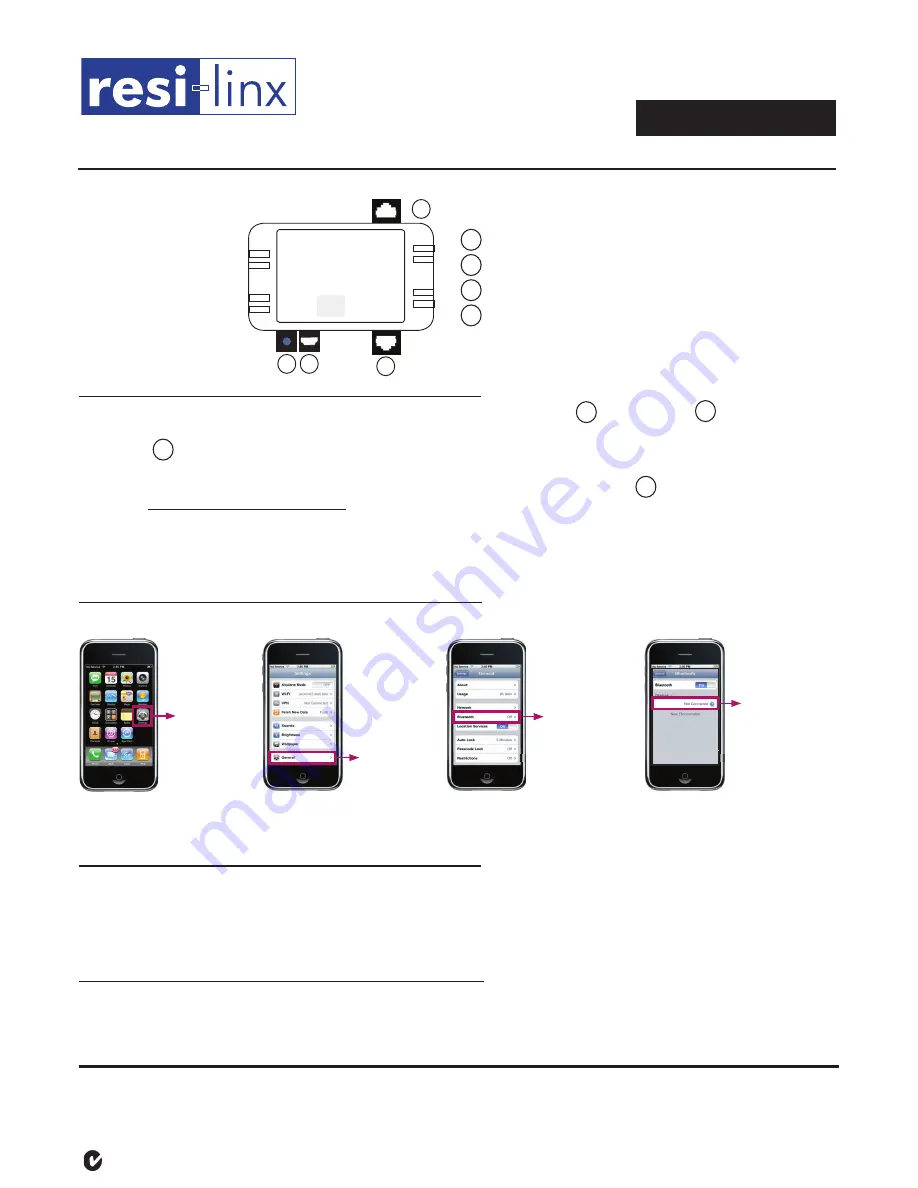
®
Reconnecting Your Device
If you move out of range** (>15m) or turn off the
Bluetooth
function on your iPad, iPhone, iPod touch or other
Bluetooth
enabled device,
the Inline
Bluetooth
Receiver Module will disconnect. To reconnect, simply access the
Bluetooth
settings on your device, ensuring the
Bluetooth
function is set to ‘ON’ and select the resi-linx device ID.
Initial pairing to your Inline
Bluetooth
Receiver Module*
* Example provided is to pair to an iPad or iPhone only. Other Bluetooth enabled devices such as your laptop may require a pin code to pair eg. default pin code ‘0000’.
Please refer to equipment user manual for more information.
Disconnecting/Changing Connected Device
If you want to switch from your iPad, iPhone, iPod touch or other
Bluetooth
enabled device to another, follow these steps:
1. Access the
Bluetooth
settings (as above) and turn the
Bluetooth
function to ‘OFF’.
2. The Inline
Bluetooth
Receiver Module can now be connected to a different device.
3. Follow the directions in “Initial pairing to your Inline
Bluetooth
Receiver Module” to connect a different device.
Hardware Connection
1. Connect AB-BT10 Inline
Bluetooth
Receiver Module to ABUS system via RJ45 input A and RJ45 output B .
NB. RJ45 termination as per ABUS standard
2. The LED D will turn on (constant blue light) indicating the Receiver Module is powered and ready to be paired to your iPad,
iPhone, iPod touch or other
Bluetooth
enabled device.
3. To rename your Bluetooth Device ID connect Mini USB to USB lead (supplied) from connection C to your computer. Refer to
website
http://www.resi-linx.com/downloads
for separate instructions on how to conveniently rename your
Bluetooth
resi-linx device
ID to identify different zones eg. kitchen, living, outdoor etc.
4. AB-BT10 is designed to function whilst enclosed in wall cavity of local zone NB. Ideal placement of Receiver Module allows
accessibility for troubleshooting.
AB-BT10
INSTALLATION MANUAL
linx-Audio
Bluetooth
®
Range
Inline
Bluetooth
Receiver Module for ABUS
®
Systems
www.resi-linx.com
Step 1
From your iPad,
iPhone or iPod
touch home page
select ‘Settings’
resi-linx
Step 2
Inside Settings,
select ‘General’
Step 3
Inside General,
select ‘Bluetooth’
Step 4
Turn Bluetooth
‘ON’ and search for
devices. Select the
‘resi-linx’ device ID
WARRANTY
Australian Audio Imports Pty Ltd states that the warrant that the customer can rely on is that provided
by the manufacturer. In the event of any warranty claim please contact us and we will forward it to the
manufacturer. The manufacturer will then determine the extent of their liability. This expressly negates, to
the extent possible by Australian law, any warranty reliance on Australian Audio Imports Pty Ltd.
Australian Audio Imports Pty Ltd ABN: 34 005 281
All trademarks and trade names are those of their respective
owners. The
Bluetooth
®
word mark and logos are registered
trademarks owned by Bluetooth SIG, Inc. and any use of such
marks by Australian Audio Imports Pty Ltd is under license.
Australian Audio Imports
N15275
D
RJ45 Input from System
RJ45 Output to Keypad / Amplifier
Mini USB connection
Blue LED Indicator
C
A
B
A
B
C
D
** The communication range quoted is calculated based on an unobstructed line of sight test under optimum conditions. Actual range will vary depending on conditions, and is often less than the
maximum possible. Your actual range will be limited by several factors including, but not limited to, electromagnetic interference and obstructions.
When connected, the blue LED on the Inline
Bluetooth
Receiver Module will flash slowly, returning to a constant blue LED whenever
the connection is lost.
linx - Audio
Hub
AB-BT10
LED USB
Keypad
/Amp
resi
-linx |
Australian Audio Imports


