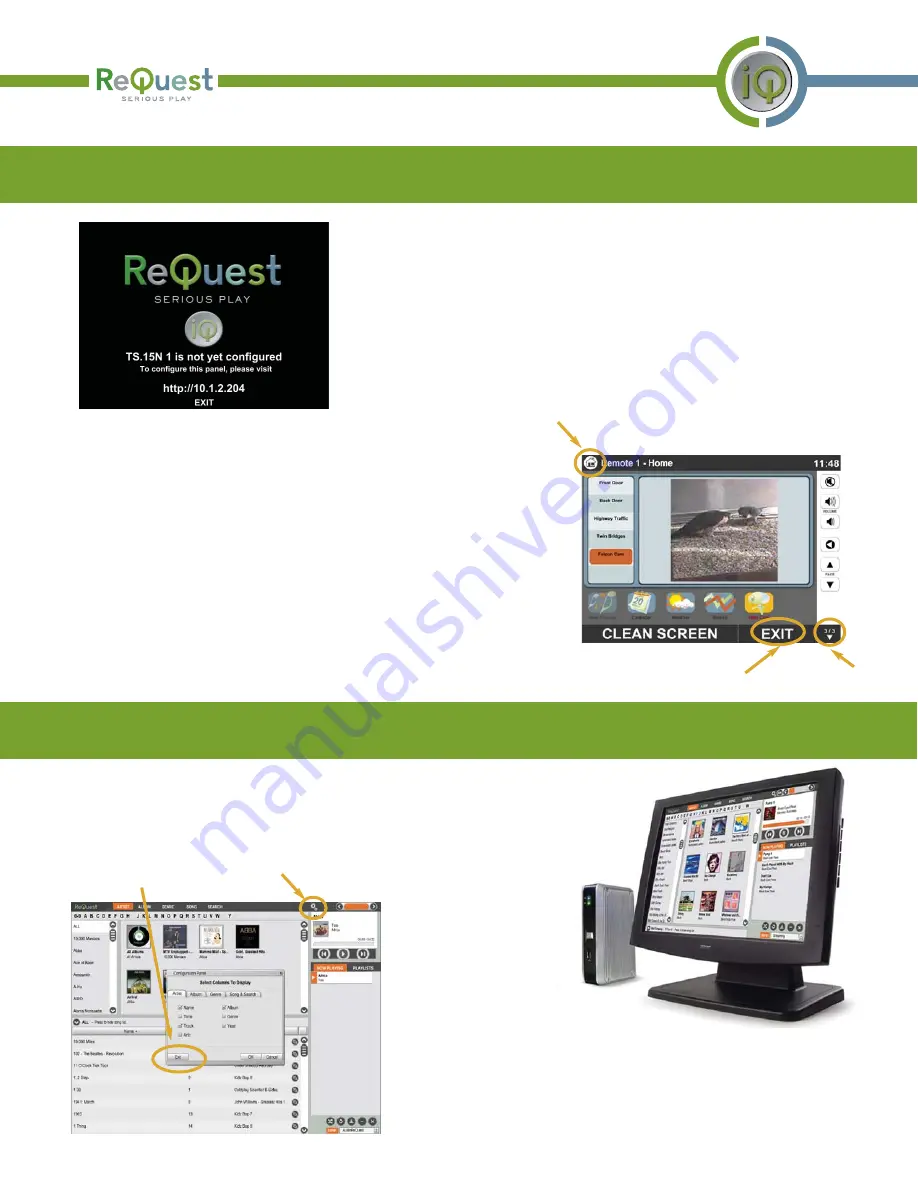
When a TS.15N first connects to the iQ server, it adds itself to the
server’s list of Devices with a default, unique name. Each TS.15N is a
configurable panel, and must be assigned to a room in the iQ
Configuration page of the webserver. Until it is assigned to a room,
the TS.15N will display the “not yet configured” screen.
TS.15N With iQ Servers
To return to the “Select a ReQuest Server” screen from the “not yet
configured” screen, simply press the button at the bottom labeled “EXIT”.
Once the TS.15N has been assigned to a room, the Room Control screen will
be displayed. This interface is identical in functionality to the Room
Control you use from your PC’s web browser or from the TS15 directly
attached to the iQ server. To return to the “Select a ReQuest Server” screen
from the Room Control, first press the Home button in the upper left-hand
corner of the display (it looks like a house, and it is located to the left of
the room’s name). Then change to Page 3 of 3 (the Page button is in the
lower right-hand corder of the display, and it shows the current page
number); this is the page that shows the “CLEAN SCREEN” button. On a
TS.15N, a button labeled “EXIT” will appear between the “CLEAN SCREEN”
button and the Page button.
To return to the “Select a
ReQuest Server” screen
from the Serious Play
Media Manager, first
press the Configuration
button in the right-hand
corner of the display (it
looks like a set of gears, and it is located to the left of the volume
bar). This will display the “Configuration Panel” dialog. On a TS.15N,
a button labeled “Exit” will appear in the lower left-hand corner of the
dialog.
Home
Page
Exit
TS.15N With Serious Play OS On AudioReQuest
If you select a TS.15N aware AudioReQuest server, the TS.15N will launch the Serious Play
Media Manager. This drag-and-drop interface is identical in functionality to the Serious Play
Media Manager you use from your PC’s web browser or from the AudioReQuest’s direct
interface.
Configuration
Exit
Setup Guide for the TS.15N Network Touch Screen Page 4






