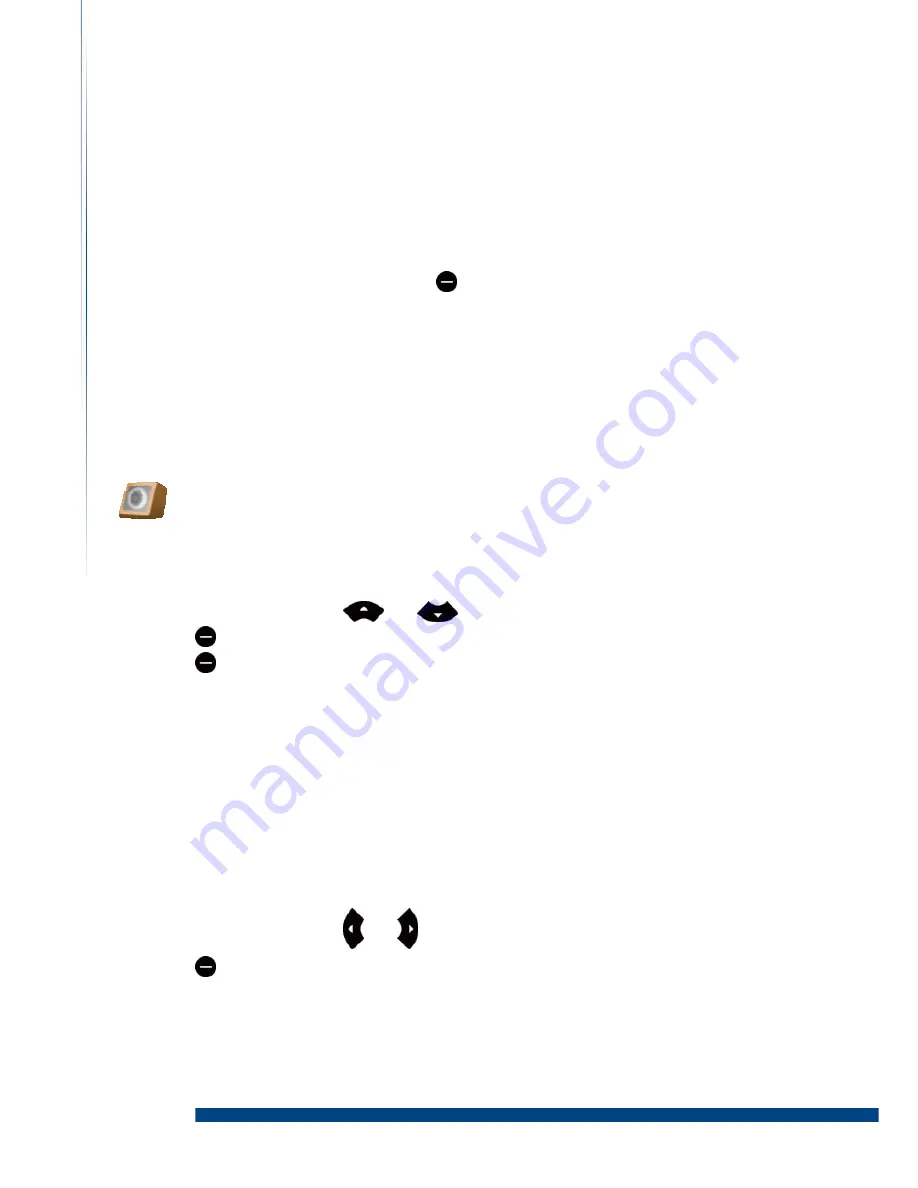
- 21 -
LGL User Guide
Advanced calculation
To perform advanced calculation, press
(L)
and
Select “Clear all” to clear the number and 0 is displayed on the screen.
Select “M+” to save the number on the screen as positive in the memory.
Select “M-” to save the number on the screen as negative in the memory.
Select “MR” to recall the number amount saved in the memory.
Select “MC” to clear the number saved in the memory.
Profiles
Your phone has various setting groups called profiles for which you can customize the
phone tones for different events and environments.
1.
From standby select Menu > Profile.
2.
Press the navigation key
or
and select the desired profile.
3.
Press
(L)
and select “Activate” to activate the selected profile.
4.
Press
(L)
and select “Settings” to personalize the selected profile.
Ring tone
Ring volume
Vibration setting
Dialing tones
Keypad tones
Keypad volume
New message tone
On/Off Sound
Profile name
5.
Press the navigation key
or to change the setting above.
6.
Press
(L)
to save the profile.
Settings



























