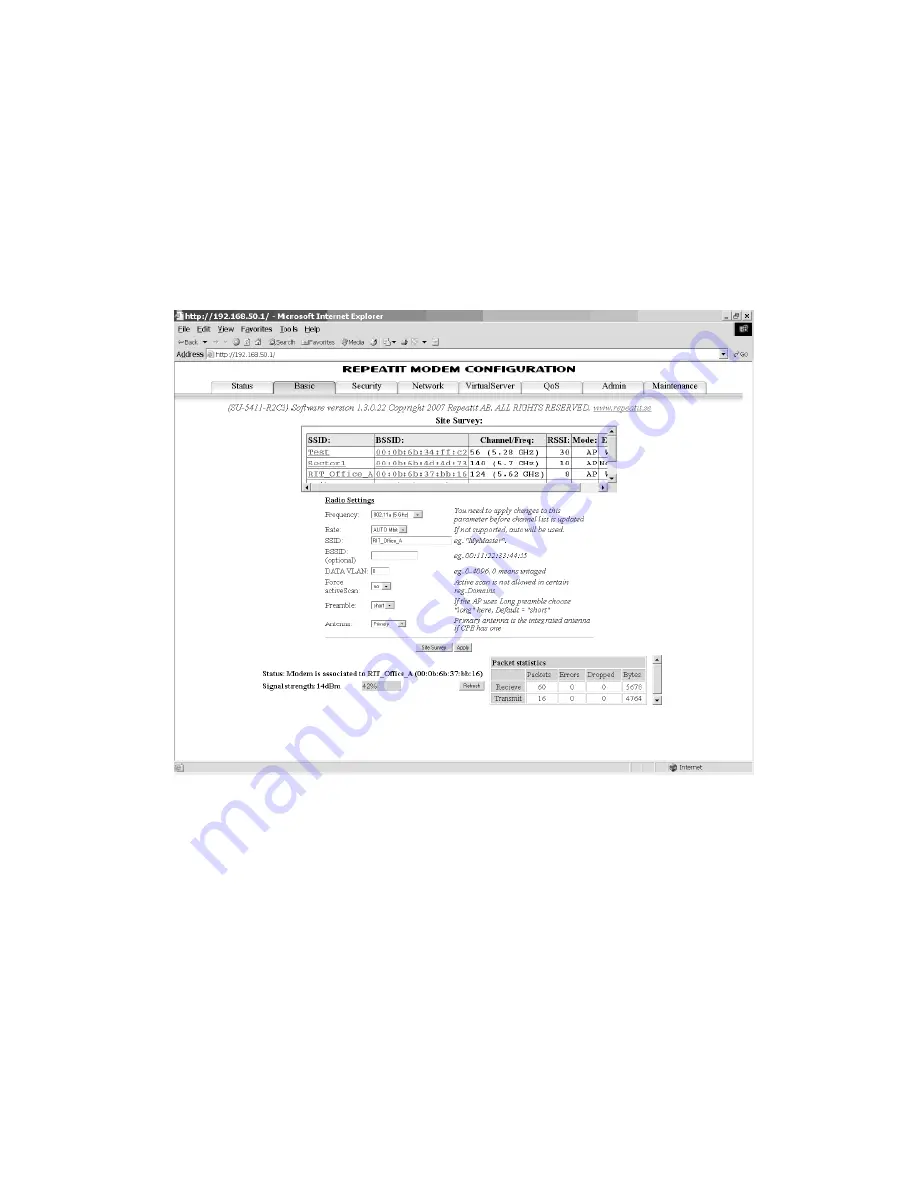
3. Quick start guide
This quick start guide can be used with the following condition:
•
The wireless network you want to connect to has a DHCP server (it gives
you an IP address automatically).
•
No wireless encryption is used.
3.1 Basic tab
Under this tab, the connection to the wireless network (the base station) is configured.
Standard settings:
• Frequency: The frequency range should be provided by your ISP (Internet Service Provider).
• Rate: AUTO Mbit
• SSID: See the “How to connect to a network” description below.
• DATA VLAN: 0
When all changes are made, press the Apply button.
How to connect to a network:
Ensure that the correct frequency range is chosen. Press the Site Survey button and wait 20-30
seconds until the scan is performed. The network that your service provider has set up should be
visible in the Site Survey window. Click the SSID of the network that you want to connect to. The
selected SSID will automatically appear in the SSID field under Radio Settings. Press the Apply
button. The modem restarts.





