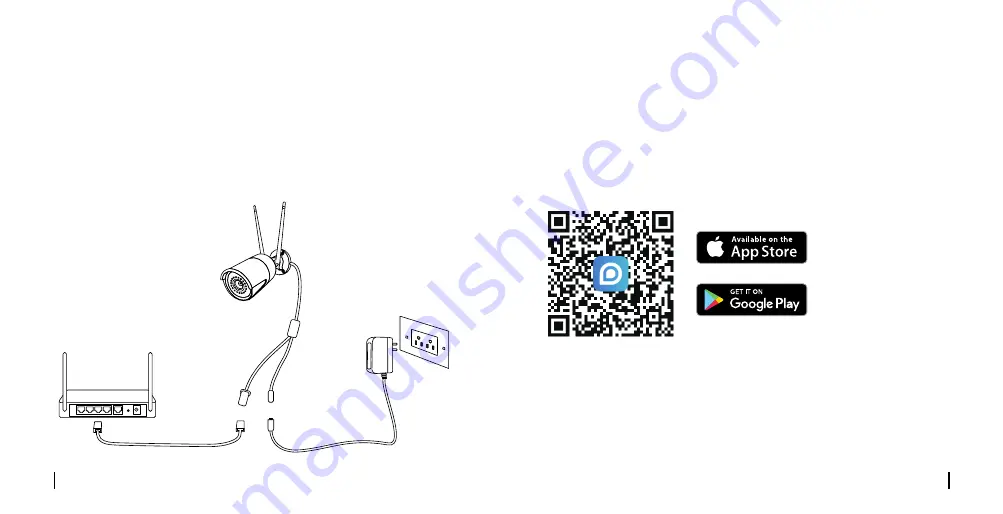
Connection Diagram
Before initial setup, follow the steps below to connect your camera.
1. Connect the camera to a LAN port on your router with an Ethernet cable.
2. Power on the camera with a power adapter.
6
English
5
English
•
On Smartphone
Download and launch the Reolink App or Client software, and follow the
onscreen instructions to finish initial setup.
Scan to download the Reolink App.
Set up the Camera
• On PC
Download path of the Reolink Client: Go to
https://reolink.com
>
Support > App & Client.
Power Adapter
Router
WiFi IP Camera
Power Cable
Network Cable



















