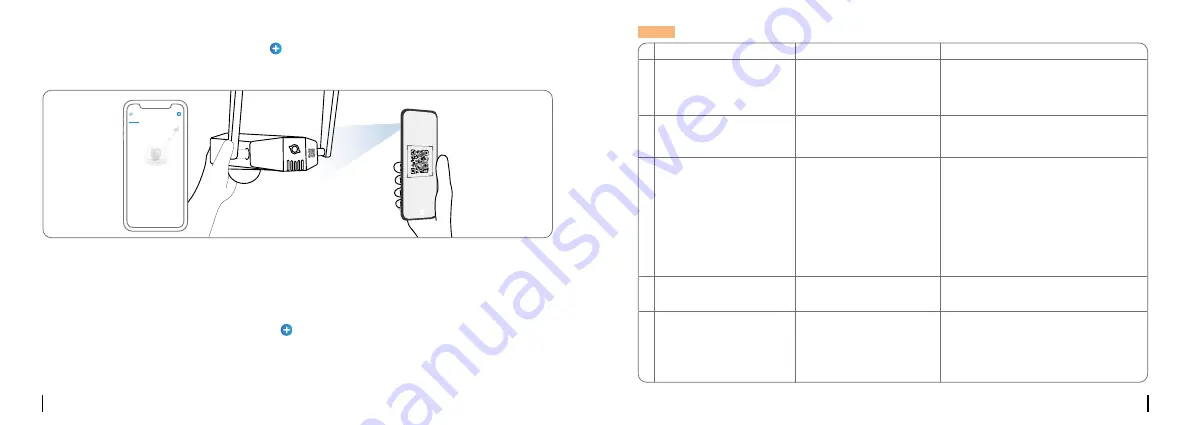
English
English
9
10
Step 2
Launch the Reolink App, click the “ ” button in the top right corner to add the camera.
Scan the QR code on the device and follow the onscreen instructions to finish initial setup.
Step 1
Download and install the Reolink Client: Go to https://reolink.com > Support >
App&Client.
Step 2
Launch the Reolink Client, click the “ ” button, input the UID code of the camera to
add it and follow the onscreen instructions to finish initial setup.
Set up the Camera on PC (Optional)
θ
Devices
Cloud
You haven't added any device. Please click
the"+"button in the top right corner to add
NOTE:
You may also run into the following situations:
1
Voice Prompt
“SIM card cannot be
recognized”
“The SIM card is locked
with a PIN Please disable it”
“Not registered on
network. Please activate
your SIM cardand check
the signal strength”
“Network connection
failed”
“Data call failed. Please
confirm your cellular data
plan is available or import
the APN settings”
Camera Status
Camera cannot recognize
this SIM card.
Your SIM card has a PIN.
Camera fails to register to
the operator network.
Camera fails to connect
to the server.
The SIM card has run out
of data or APN settings
are not correct.
Solutions
1. Check if the SIM card is facing
the reverse direction.
2. Check if the SIM card is not fully
inserted and insert it again.
Put the SIM card into your mobile
phone and disable the PIN.
1. Check whether your card is
activated or not. If not,
please call your operator
to activate the SIM card.
2. The signal is weak at the current
position. Please move the camera
to a location with better signal.
3. Check if you are using the
correct version of the camera.
The camera will be in Standby
mode and reconnect later.
1. Please check whether the
data plan for the SIM card
is still available.
2. Import the correct APN
settings to the camera.
2
3
4
5














