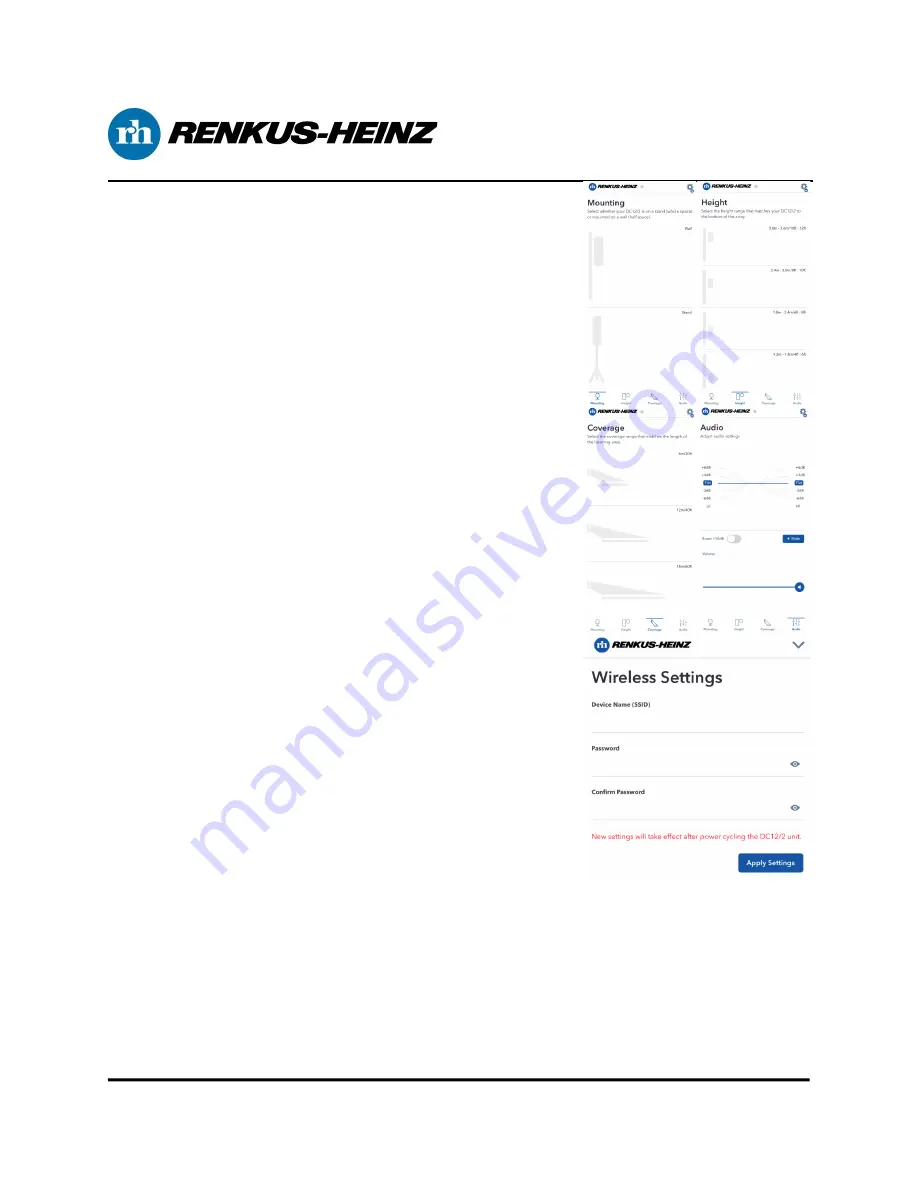
2
Phone: +1-949-588-9997 Fax: +1-949-588-9514
www.renkus-heinz.com
8. The Mounting, Height, Coverage, and Audio pages are essential for determin-
ing the overall performance the DC12/2. If the selected choices match the
conditions of the space, the DC12/2 should give near perfect results very
quickly. Detailed descriptions of the four main pages are as follows:
MOUNTING: Is the speaker mounted directly on the wall (half-space
loaded), or on a pole/tripod (whole space loaded)? This choice will
generate slightly different settings to accommodate for the half-space
loading conditions for some frequencies when the DC12/2 is mounted
on a wall, vs the whole-space loading conditions for all frequencies
when the DC12/2 is in free air.
HEIGHT: How high is the bottom of the column from finished floor?
We have 3 pre-defined height ranges to choose from, 6-8 ft, 8-10 ft,
10+ (max recommended height of 12 feet AFF). Choose the height
option that is the best match to the conditions of the installation.
COVERAGE: How deep is the intended audience area? RHAPP has
three pre-defined audience area distance ranges that should cover
most venues, 5-20 ft, 5-40 ft, and 40 feet and beyond (maximum rec-
ommended coverage distance depends on the venue’s acoustic char-
acteristics, 60 feet is typical).
AUDIO: The Audio page offers simplified HF and LF shelving equali-
zation that give as much as 6 dB boost or cut, in 3 dB steps. Just tap
the value on the HF or LF shelving filter to select your boost or cut.
The Audio page also has a Gain slider to adjust the output gain of the
system, as well as a “Boost” function, which increases the input gain
of the system by 10 dB to accommodate low gain sources.
9. The settings previously adjusted on any of the main pages can be changed
on demand, and settings are saved automatically as changes are made.
10. There is also a “Settings” page accessible via the gear button in the Right
corner of RH:APP’s title section. The Settings page gives access to Network
Security Settings where the SSID name and password can be changed to
further enhance the system security.
11. In addition to the Network Security Settings in RH:APP’s settings, there is also
a “Reset Steering and EQ” Button at the bottom of the page which removes all
of the Steering and EQ data selected, and restores Factory Default audio
performance.
10. The DC12/2 and RH:APP also support a “Wink” feature that lights up the blue
LED on the front of the DC12/2. The Wink LED is turned on via the small grey
button on the Title Section of RHAPP, it will turn blue when activated.



