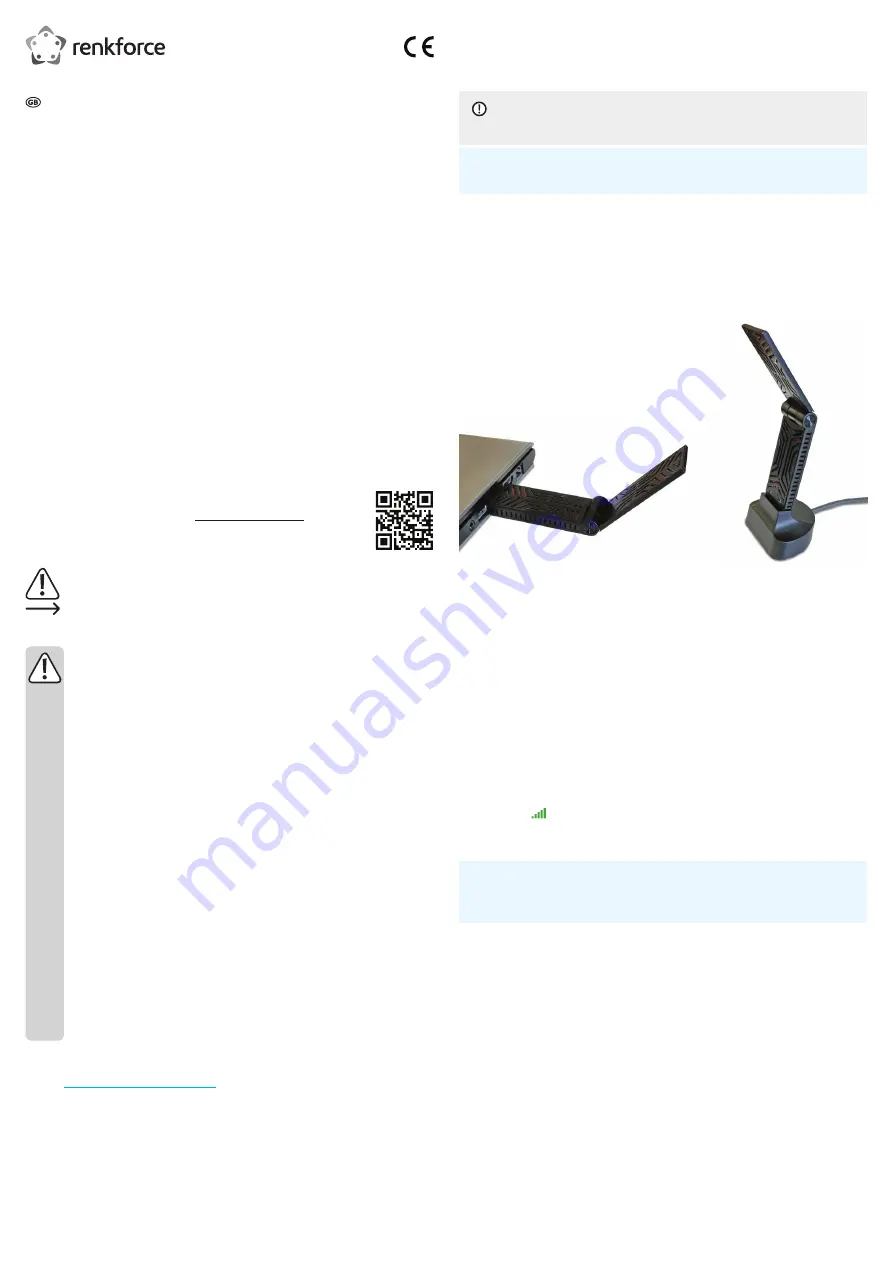
Connect the product
Connect the product directly to the computer or through the dock.
The antenna (upper part) is adjustable to improve signal reception. Adjust it as needed after setting up in
your operation environment.
NOTICE
Do not connect the product to your computer before the network utility is installed.
Requirements:
• The network utility is installed.
Notes on hardware
•
When the product is configured and connected to the computer it is listed under the computer network
hardware.
• Every time you connect the product to the computer the network utility starts.
Connect directly
1. Connect the adapter to a USB port (min USB 2.0) on your com-
puter (left image).
Connect using the dock
1. Connect the adapter to the dock (right image).
2. Connect the dock USB cable to a USB port (min. USB 2.0) on
your computer.
Configure the product
Use the network utility interface to configure available modes:
•
Station mode: connect your computer to a WLAN network.
•
AP mode: share the computer network connection through a WLAN network.
You use the interface to configure and view network statistics and settings. It is not required to be open for
operating the product.
Once the modes are configured, you can switch between them easily.
Every time you connect the product to the computer the network utility starts and:
• enters the previously set mode,
• automatically enables the network connection.
a) Open the network utility
1. On your computer, look for the
REALTEK USB Wireless LAN Utility
.
2. Start the utility.
»
The interface opens.
»
The symbol
appears (unless disabled) in the computer notification area.
• To close the interface, click on
Close
.
b)
Enable and configure station mode
Requirements:
• The product is connected to the computer.
• The network utility interface is open.
In station mode you connect your computer to an existing WLAN network.
The mode also supports a virtual access point. It allows other network hosts (e.g. computer, smart phone) to
connect to the virtual access point for network access.
Enabling the mode
1. In the interface, click on
Mode(M)
.
2. Select
Station
. The mode switches to station mode.
»
Station mode is enabled.
Connecting to a WLAN network
1. In the interface, click on
Available Networks
.
»
Visible networks within reception are listed.
2. Double click the network you want to connect to.
»
The network configuration mask opens.
3. Enter the network password and adjust authentication and encryption (if needed).
Note: the interface suggests authentication and encryption values based on the network you intend to
connect to.
4. Click on
OK
to start connecting.
»
The product is connected to the network.
»
The network is added to the
Profile
tab.
»
The
General
tab opens, showing connection details.
5. (Optional) add more networks.
Operating Instructions
RF-WFD-300
AC 1900 USB Wi-Fi Network Adapter
Item No. 2298216
Intended use
Use the product to add to or improve WLAN (Wi-Fi / IEEE 802.11) connectivity on your computer. The prod-
uct operates on the 2.4 GHz and 5 GHz frequency bands.
Connect the product to a USB port on your computer.
Use network authentication to secure your network: Shared Key/WPA/WPA2.
Operate the product in two modes:
•
Station mode: connect your computer to a WLAN network.
•
AP mode: share the computer network connection through a WLAN network.
It is intended for indoor use only. Do not use it outdoors. Contact with moisture, e.g. in bathrooms, must be
avoided under all circumstances.
For safety and approval purposes, you must not rebuild and/or modify this product. If you use the product
for purposes other than those described above, the product may be damaged. In addition, improper use can
result in short circuits, fires or other hazards.
Read the instructions carefully and store them in a safe place. Make this product available to third parties
only together with its operating instructions.
This product complies with the statutory national and European requirements. All company names and prod-
uct names are trademarks of their respective owners. All rights reserved.
Delivery content
• Adapter
• Dock
• Operating instructions
Up-to-date operating instructions
Download the latest operating instructions at www.conrad.com/downloads or scan the QR
code shown. Follow the instructions on the website.
Explanation of symbols
The symbol with the exclamation mark in the triangle is used to indicate important information in
these operating instructions. Always read this information carefully.
The arrow symbol indicates special information and advice on operation.
Safety instructions
Read the operating instructions carefully and especially observe the safety information.
If you do not follow the safety instructions and information on proper handling in this
manual, we assume no liability for any resulting personal injury or damage to property.
Such cases will invalidate the warranty/guarantee.
a) General information
• The device is not a toy. Keep it out of the reach of children and pets.
• Do not leave packaging material lying around carelessly. This may become dangerous playing
material for children.
• Protect the appliance from extreme temperatures, direct sunlight, strong jolts, high humidity,
moisture, flammable gases, steam and solvents.
• Do not place the product under any mechanical stress.
• If it is no longer possible to operate the product safely, take it out of operation and protect it
from any accidental use. Safe operation can no longer be guaranteed if the product:
- is visibly damaged,
- is no longer working properly,
- has been stored for extended periods in poor ambient conditions or
- has been subjected to any serious transport-related stresses.
• Please handle the product carefully. Jolts, impacts or a fall even from a low height can dam-
age the product.
• Consult an expert when in doubt about the operation, safety or connection of the appliance.
•
Maintenance, modifications and repairs must only be completed by a technician or an autho
-
rised repair centre.
• If you have questions which remain unanswered by these operating instructions, contact our
technical support service or other technical personnel.
b) Connected devices
• Also observe the safety and operating instructions of any other devices which are connected
to the product.
Install the network utility
1. Open
www.wavlink.com/en_us/drivers.html
in a web browser.
2. Look for model
WN690A5D-A
.
3. Download the network utility.
4. Install the network utility on the computer you want to use with the product.








