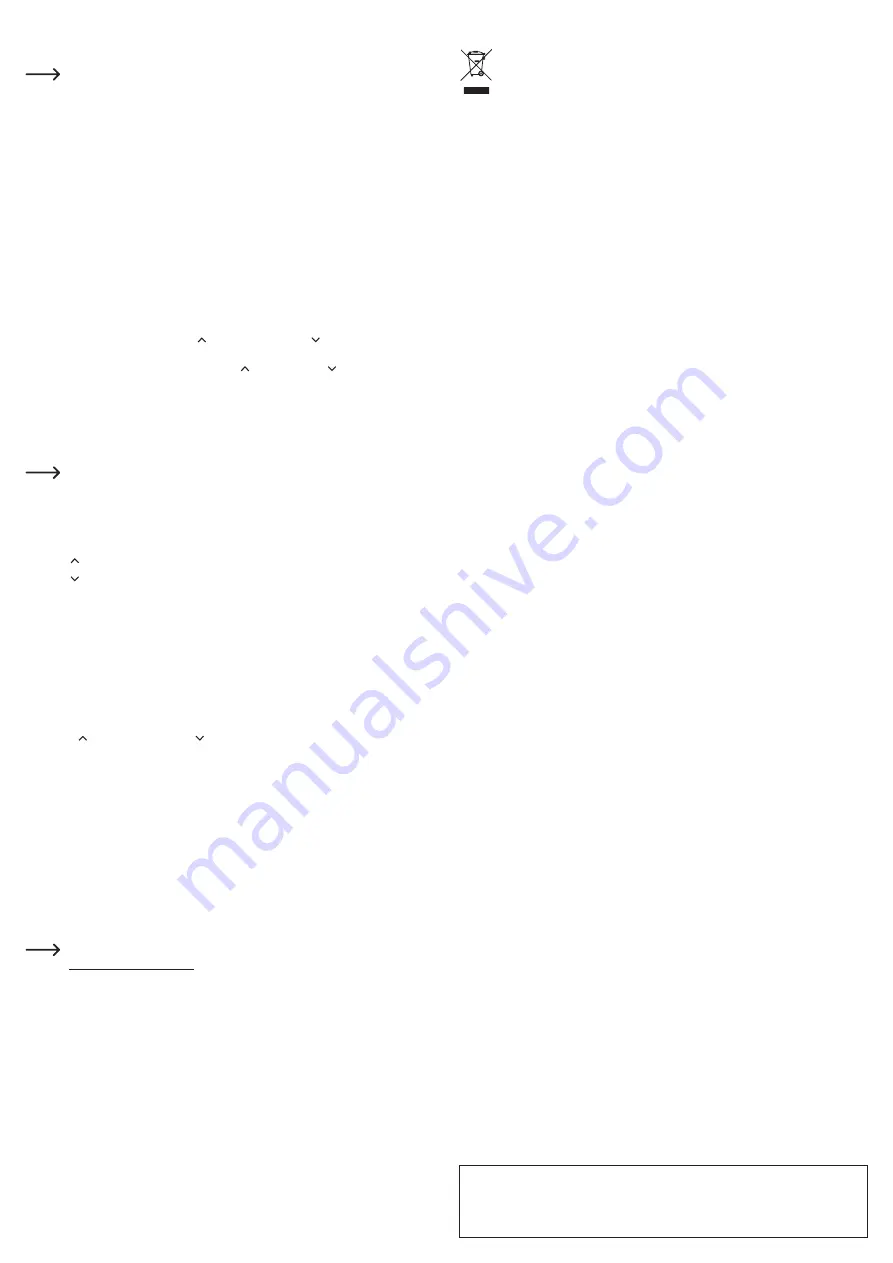
This is a publication by Conrad Electronic SE, Klaus-Conrad-Str. 1, D-92240 Hirschau (www.conrad.com).
All rights including translation reserved. Reproduction by any method (e.g. photocopying, microfilming or capturing in
electronic data processing systems) requires prior written approval from the publisher. Reprinting, also in part, is
prohibited. This publication reflects the technical state at the time of printing.
Copyright 2018 by Conrad Electronic SE.
*1687768_v3_1118_02_DS_m_3L_(1)
Setup
a) Charging the internal battery
Charge the battery before using the product for the first time.
The LED indicator (3) flashes red when there is insufficient battery power remaining. When this
occurs, follow the steps below to recharge the battery:
•
Insert the micro USB plug on the USB cable into the micro USB charging port (1) on the
product.
•
Connect the USB-A connector on the micro USB cable to a USB port on a computer or
another suitable USB power source, such as a USB power adapter.
•
The LED indicator (3) will flash red/blue to indicate that the battery is charging. After a few
minutes, the LED indicator will switch to constant blue to indicate that the battery status
is no longer critically low. Depending on the remaining battery level, the battery takes
approximately 2 hours to charge.
•
An overcharging function prevents the battery from overcharging. Charging stops
automatically when the battery voltage is greater than 4.25 V.
•
Disconnect the product from the USB power source when the battery is fully charged. The
device is now fully charged and ready for use.
b) Connecting the midpoint presenter to a computer/presentation program
•
The midpoint presenter supports the button (previous page)/ button (next page), Start/
ESC, Black Screen and volume buttons with MS Powerpoint, Apple
®
Keynote and Google
Slides. In Google Slides you can only use the (previous page), (next page) and ESC
buttons.
•
Remove the USB dongle (10) from the midpoint presenter.
•
Connect the USB dongle (10) to a USB port on the computer that you want to use to control
the presentation.
•
Launch your presentation software. Open the desired presentation file.
The power supply is automatically switched off when the USB dongle (10) is inserted
into the midpoint presenter.
c) Button functions
•
Press and hold the laser button (4) to switch the laser on. Release the laser button to switch
the laser off. The LED indicator (3) turns red when the laser is switched on.
•
Use the button (previous page) (6) to go to the previous page in the presentation.
•
Use the button (next page) (8) to go to the next page in the presentation.
•
Use the Play/ESC button (9) to start or stop a presentation.
• Press the
+ button (5) (increase volume) to increase the volume of the connected device.
• Press the
- button (decrease volume) (7) to reduce the volume of the connected device.
d) Switching channels/re-establishing the wireless connection
You only need to perform this step when the wireless connection between the laser pointer and
the computer (via the USB dongle (10)) is interrupted. Proceed as follows:
•
Insert the USB dongle (10) into the USB port on your computer within the 20-second standby
time.
• Press the
(previous page) (6) and (next page) (8) buttons at the same time for about 2
seconds until the red LED indicator flashes twice.
•
This indicates that the connection has been successfully re-established.
Care and cleaning
•
Always disconnect the product from the power supply before cleaning it.
•
Never use aggressive detergents, rubbing alcohol or other chemical solutions, as these may
damage the housing or cause the product to malfunction.
•
Use a dry, lint-free cloth to clean the product.
Declaration of Conformity (DOC)
Conrad Electronic SE, Klaus-Conrad-Straße 1, D-92240 Hirschau, hereby declares that this
product conforms to Directive 2014/53/EU.
Click on the following link to read the full text of the EU declaration of conformity:
www.conrad.com/downloads
Select a language by clicking on the corresponding flag symbol, and then enter
the product order number in the search box. The EU Declaration of Conformity is
available for download in PDF format.
Disposal
Electronic devices are recyclable waste and must not be placed in household
waste. At the end of its service life, dispose of the product according to the relevant
statutory regulations.
You thus fulfil your statutory obligations and contribute to protection of the environment.
Technical data
Operating voltage
.........................
5 V/DC
Internal rechargeable battery ........
Built-in Li-ion battery, 3.7 V, 300 mAh
Charging time
...............................
2 hours
Battery life .....................................
Approx. 30 hours (when fully charged)
Power ...........................................
7 mA
Laser class ...................................
2
Wavelength (laser)
........................
Up to 650 nm
Laser power .................................. <1 mW
Laser range ..................................
Approx. 30 meters
Wireless range ..............................
Approx. 15 meters
Transmission frequency
................
2.403-2.475 GHz
Transmission power
...................... 0 dBm
Supported operating systems
....... Windows
®
2000, XP (Home, Pro, with SP1, SP2, SP3),
32-bit, 7 (32/64-bit), 8 & 8.1 (32/64-bit), 10 (32/64-bit), S,
RT, Mac OS X 9.4 to 10.12.2
Operating conditions .....................
-10 to +45 °C, 10–85 %
relative humidity (non-condensing)
Storage conditions
........................
-20 to +80 °C, 10–85 %
relative humidity (non-condensing)
Dimensions (W x H x D)
..............
135 x 28 x 12 mm
Weight .......................................... 55 g




















