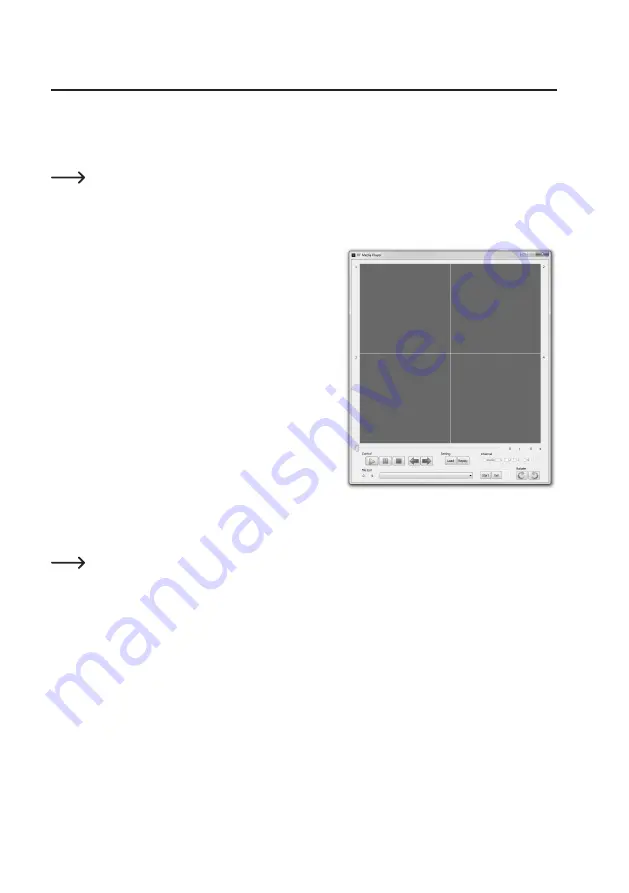
63
12. Software
The CD holds the video player „RFSMediaPlayer“ (only for Windows operating systems from Windows XP
up), which can play back the recordings. Depending on recording, this also permits perfect quad display
of the videos.
Place the CD included in the delivery in the corresponding drive of your computer.
The software may be compressed (e.g. RAR format) and you need to unpack it with a suitable
programme (e.g. with the free „7-Zip“ that can be downloaded from www.7-zip.org).
Then start software installation. This may require administrator rights. Follow all instructions of Windows
or the software.
Start the software.
• „Control“
Use the 5 control buttons to play the video, pause it, stop
it, rewind and fast forward.
• „Setting“
Load the video from the directory („Load“) or restart
playback („Replay“).
• „Channel“
When playing back a quad recording, the audio channel
for playback can be selected.
• „File List“
In this detail list, the names of all played recordings coll-
ect so that they can be quickly called again. Use „Start“
to play back the selected recording. „Del“ deletes it from
the file list.
• „Rotate“
You can turn the video to the left/right here when playing back.
Note:
Instead of loading a recording with „Load“, you can pull it into the software window via the Win
-
dows file manager as well.
We recommend playing back the recording from the SD/SDHC memory card onto your computer
and to play it back from there.
For new software versions, this may look differently from the image above.






























