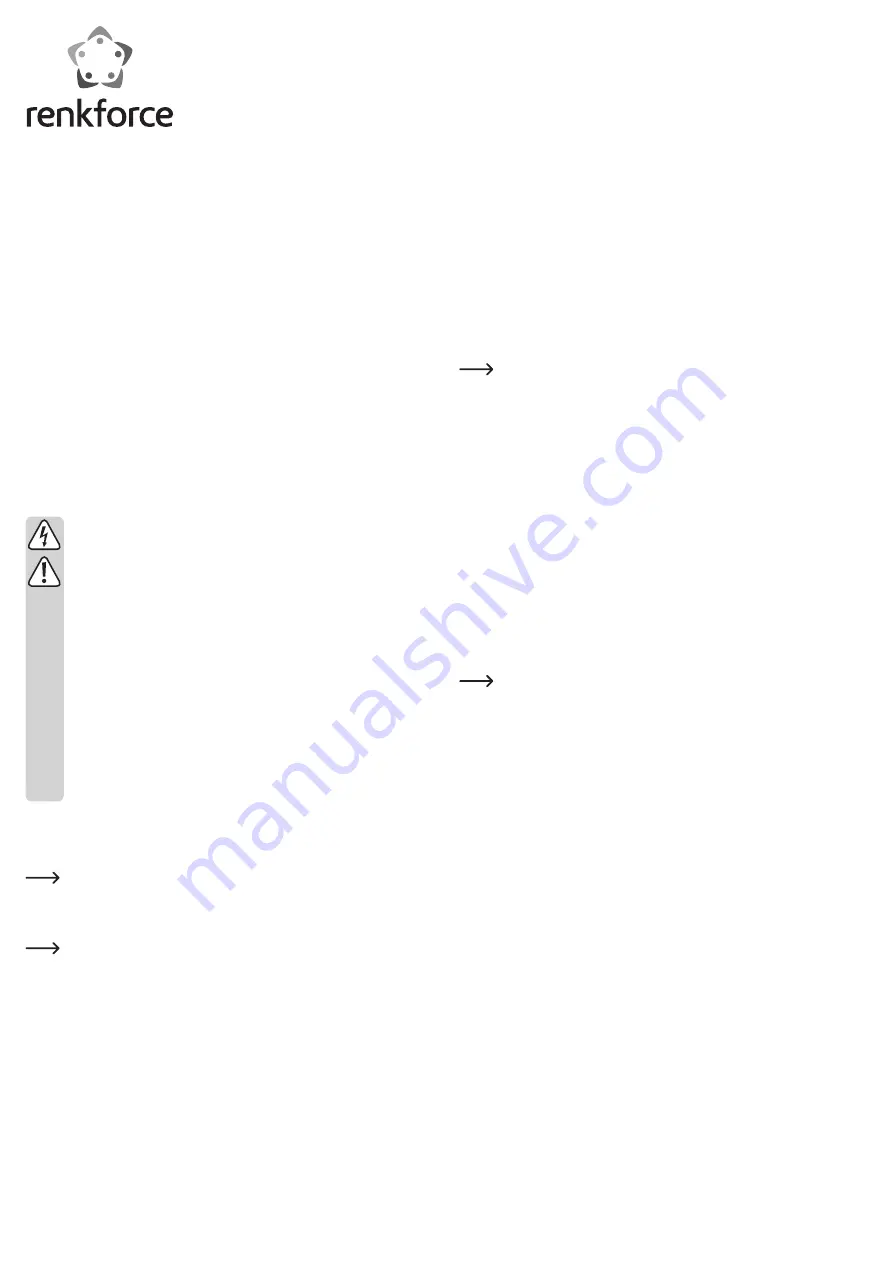
• The file manager usually opens up automatically on your smartphone or tablet and
shows the content of the memory card as soon as the reader and memory card have
been recognized.
In case the file manager does not start automatically, simply open it manually. Then
select the USB device as the data storage device.
You can view, copy, delete, etc., the files on the memory card the same way you
would process files on your device’s internal memory. Please refer to the instruc-
tion manual of your Android device.
The blue LED is flashing, when the files are accessed, respectively while data is
being transferred.
• Prior to removing the reader including the memory card, please disable/eject it from
the operating system. Otherwise, your data or the storage medium itself may get
corrupted.
Open the settings on your device, and in the menu under memory disable the USB
storage device.
Now you can safely remove the micro-USB connector from your smartphone or tab-
let.
How to connect and use the card reader (computer/MAC)
• Insert the memory card into the appropriate slot before connecting the card reader
to your Windows
®
or MAC computer.
Please note that the card reader only supports one memory card. Hence,
you cannot insert two cards at the same time.
• Next, connect the reader to a free micro-USB port on your PC or MAC. Please use
the USB type A plug , which is attached to your card reader.
As soon as the card reader is recognized, the blue LED shows steady light.
• After reader and memory card have been recognized open the file manager, e.g.
Windows
®
Explorer, and click on the new drive detected.
You can view, copy, delete, etc., the files on the memory card as you are accus-
tomed to with any other card reader or memory card. Please refer to the instruction
manual of your computer.
The blue LED is flashing, when the files are accessed, respectively while data is
being transferred.
• Prior to removing the reader including the memory card, please disable/eject it from
the operating system. Otherwise, your data or the storage medium itself may get
corrupted.
You can safely remove the USB device in Windows
®
OS by a mouse click on the USB
icon in the task bar. On a MAC computer click under Finder on the eject icon next to
the device.
Then you can remove the USB plug from the USB port of your PC or MAC.
When you are connecting a card reader with the memory card inserted, for
example, to a smartphone and a Windows
®
PC at the same time, the device
connected via the USB type A plug is always privileged. In our example, this
would be the Windows
®
PC.
Using the device as data or charging cable
• If no memory card is inserted in the card reader, it acts as a standard USB cable.
This means that you can use the device as a data cable to sync your smartphone
with the computer, for example. An alternative option lets you charge your smart-
phone in conjunction with a USB charger.
• Before you can use the device as a data or charging cable, remove first any memory
card that may be inserted. But before that, unplug both USB connectors from the
corresponding sockets, in case they are connected to a device.
• Now you can use it as a data cable by connecting, for example, the micro USB plug
to your tablet and the USB plug type A to your computer.
Your computer will detect your tablet as usual. You can access the memory or sync
it with your software.
• If you intend to use it as a charging cable connect for example, the micro USB plug
to your smartphone and the USB plug type A to a USB charger.
The charging process should start normally.
G
Operating instructions
Memory card reader for OTG/USB 2.0
Item no. 1305499
Intended use
The device is intended to be connected to an Android smartphone or tablet that sup-
port OTG. It can also be connected to a computer.
It is used to read from and write to memory cards.
Besides, it can be used to charge and sync an Android device.
The card reader is USB powered.
Carefully read this entire instruction manual which contains important information
about operation and use. Observe all safety instructions!
Package contents
• Memory card reader
• Operating instructions
Safety instructions
The warranty will be void in the event of damage caused by failure to ob-
serve these safety instructions. We do not assume any liability for any re-
sulting damage!
We do not assume any liability for material and personal damage caused
by improper use or non-compliance with the safety instructions. In such
cases, the warranty will be null and void!
Dear customer,
The following safety instructions and hazard warnings are intended not only
to protect your health but also to protect the device. Please read the follow-
ing points carefully:
• The product is only suitable for dry, enclosed indoor areas. Do not expose
the product to direct sunlight, heat, cold, humidity or moisture; otherwise
it may be damaged.
• Protect the product from cold, heat, direct sunlight, dust and dirt.
• Handle the product with care; impacts, blows, or accidental falls, even
from a low height can damage the device.
• Do not leave packaging material carelessly lying around, since it could
become a dangerous plaything for children.
How to connect and use the card reader (android)
• Insert the memory card into the appropriate slot before connecting the card reader
with your smartphone or tablet.
Please note that the card reader only supports one memory card. Hence,
you cannot insert two cards at the same time.
• Next, connect the reader to the micro-USB connector of your Android device.
• As soon as the card reader is recognized, the blue LED shows steady light.
The Android device must support OTG fully. Otherwise, the reader may not
be detected or the memory card cannot be read. Beside that, the memory
card must be formatted using the FAT32 file system. Otherwise, the Android
device may not be able to read the card.








