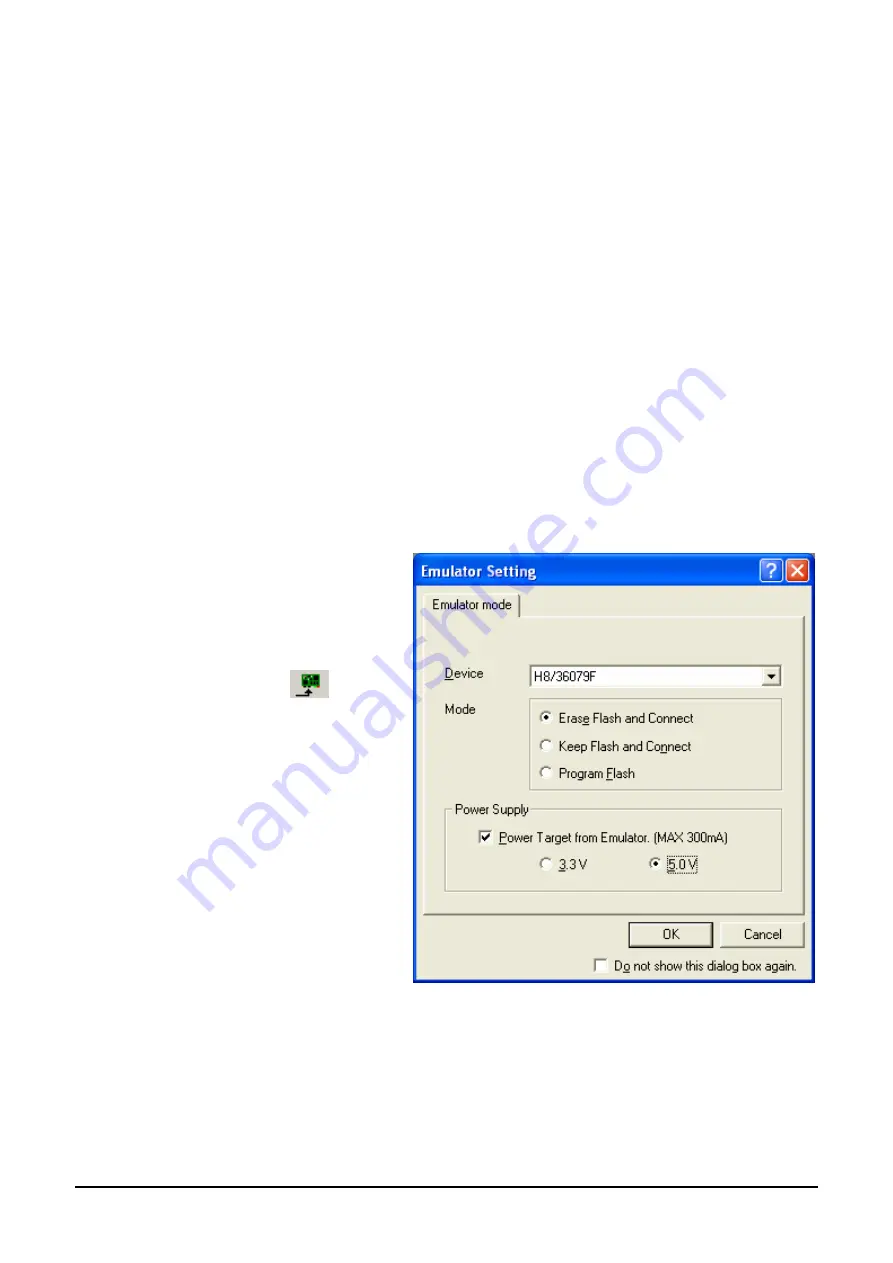
5.2. Connecting the debugger
For this tutorial it is not necessary to provide an external power supply to the board. The power will be obtained from the USB port. Please
be aware that if you have too many devices connected to your USB port it may be shut down by windows. If this happens remove some
devices and try again. Alternatively provide an external power source taking care to ensure the correct polarity and voltage.
The Quick Start Guide provided with the RSK board gives detailed instructions on how to connect the E8A to the host computer. The
following assumes that the steps in the Quick Start Guide have been followed and the E8A drivers have been installed.
•
Fit the LCD module to LCD on the RSK, so it lies above J1. Insure all the pins of the connector are correctly inserted in the
socket.
•
Connect the E8A debugger to the USB port on your computer.
•
Connect the E8A Debugger to the target hardware ensuring that it is plugged into the connector marked E8A which is
nearest the power connector.
•
If supplying external power to the board this can be turned on now.
5.3. Connecting to the target with the E8A
This section will take you through the process of connecting to the device, programming the Flash and executing the code.
•
Select the
‘SessionH8_Tiny_Super_Low_Power_E8A’
debug session.
•
Click the <Connect> button
on the debug toolbar
•
Select the correct Microcontroller type
(H8/36079 illustrated)
•
Select ‘Erase Flash and Connect’
•
If the E8a is to provide power to the CPU board,
select ‘Power Target from Emulator’ and choose
‘5.0V’ option.
•
Press <OK>
7






















