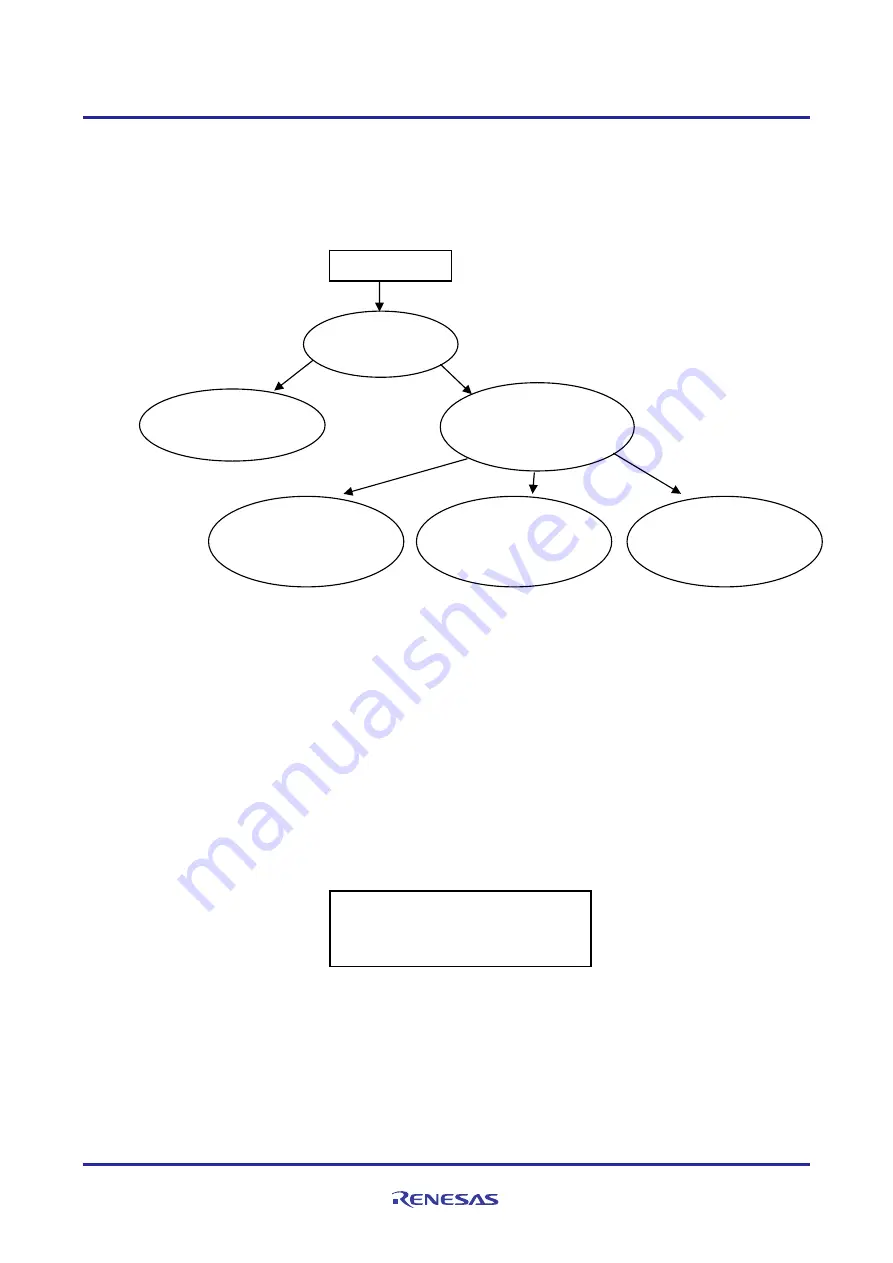
R8C/3MK Group
USB-to-Serial Communication Conversion Demo Board
R0K5R8C3MDU30BR Instruction Manual
R01AN1051EJ0100 Rev.1.00
Page 19 of 38
Mar 21, 2012
8.3
USB-to-Serial Communication Conversion Function (the upgrade version)
After this upgrade application software is installed by using the USB downloader, it is possible to connect not
only the UART device but also the I
2
C devices or the SSU device.
Figure 16shows the switching sequence between the USB-to-Serial communication conversion function and
USB downloader function.
Figure 16
USB–to-Serial Communication Function/USB Downloader Function Switching Sequence USB
The following outlines the process until communication is achieved using the terminal software on the PC.
1) Connection to USB Host (PC)
(1) Connect the demo board to the USB Host (PC) using the USB cable (A-miniB).
(System definition file (CDC_Demo.inf) is required for the initial connection.)
(2) Confirm the COM number (Windows: device manager)
2) Start up Terminal Software
(1) Enter the confirmed COM number in the terminal software. For the first step is selecting serial function
(UART
,
SSU or I
2
C) , you do not need to set the communication speed, data length, etc.
(2) The text shown in Figure 17 will be displayed in terminal software.
Figure 17 Display of Selecting the Serial Device on the Terminal Software
The display shown in Figure 17 means the following.
URT Demo : USB-to-UART communication conversion
IIC
Demo
:
USB-to-I
2
C communication conversion (Refer to Chapter 9 )
SSU Demo : USB-to-SSU communication conversion (Refer to Chapter 10)
3) Selecting the serial function
Do you select URT Demo ?
Do you select IIC Demo ?
Do you select SSU Demo ?
Select “UART”
USB-to-UART
communication
conversion function
Select “I
2
C”
Turn on Power
Confirm TP1
State
USB downloader
function
USB–to-Serial
communication
conversion function
TP1 = “GND”
TP1 =“Open”
USB–to-I
2
C
communication
conversion function
Select “SSU”
USB–to-SSU
communication
conversion function






























