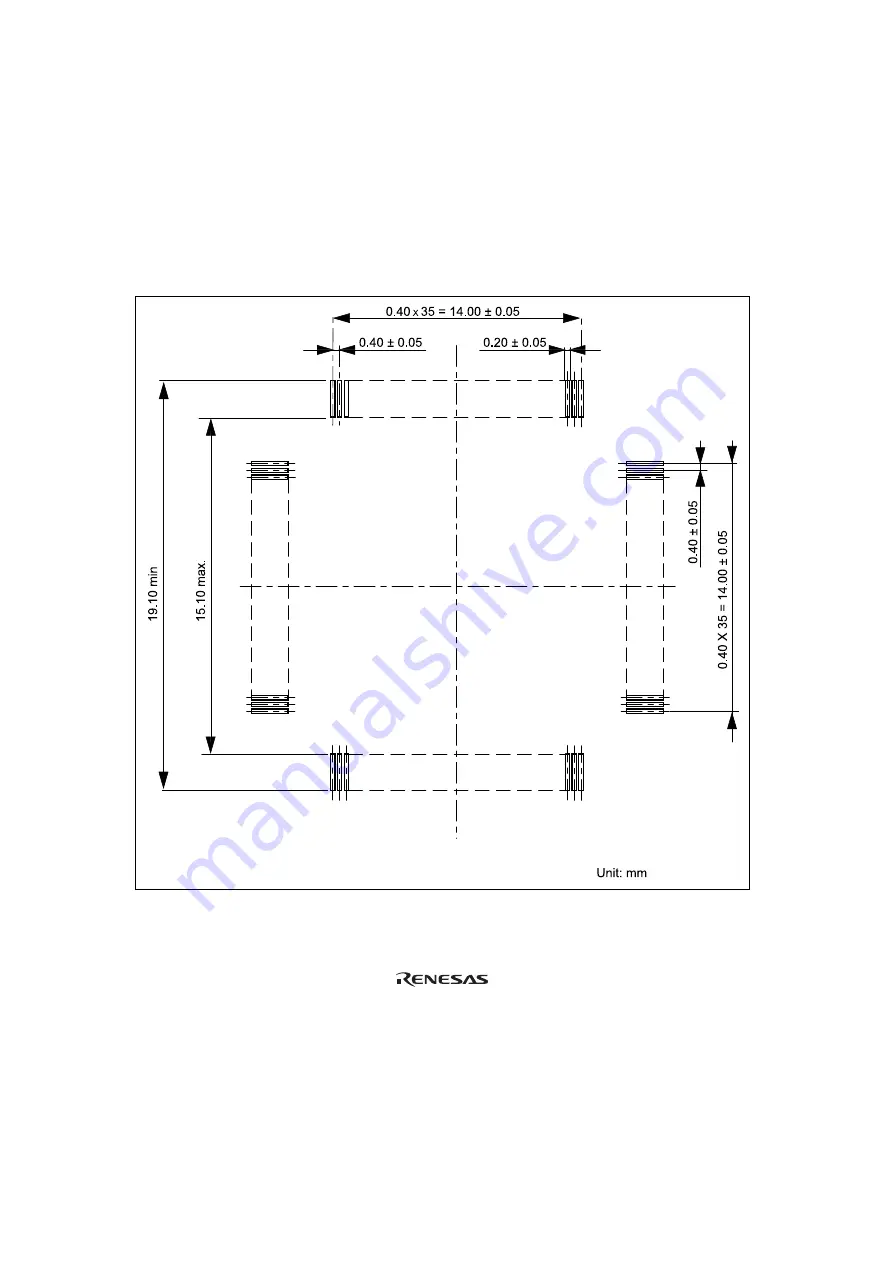
2.3
Recommended Dimensions for User System Mount Pad
Figure 6 shows the recommended dimensions for the mount pad (footprint) for the user system with
an IC socket for an TFP-100G package (NQPACK100SE: manufactured by Tokyo Eletech
Corporation). Note that the dimensions in figure 6 are somewhat different from those of the actual
chip's mount pad.
Figure 6 Recommended Dimensions for Mount Pad
10






































