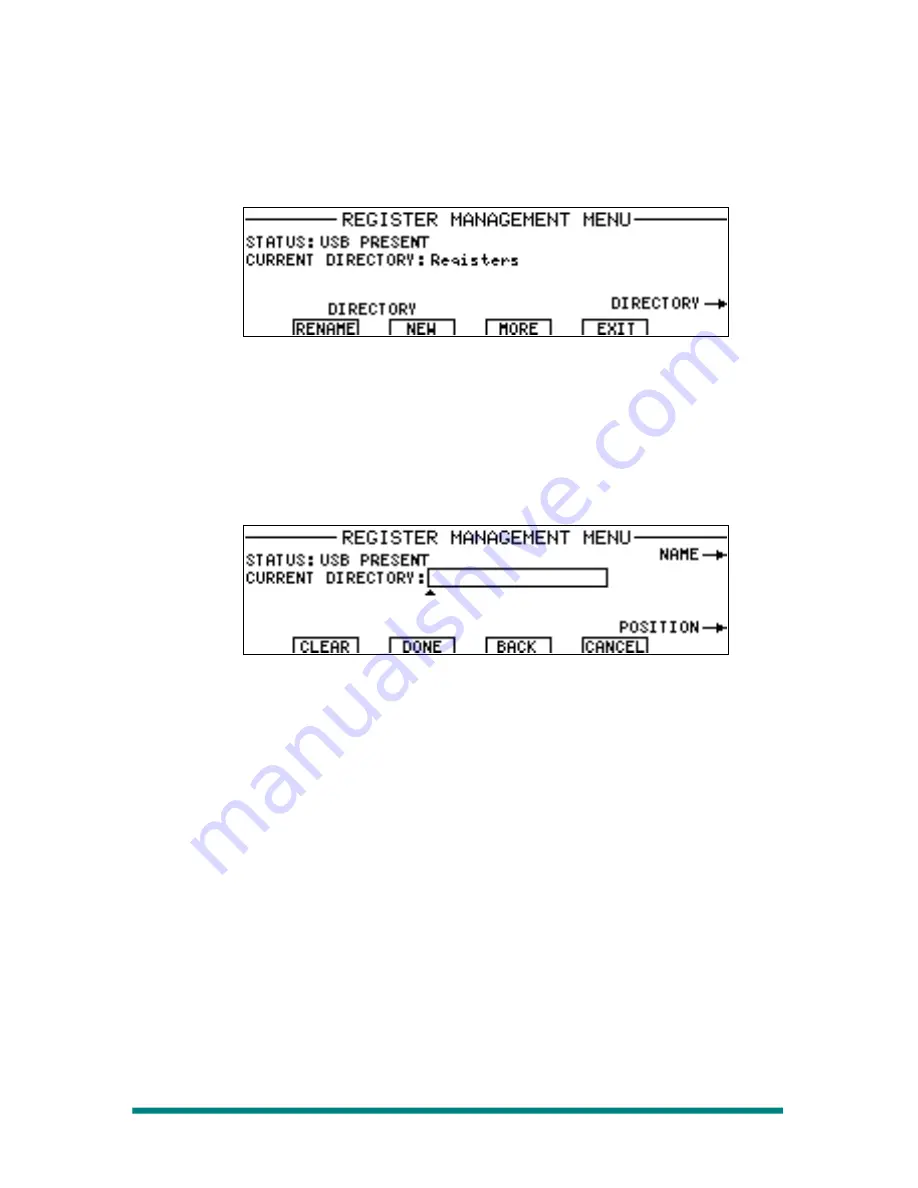
Renegade Labs Gray|328
1.
Make sure you are in the Register Management Menu as previously
described in section “Register Management Menu“ on page 100.
2.
Press the MORE soft button twice until Directory RENAME and NEW
soft buttons appear as shown.
Figure 126. Register Management Menu, Directory
3.
Press the RENAME soft button to rename the current USB memory
device directory
OR,
Press the NEW soft button to create a new directory on the USB
memory device.
Press the EXIT soft button to exit the Register Management
Menu.
Figure 127. Register Management Menu, Directory Name
4.
Use the upper soft knob to scroll the letters and numbers.
5.
Use the lower soft knob to move the position either before or after the
current character.
6.
Use the CLEAR soft button to clear out the name completely.
7.
Use the BACK soft button to erase the character immediately
preceding the current position.
8.
Press DONE when the desired name is ready to be saved.
OR,
Press CANCEL to cancel all changes.
9.
Once the operation is complete the renamed or new directory will
appear as the CURRENT DIRECTORY.
USB Register Directory Overview
The register files and directory structure on the USB memory device is
very simple. The mixer will create a directory called "rli" in the root of the
device and all register directories are confined to this directory. This way
your USB memory device is available for other uses.
The mixer registers take up very little memory, about 11K bytes each.
The register files are stored in each sub directory under the “rli” directory.
The registers are XML files and can be opened with a standard web
browser or text editor.
Page 104
USB Register Management (Gray 328|MXE only)

























