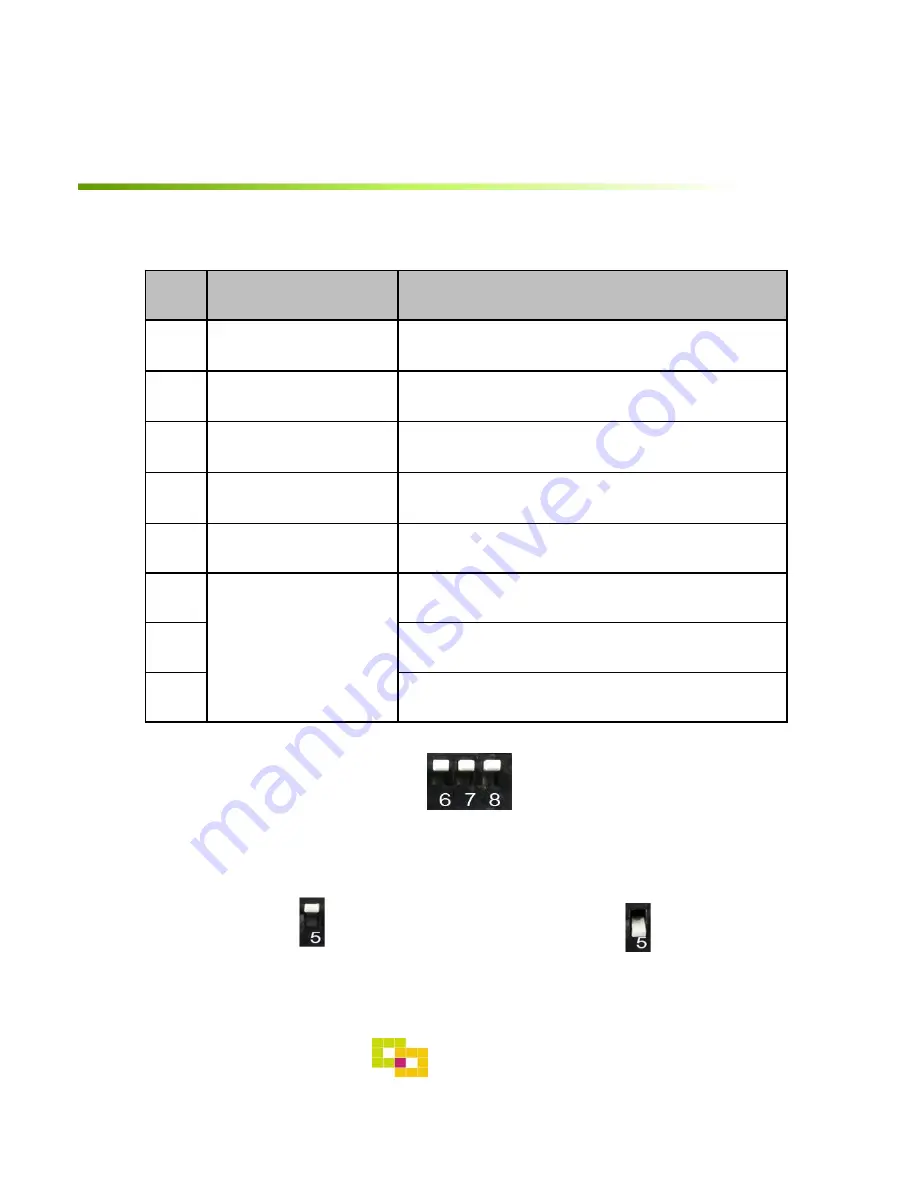
Settings
1. Dip Switch
* ON : DOWN , OFF : UP
NO.
Function
Selection
1
NAVI
ON : Skipping NAVI
OFF : Display
2
AV1 (DVB-T)
ON : Skipping AV1 (DVB-T)
OFF : Display
3
AV2 (DVD)
ON : Skipping AV2 (DVD)
OFF : Display
4
HDMI
ON : Skipping HDMI
OFF : Display
5
N.C
6
Car Model
OFF : Media NAV 7” Model
7
OFF : Media NAV 7” Model
8
OFF : Media NAV 7” Model
* Example
7
Media NAV 7” Model
GU Electronic
OEM TOUCH : OFF
(Blocking OEM touch in external screen
- For reverse CAM, HDMI)
OEM TOUCH : ON
(For using OEM touch in external screen
– Control NAV, DTV, DVD by OEM touch)
* OEM TOUCH ON / OFF SETTING








































