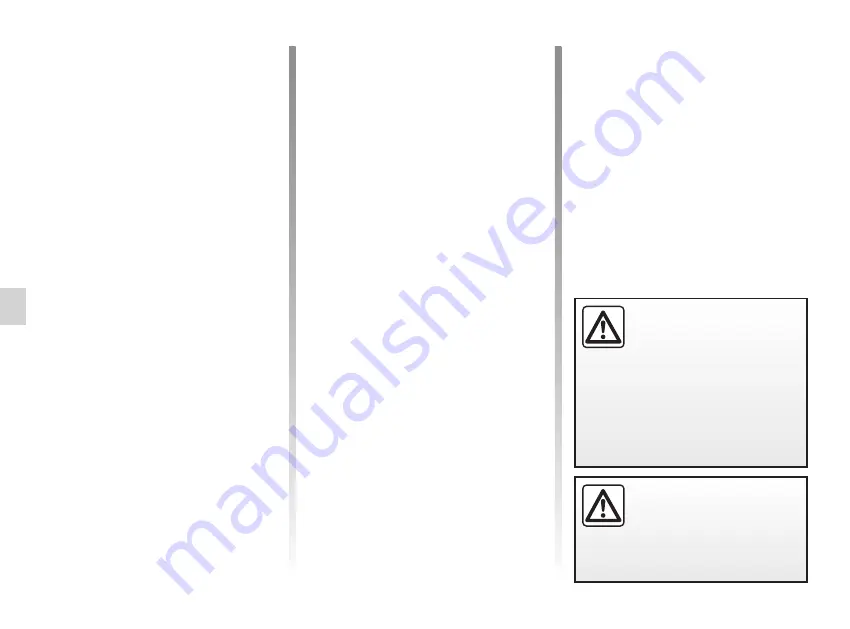
5.16
ENG_UD68538_6
Mise à jour carte et système (XNX - Renault)
UPDATING THE CARD AND SYSTEM
(6/7)
When the update procedure is com-
plete, you can remove the USB flash
drive from your vehicle.
Do not park the vehicle or
run the engine in locations
where combustible sub-
stances or materials such
as grass or leaves can come into
contact with the hot exhaust system.
Never run the engine in an
enclosed space as exhaust
gases are poisonous.
From your computer
, log in to your
“MY Renault” account and download
the Renault CONNECT Toolbox soft-
ware, then insert the USB flash drive
containing the virtual image of your ve-
hicle.
The Renault CONNECT Toolbox soft-
ware shows the type of updates possi-
ble:
– “Update complete”;
– “Update available by country”.
Note:
only countries where an update
is available for the selected vehicle are
suggested in the list of “Updates availa-
ble by country”.
Select the updates you want to install
on the multimedia system, then down-
load the updates to the USB flash drive.
Once the data is downloaded to the
USB flash drive, you can remove the
USB flash drive from your computer,
ejecting it before removing it, then go to
your vehicle.
From your vehicle
, insert the USB
flash drive into your vehicle's USB port.
The multimedia system detects new
apps and offers to install them. Follow
the instructions shown on the multime-
dia system screen.
This updating procedure must be
carried out while the engine is run-
ning in the case of combustion ve-
hicles and with the engine on in the
case of hybrid and electric vehicles.
Note:
once the USB flash drive has
been inserted into your vehicle's USB
port, do not carry out any operation
on the multimedia system, its controls
or on any vehicle devices (telephone,
audio, navigation, etc.) to avoid inter-
rupting the updating process.
Summary of Contents for EASY CONNECT
Page 1: ...Renault EASY CONNECT Multimedia Systems EASY LINK Introduction...
Page 2: ......
Page 6: ...0 4...
Page 36: ...1 30...
Page 37: ...2 1 Navigation Map 2 2 Enter a destination 2 9 Traffic 2 27 Navigation settings 2 29...
Page 73: ...3 1 Multimedia Listen to the radio 3 2 Music 3 7 Photo 3 10 Video 3 12...
Page 86: ...3 14...
Page 171: ...7 1 Settings User settings 7 2 System settings 7 4 Notifications 7 14 Operating faults 7 16...
Page 192: ...8 4...
Page 193: ......






























